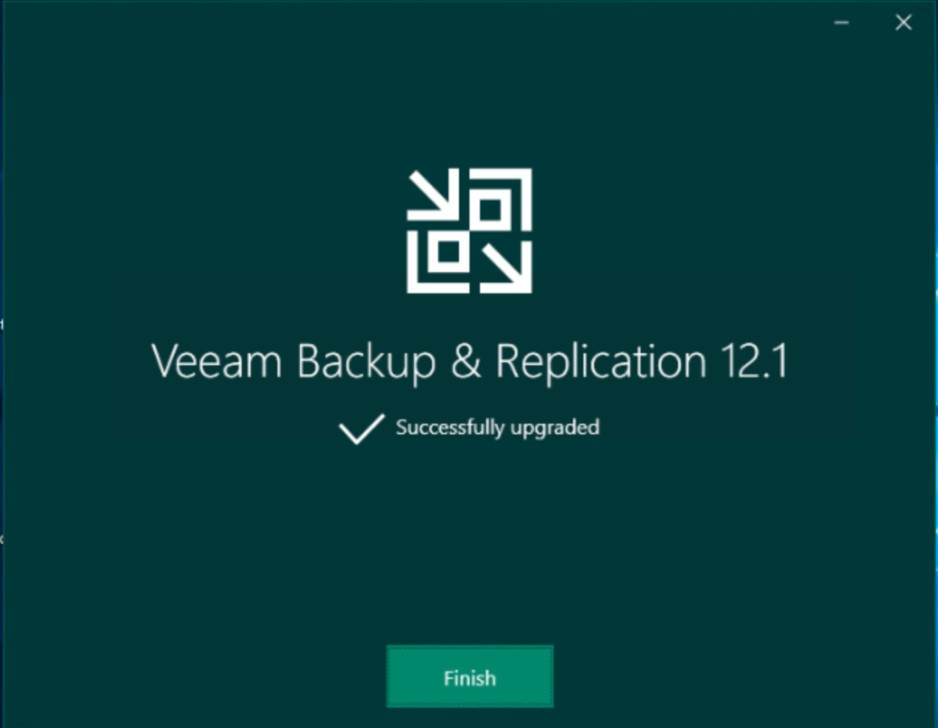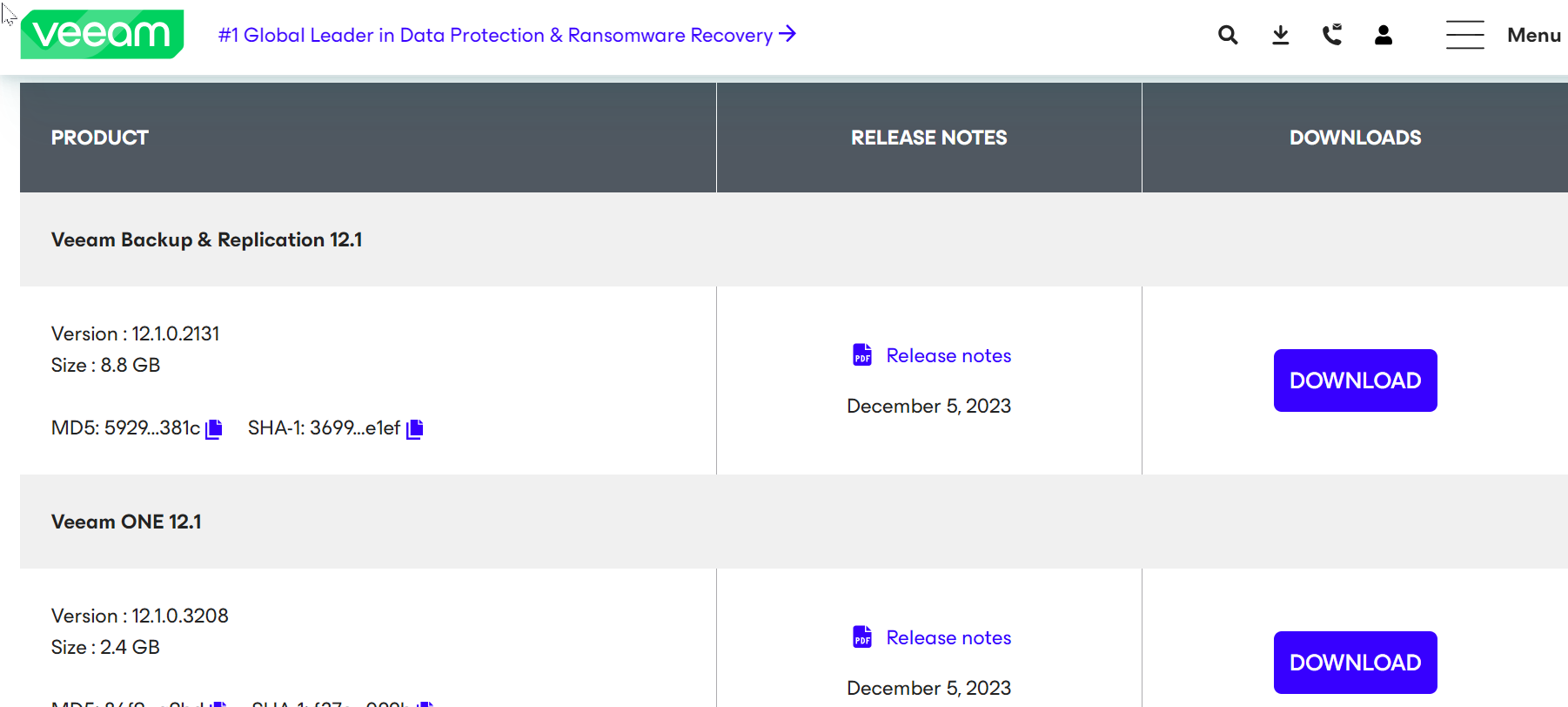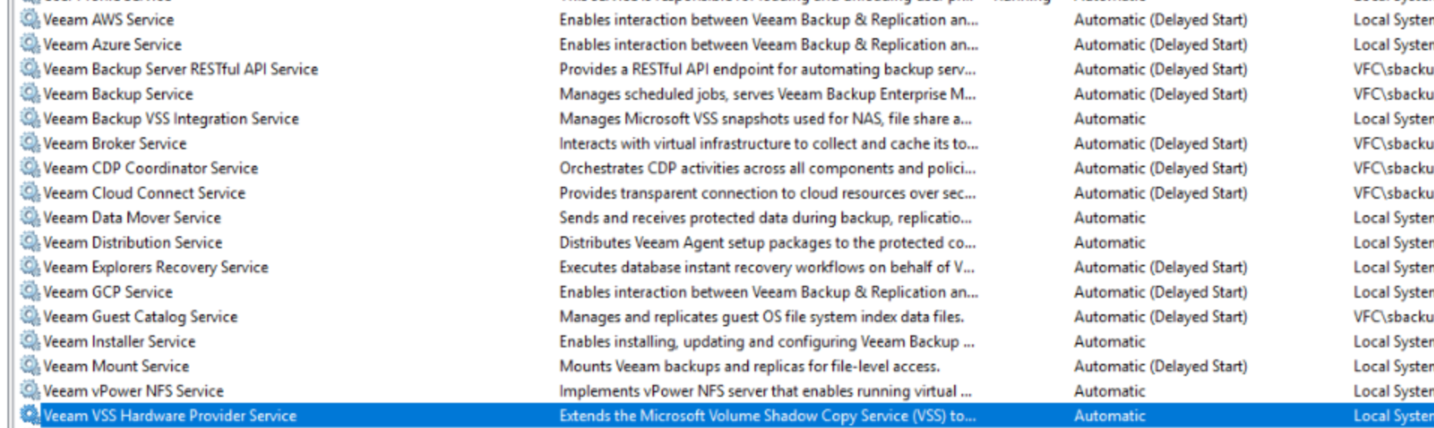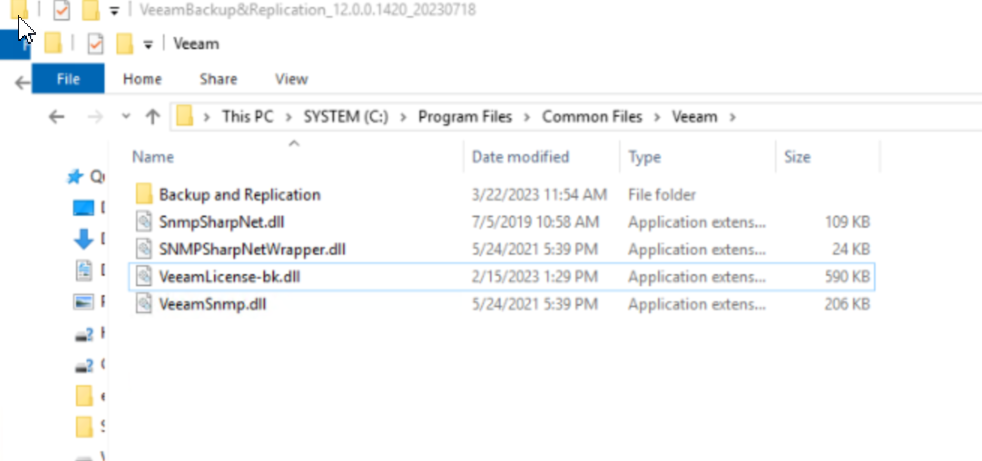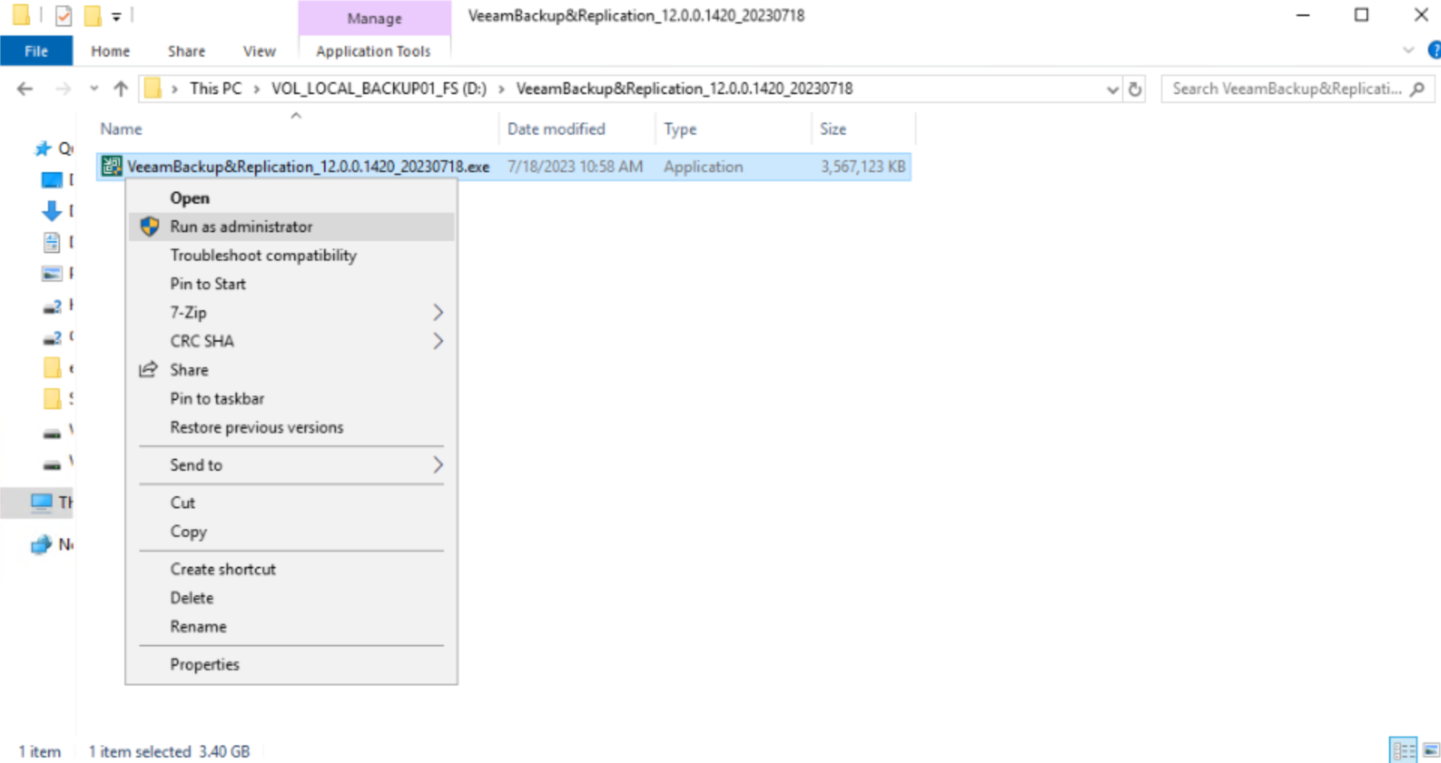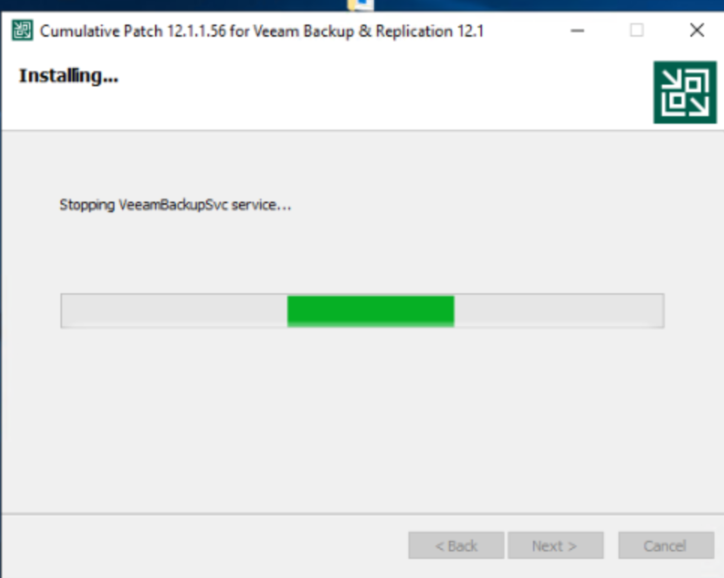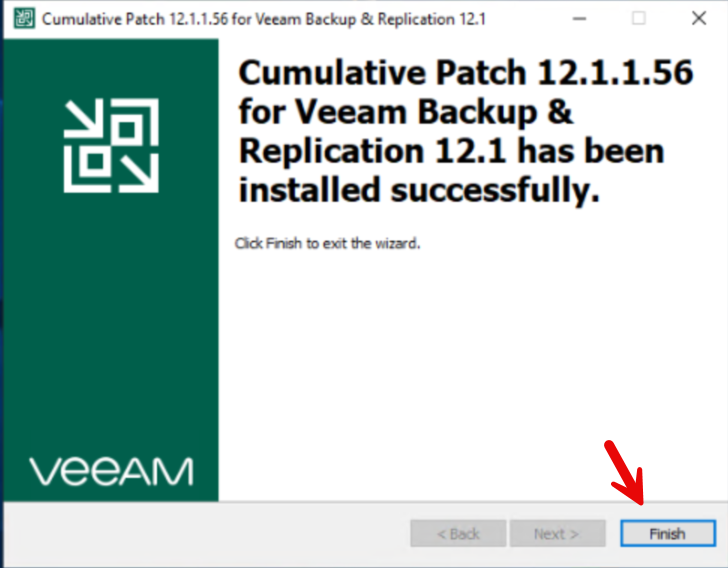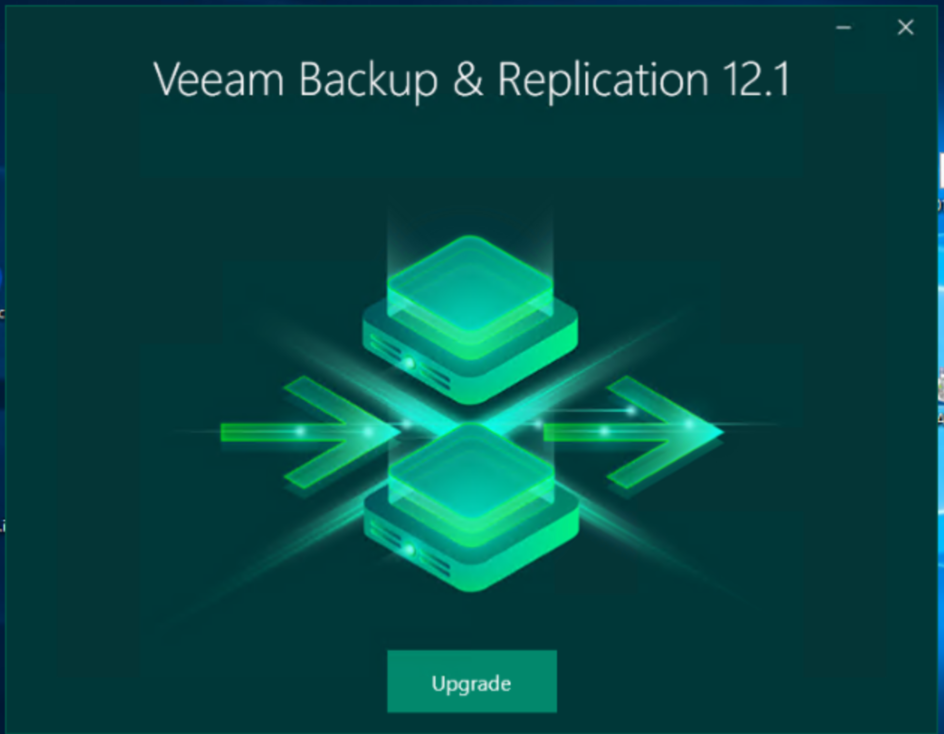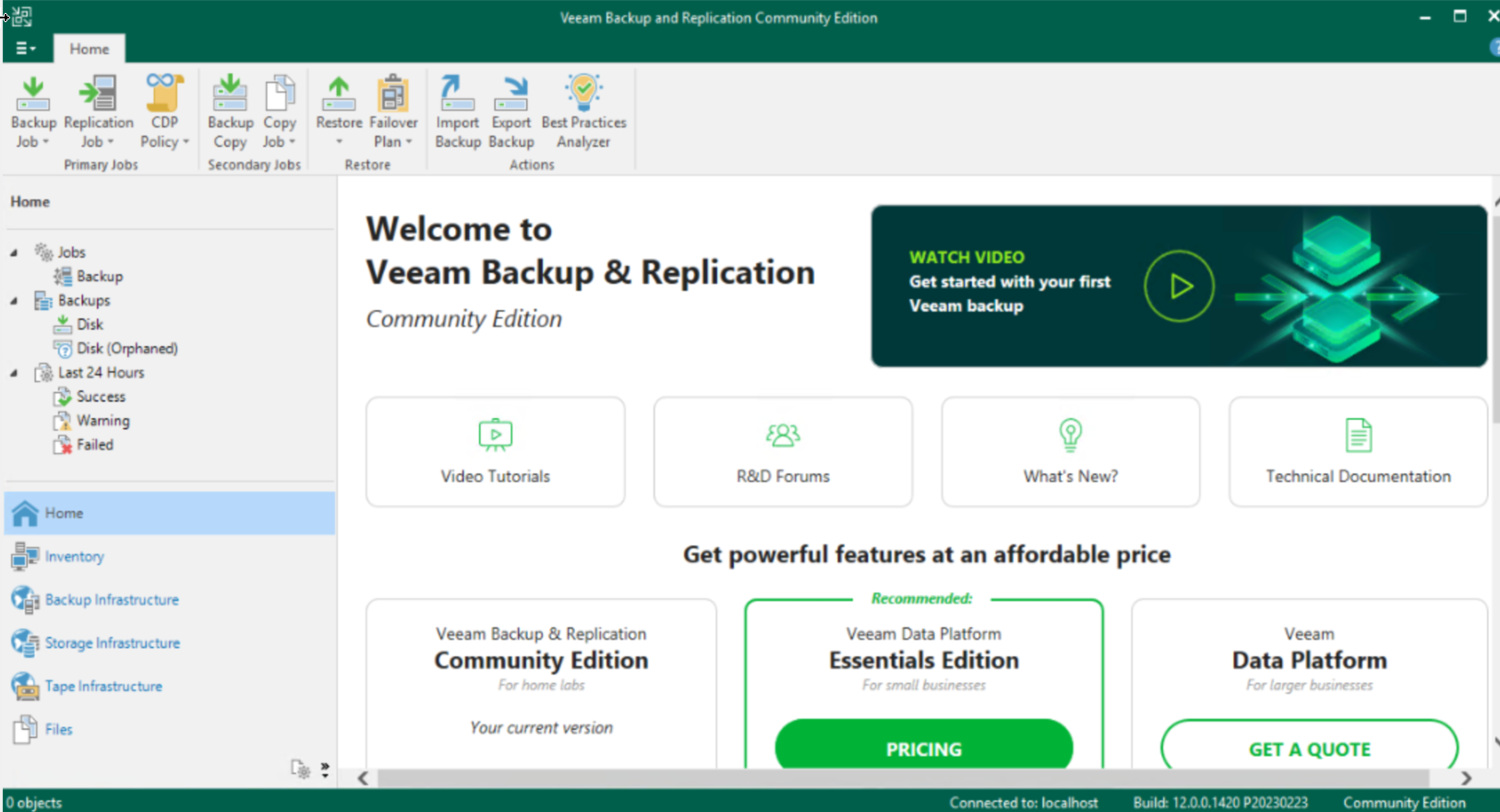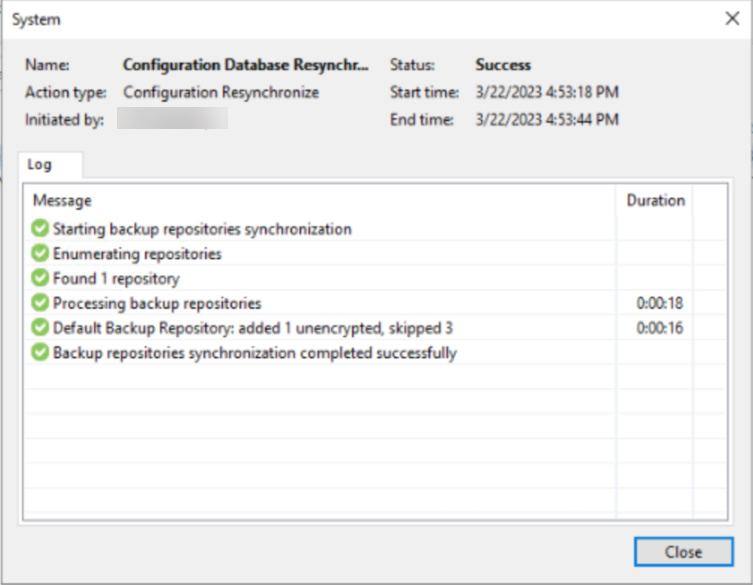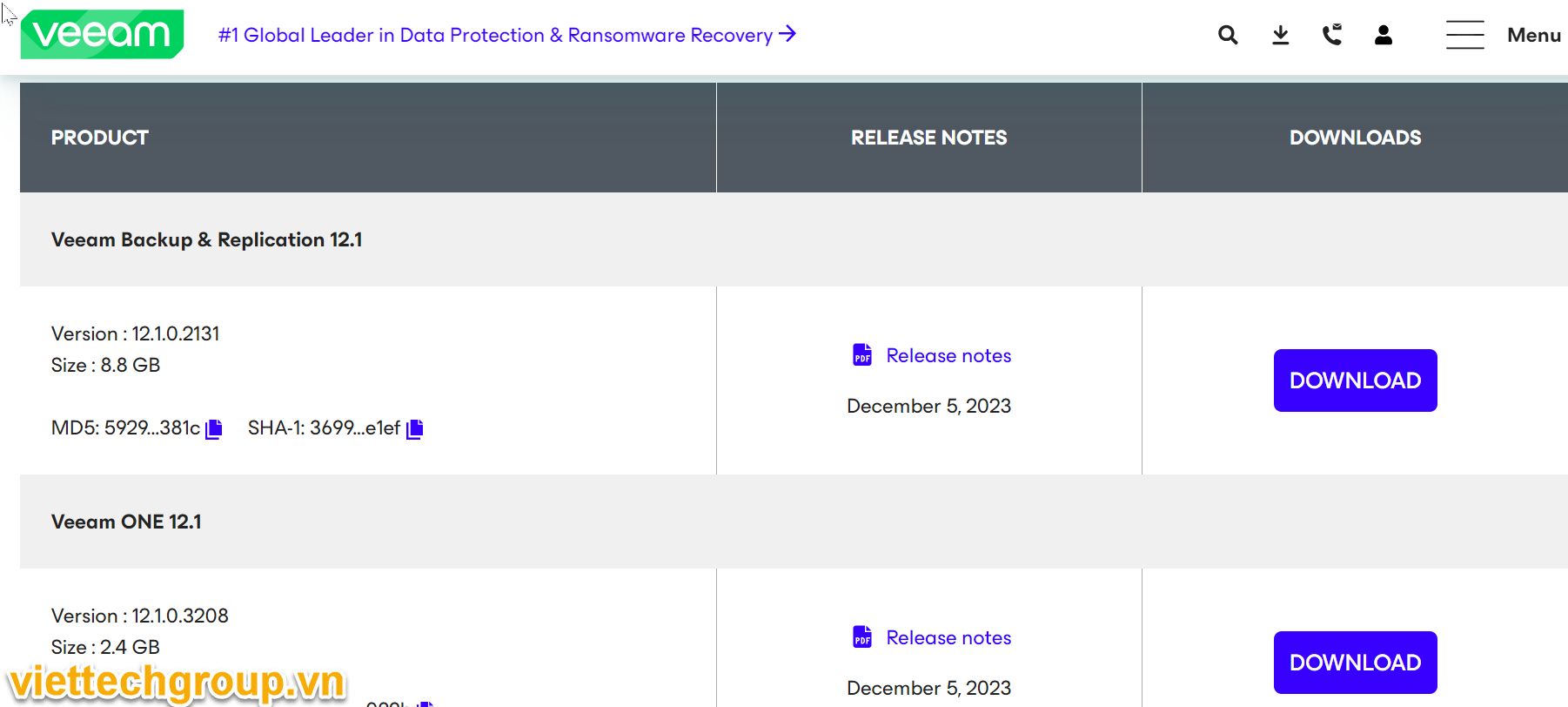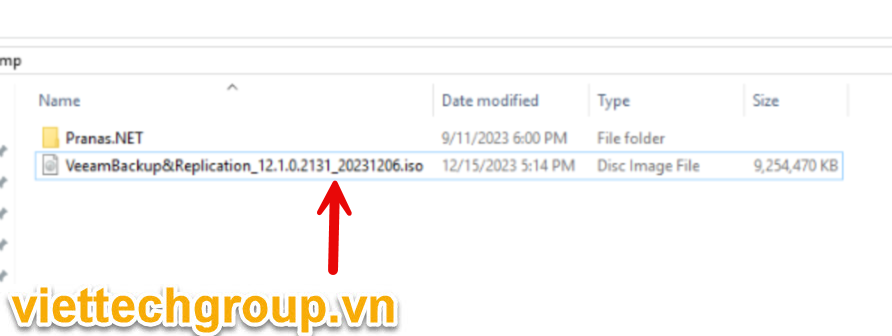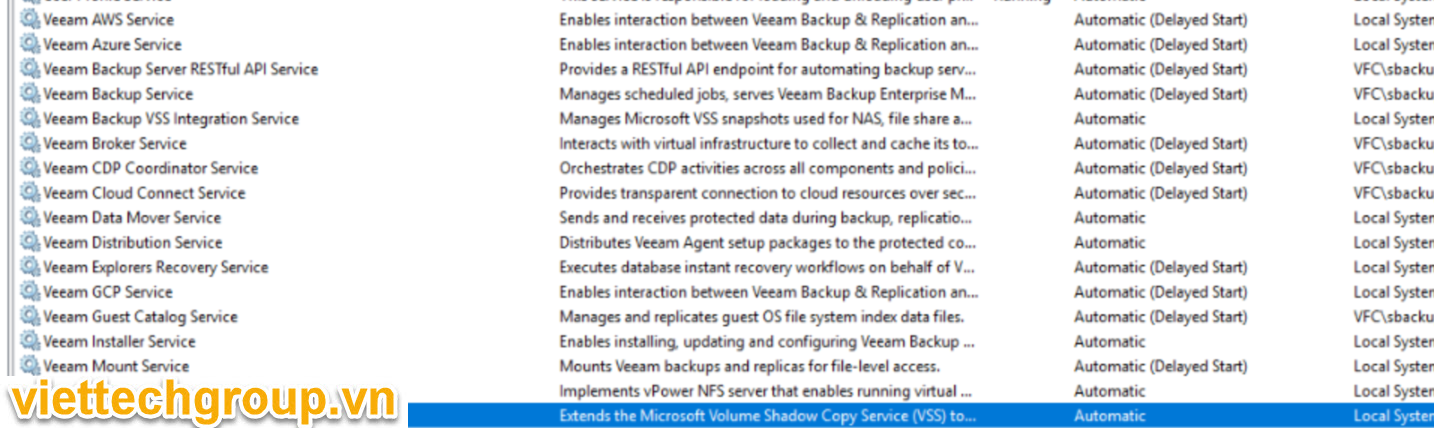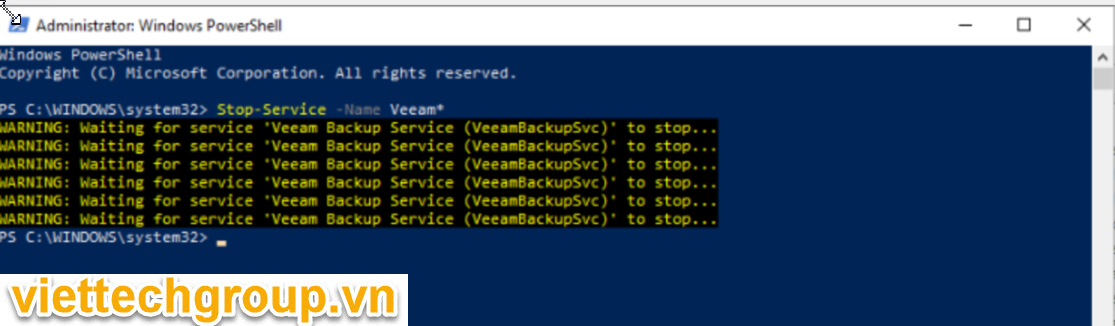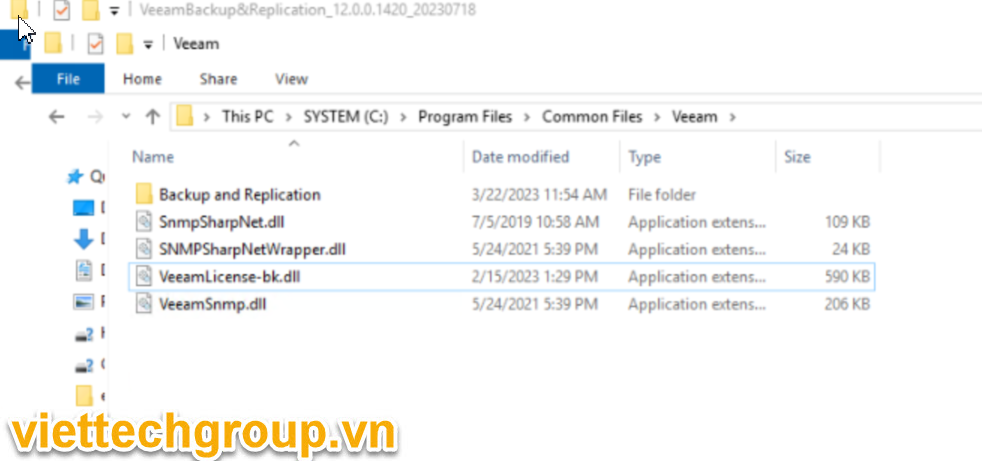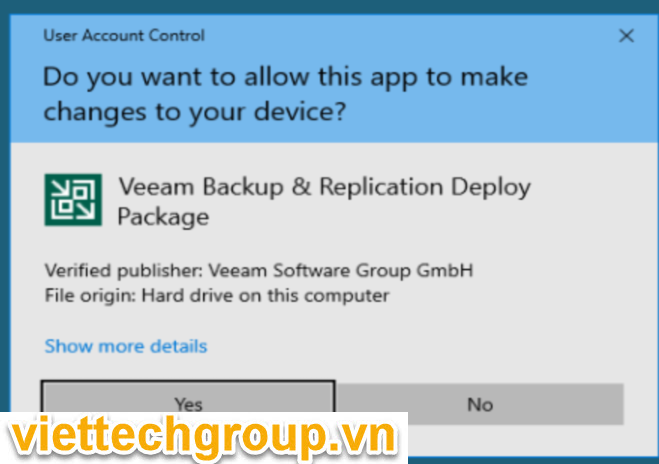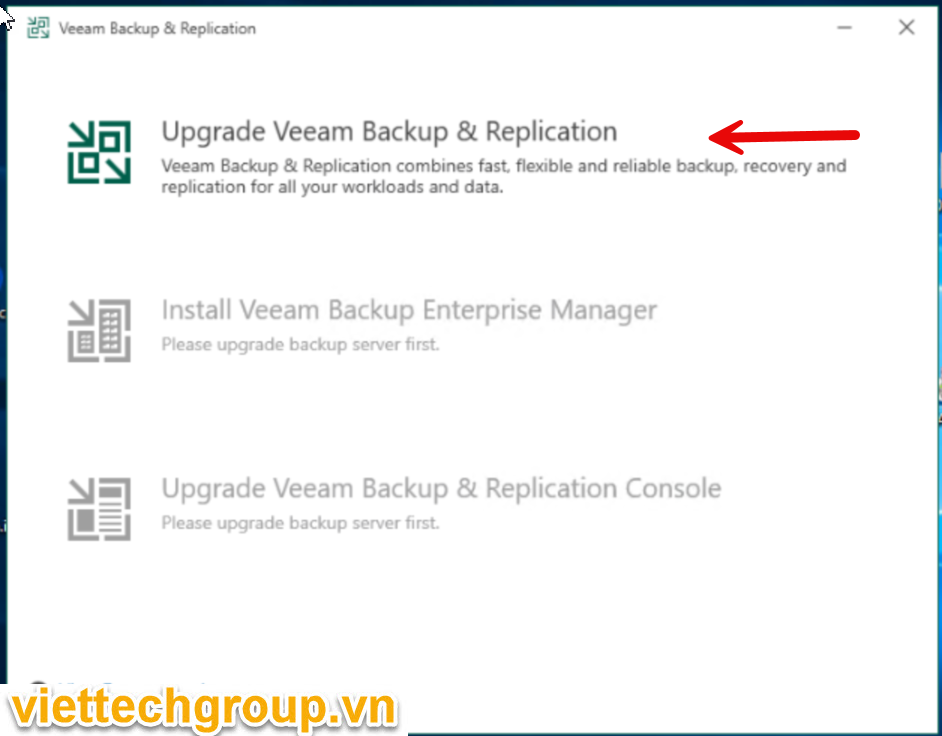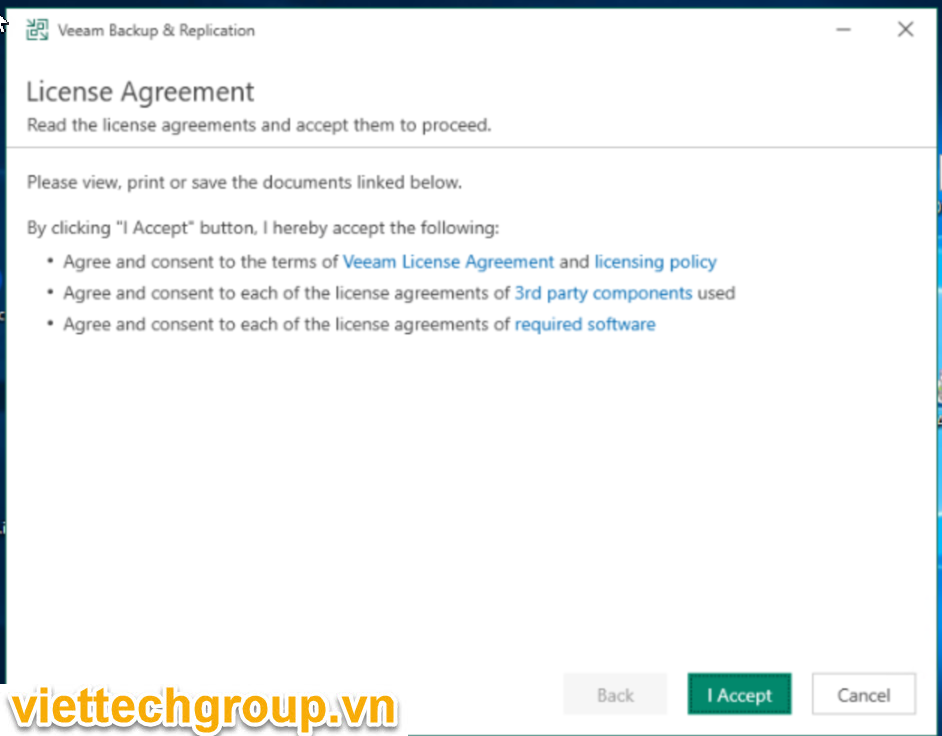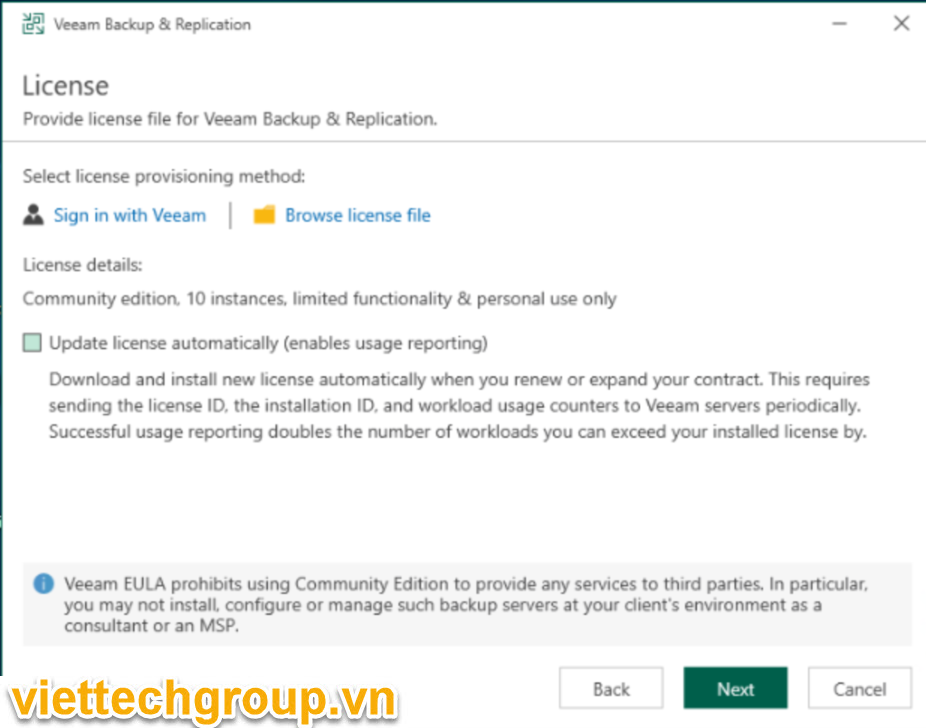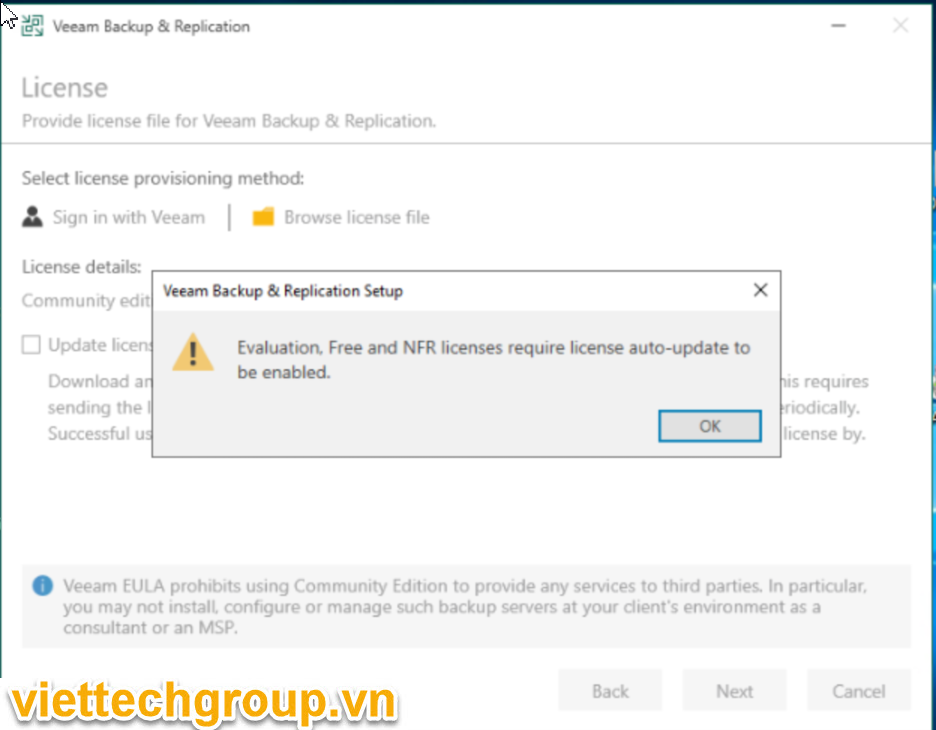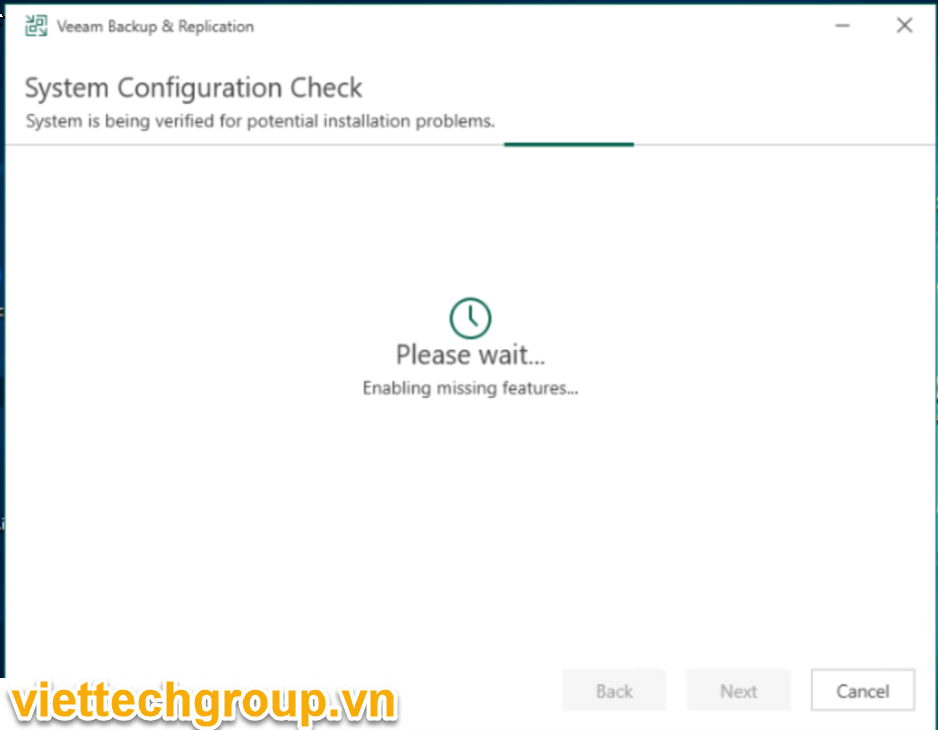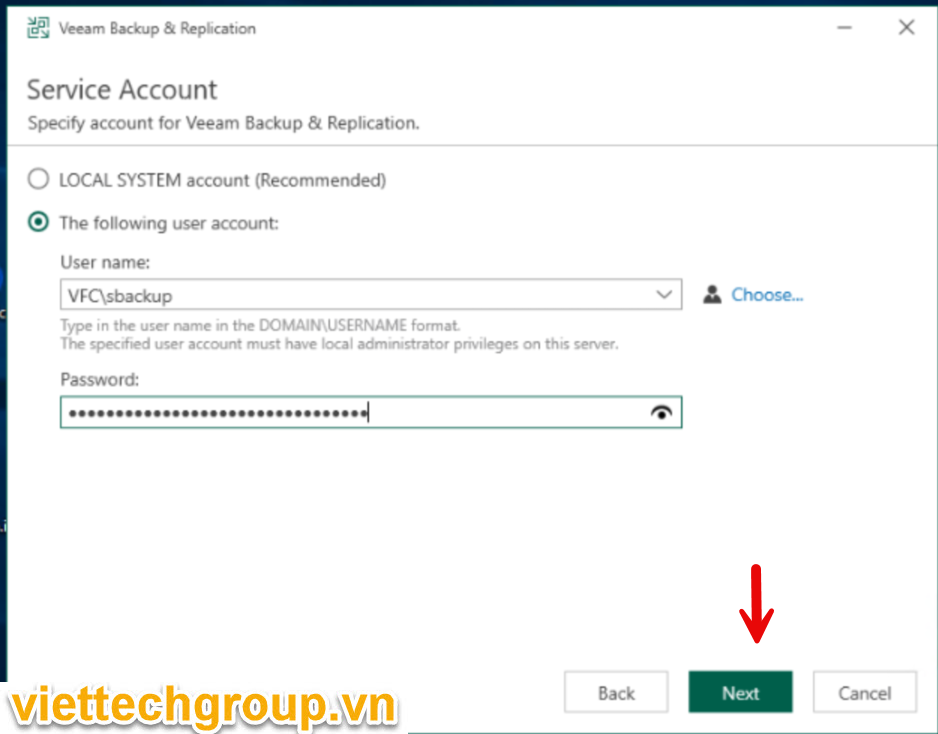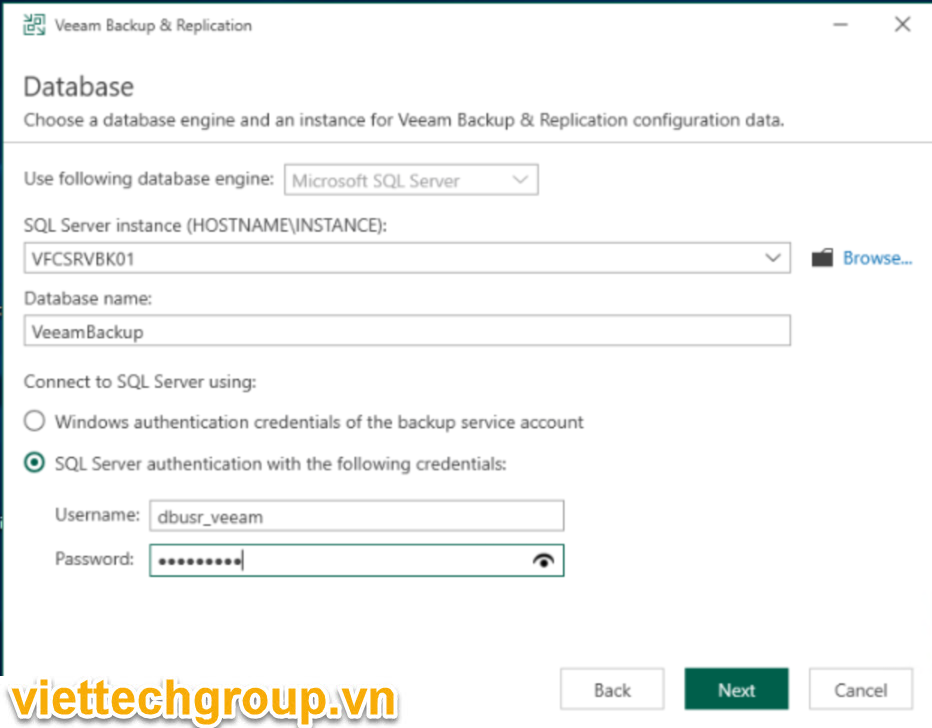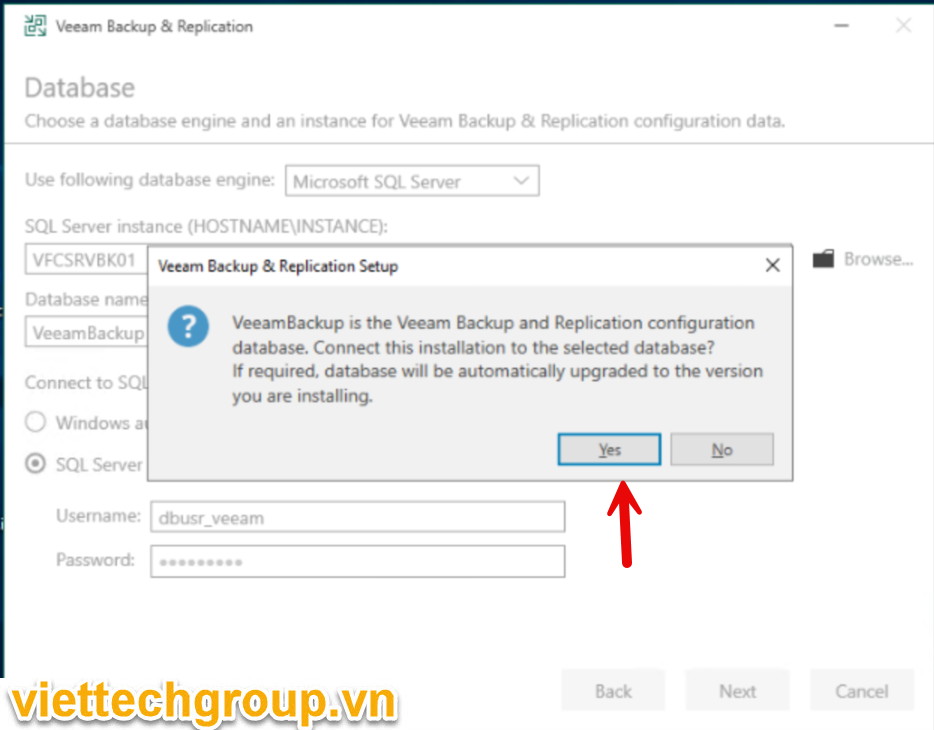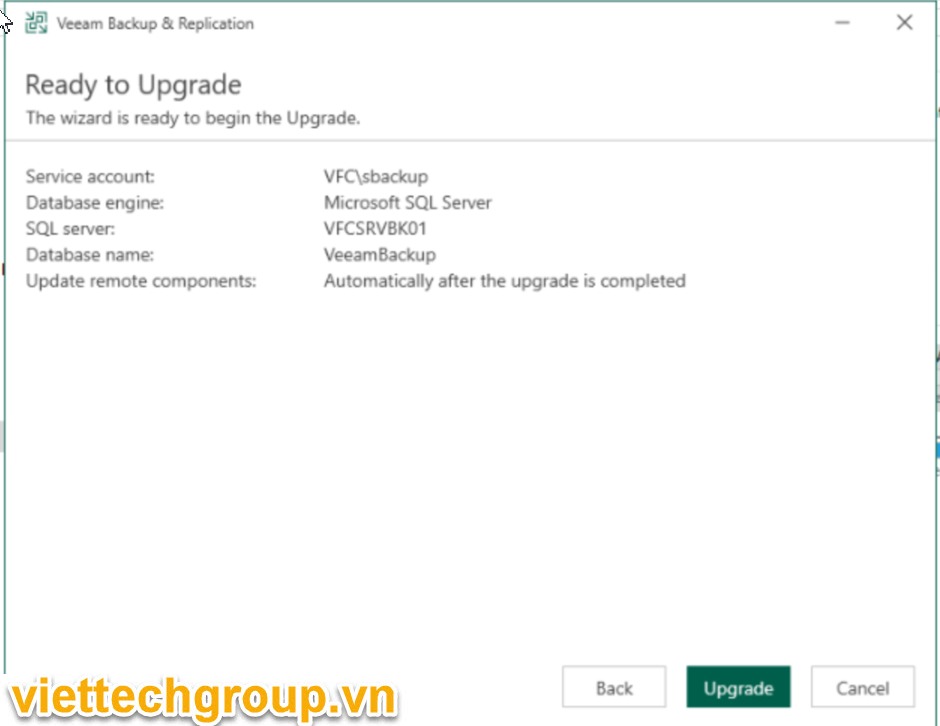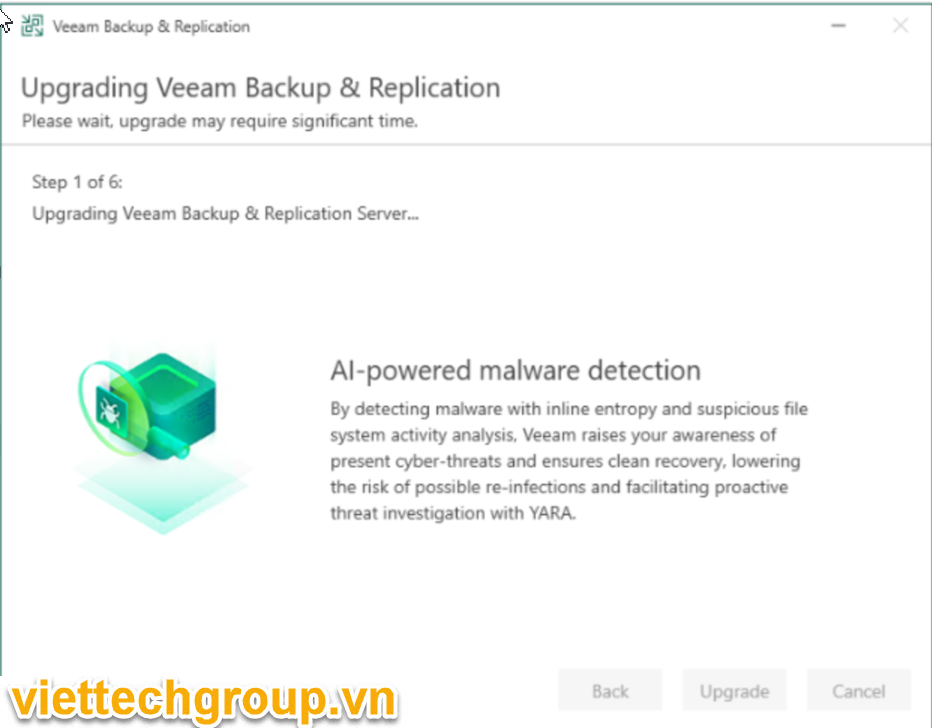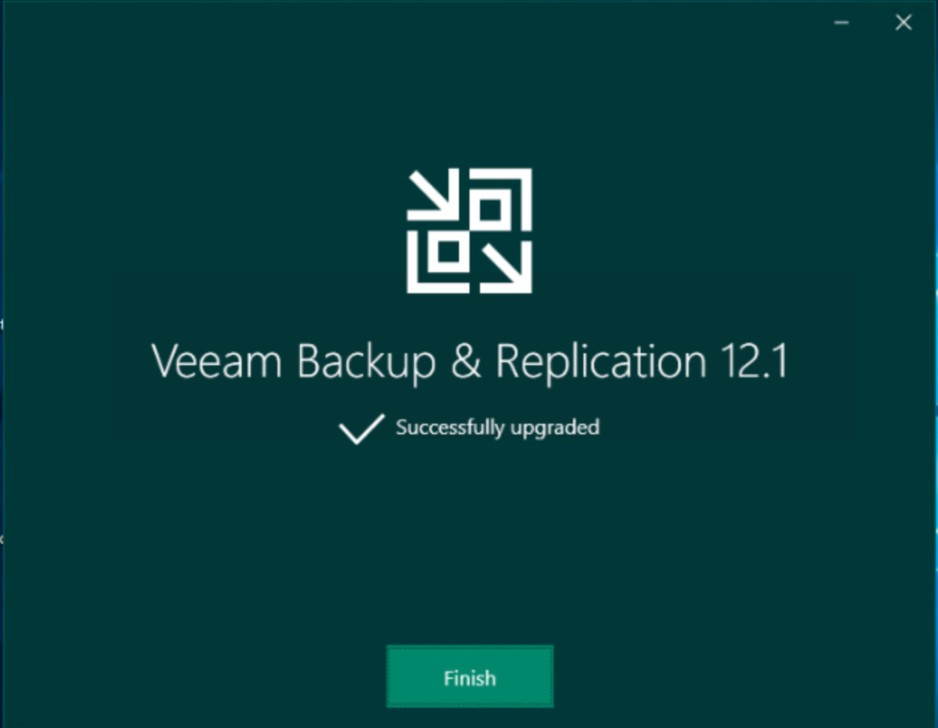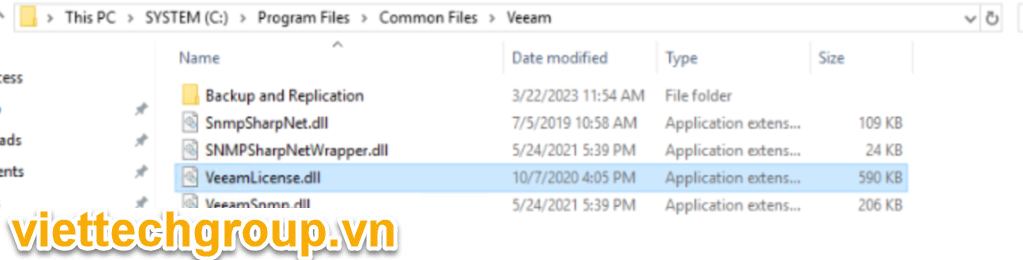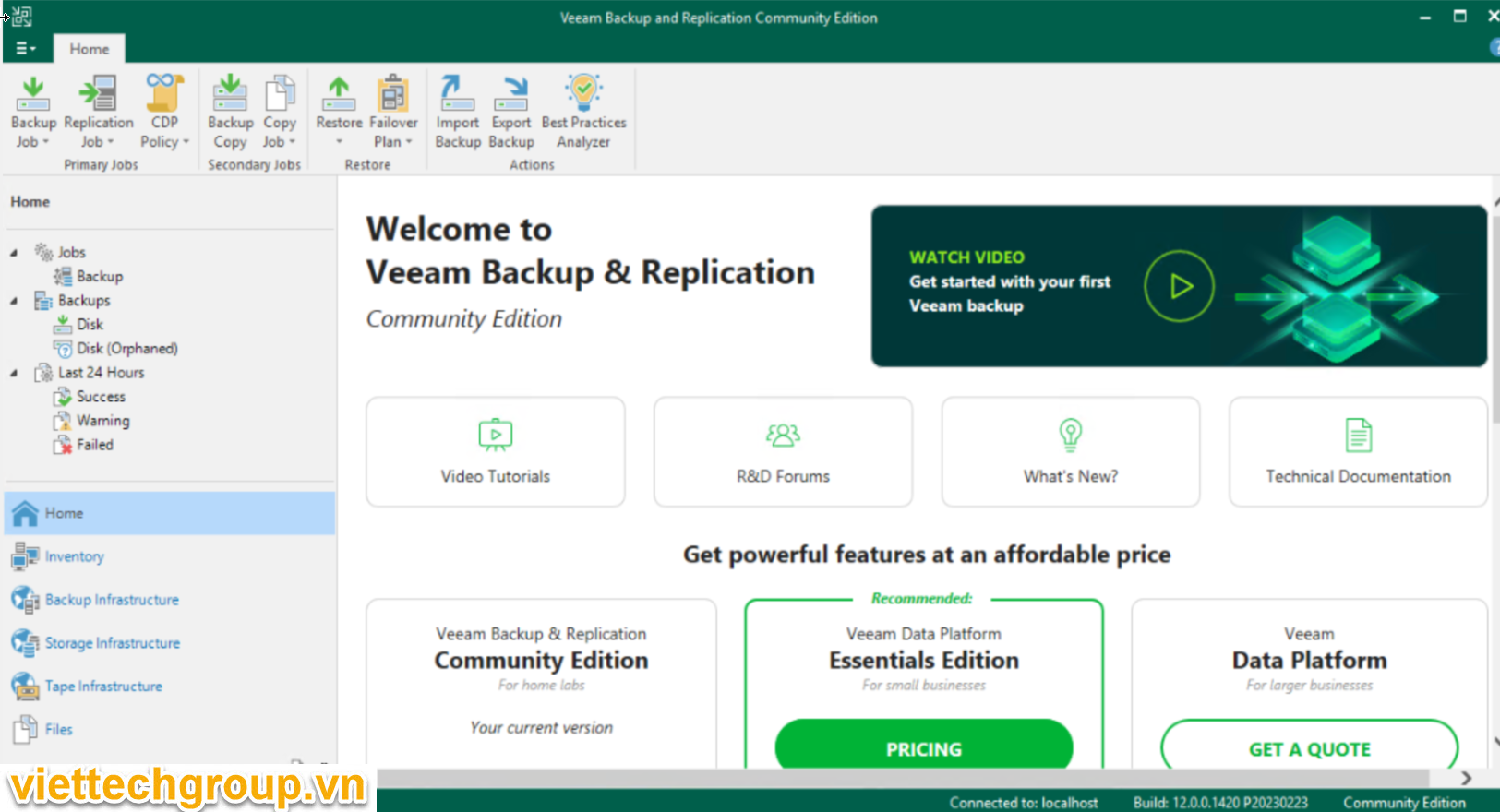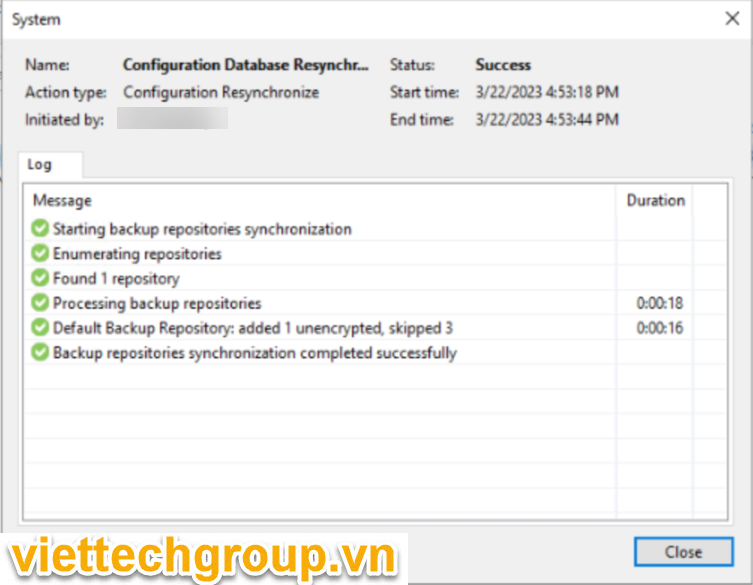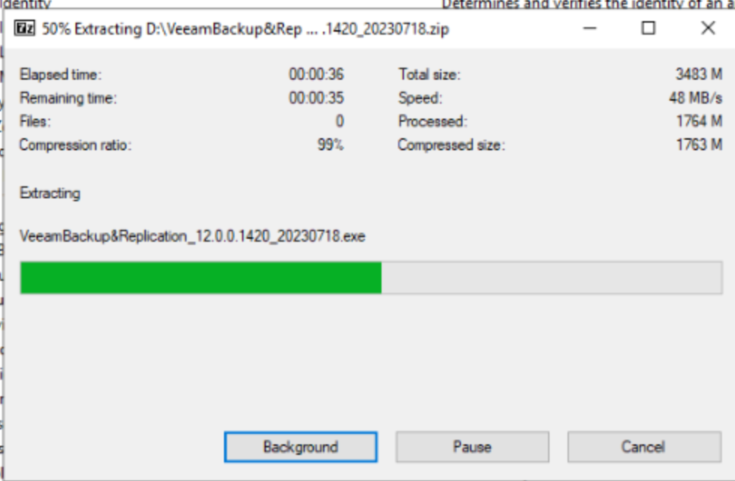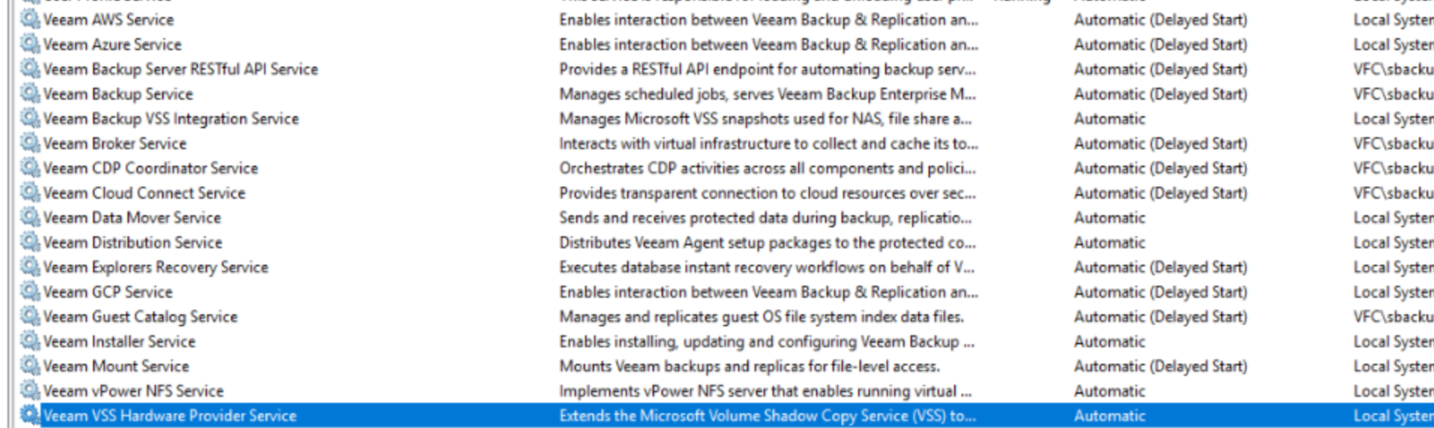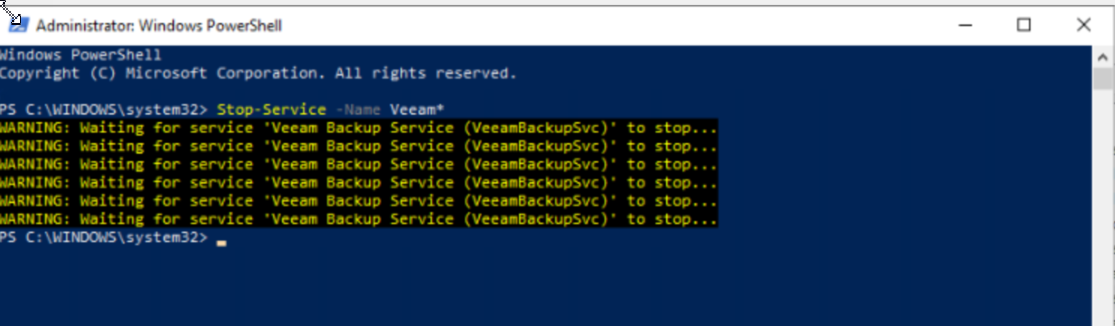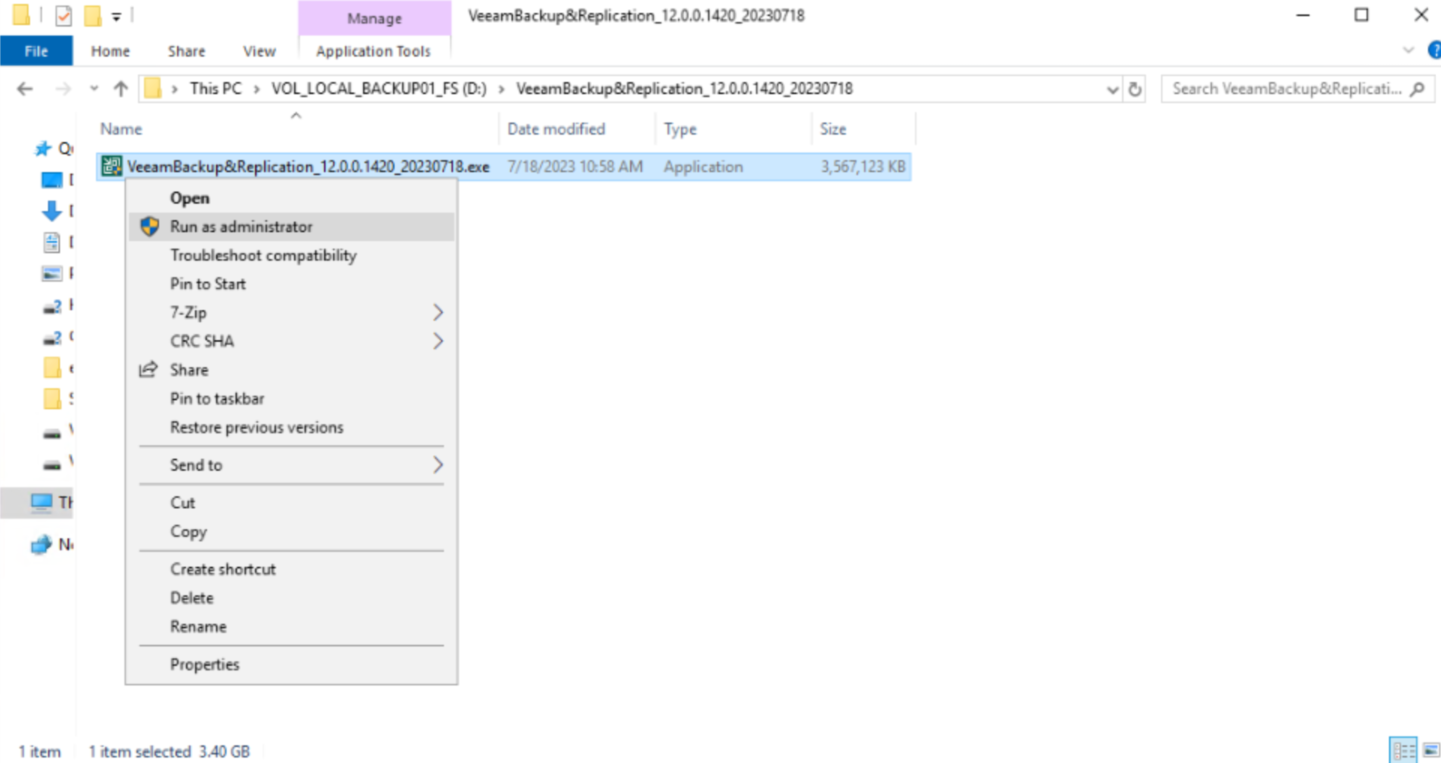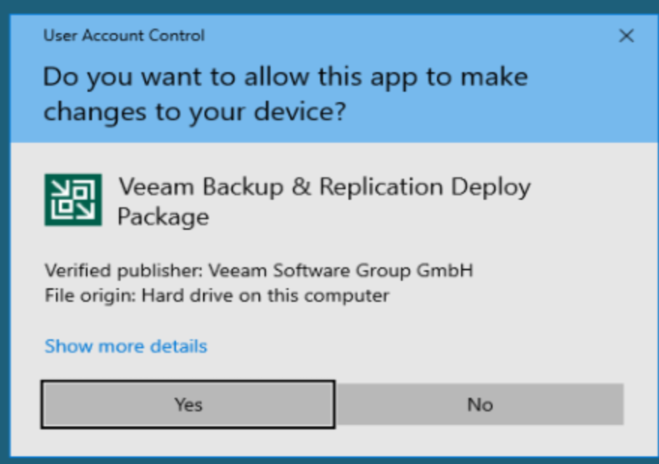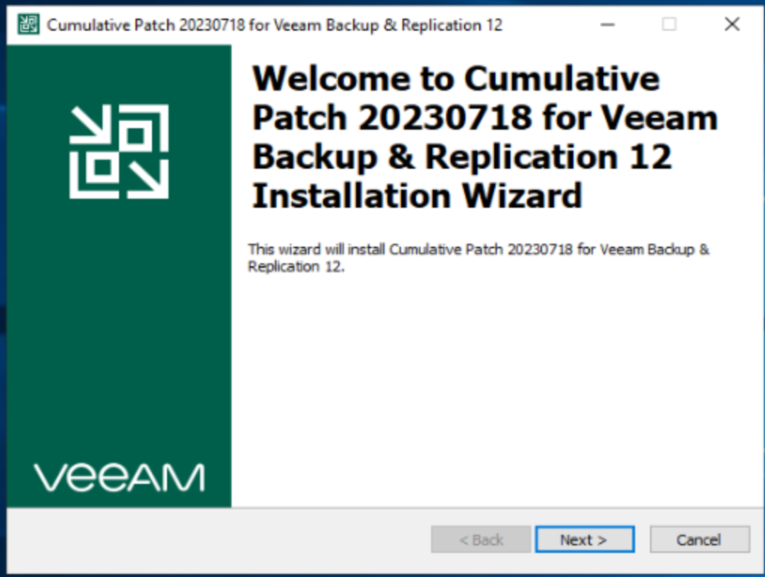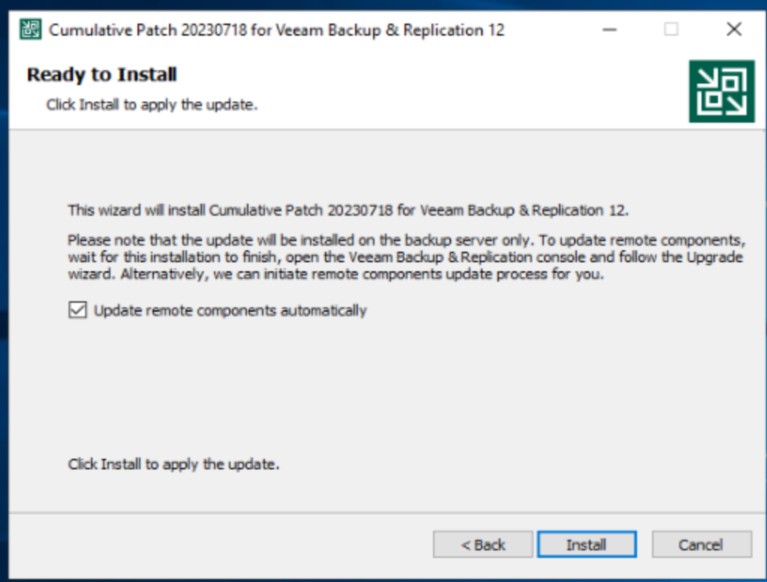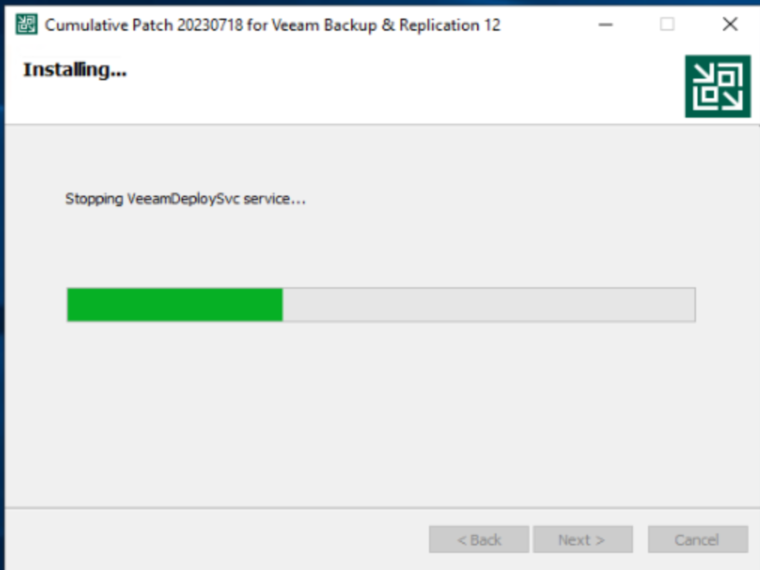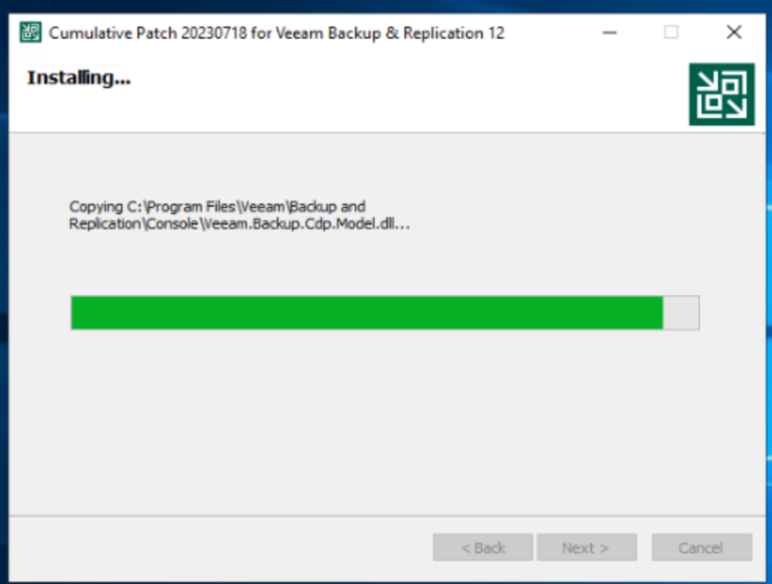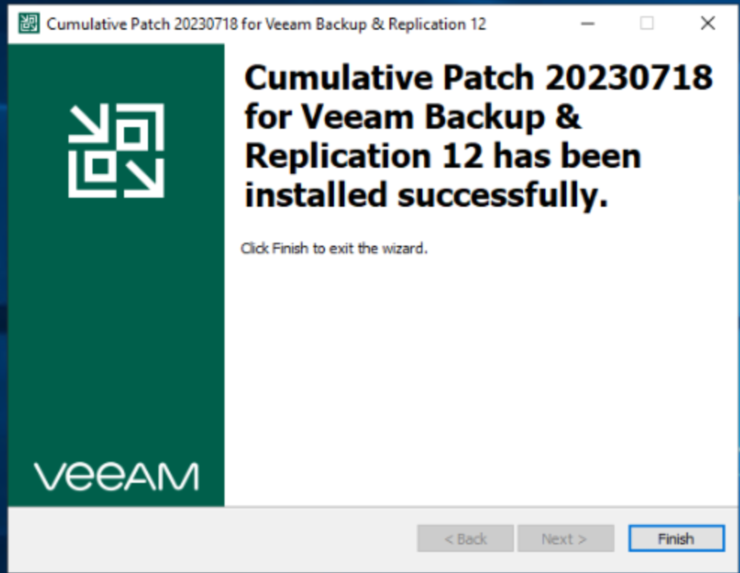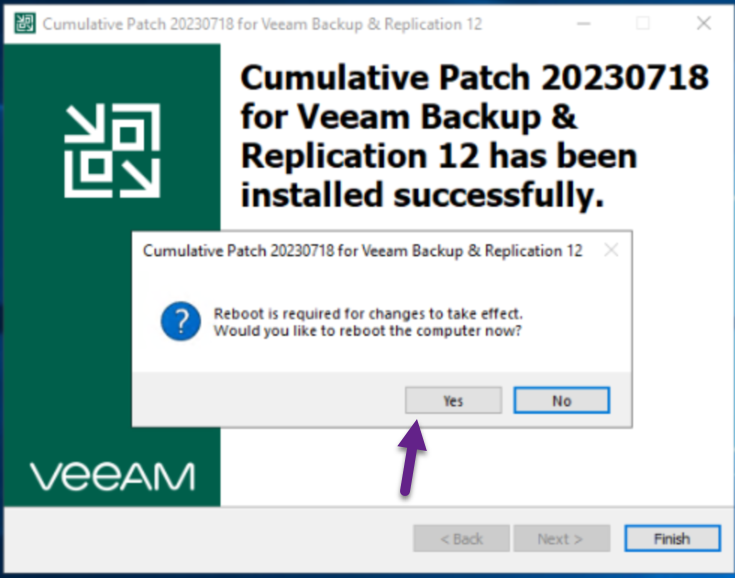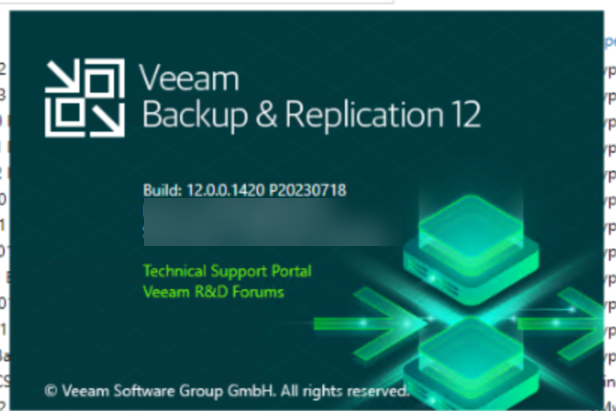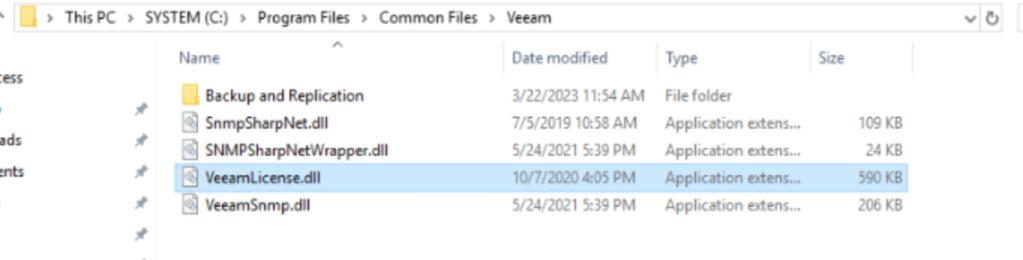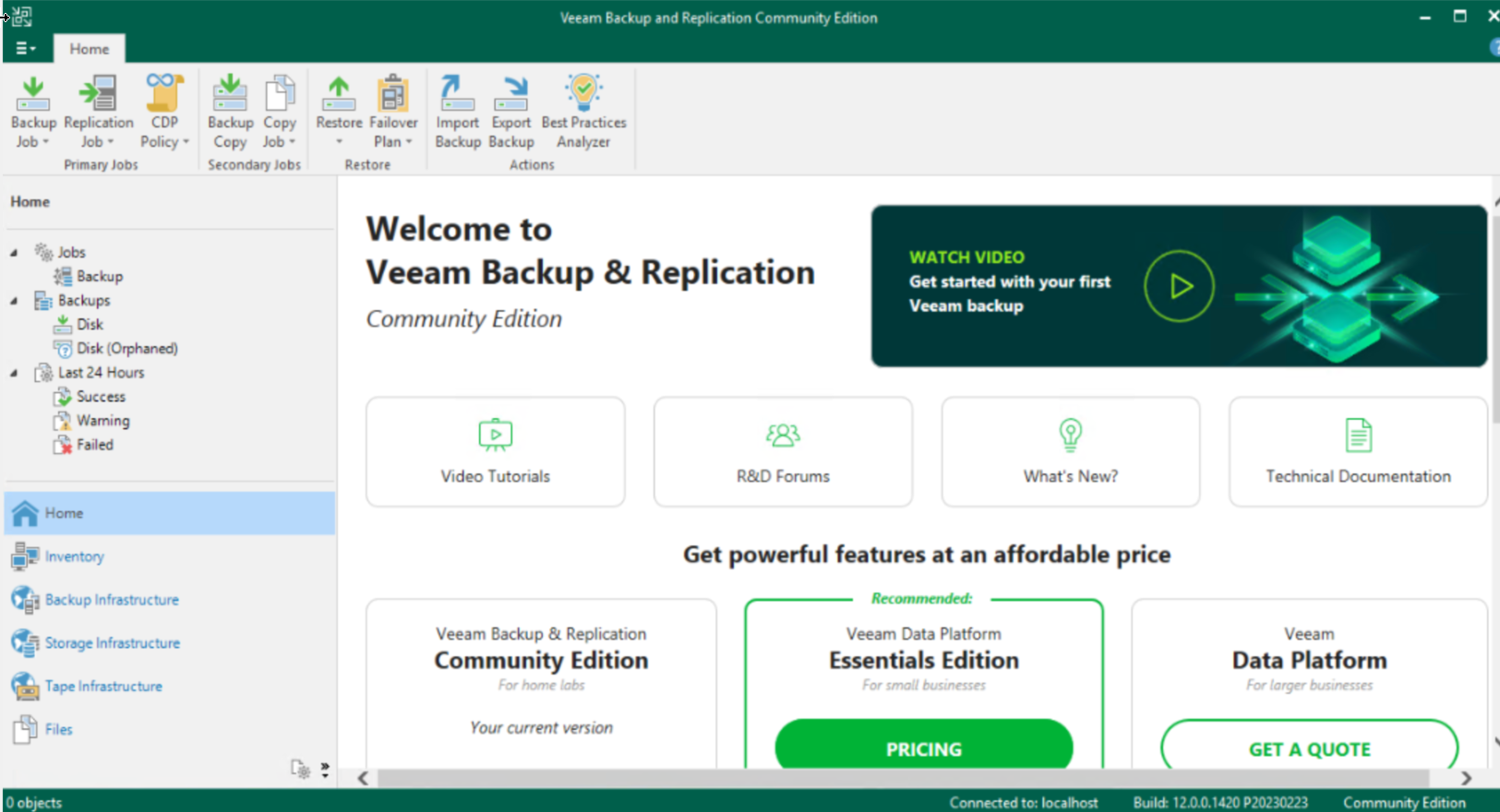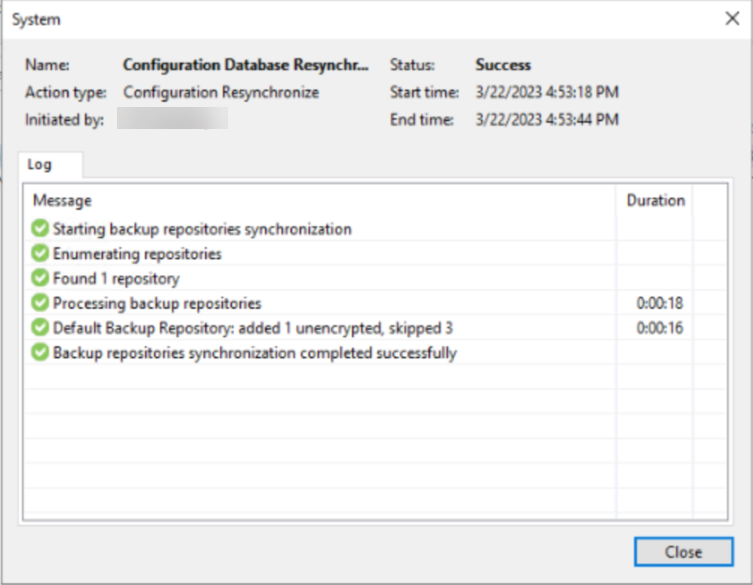CÁCH UPGRADE VEEAM V12.1.1.56 LÊN VEEAM 12.1.2.172
Thông tin Bản Veeam v12.1.2.172
Tính năng mới hỗ trợ
- AlmaLinux 9.3 and Rocky 9.3 supported for use as Linux-based backup repositories and backup proxies.
- Microsoft Azure Stack HCI 23H2 (March 2024 build) support.
- Microsoft SharePoint Subscription Edition 24 H1 support for application-aware image processing.
Vá lỗ hổng các bản bảo mật: CVE-2024-29849, CVE-2024-29850, CVE-2024-29851, CVE-2024-29852
Chuẩn bị source KB
Đăng ký 1 tài khoản để file Link tải
Nếu KB thì có thể tải tại đây: https://www.veeam.com/kb4510
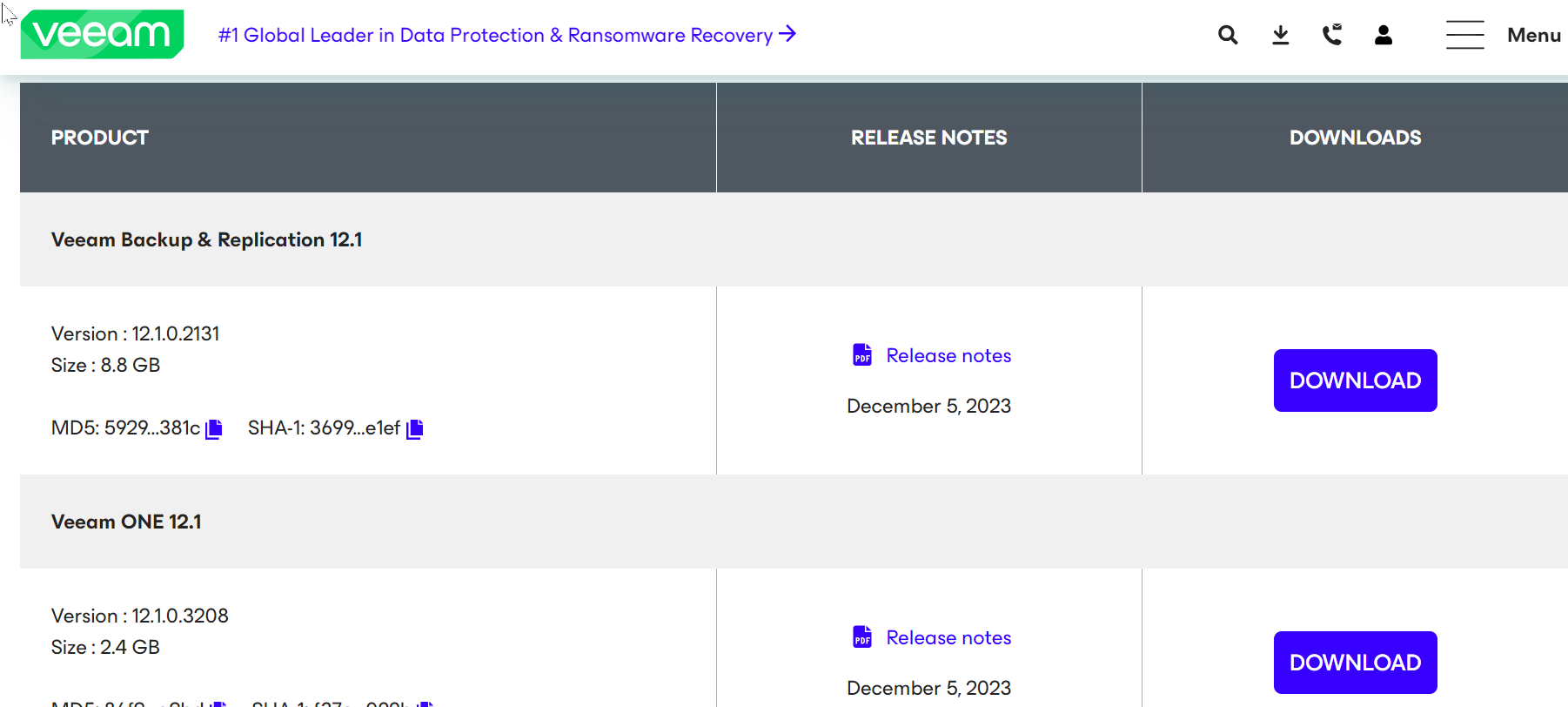
Tải iso file path
Filename: VeeamBackup&Replication_12.1.2.172_20240516.zip
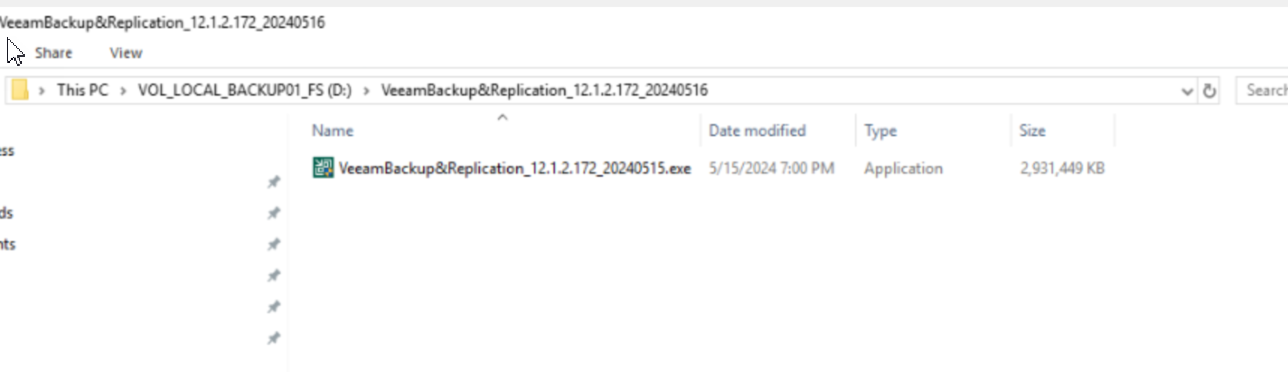
Run as Administrator nhé
Setup
Stop All Services Veeam Backup & Replication
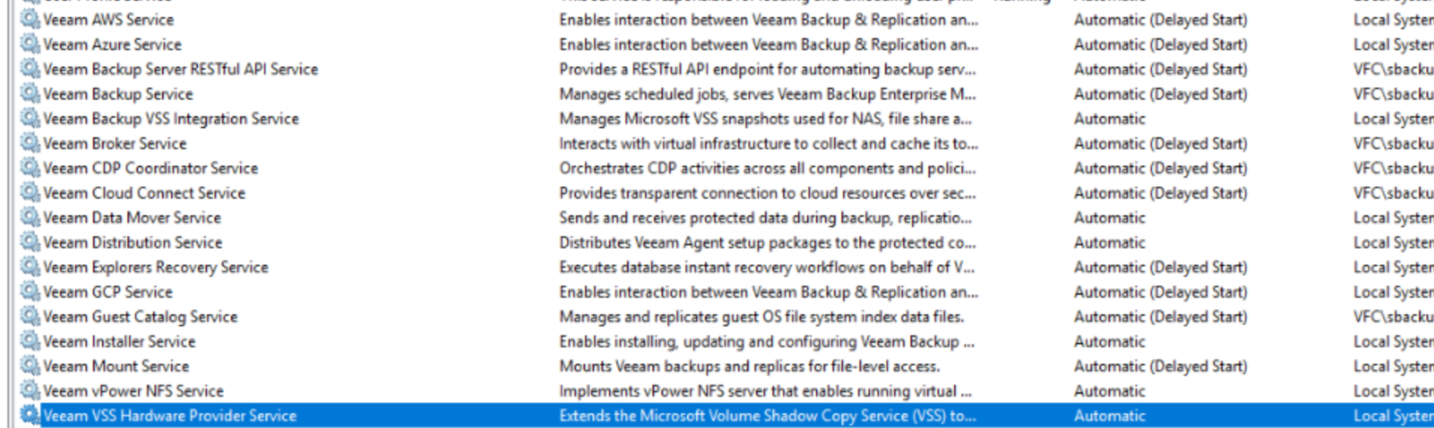
Hoặc chạy Powershell cho nhanh:
get-service veeam* stop-service
Stop-Service -Name Veeam* -force
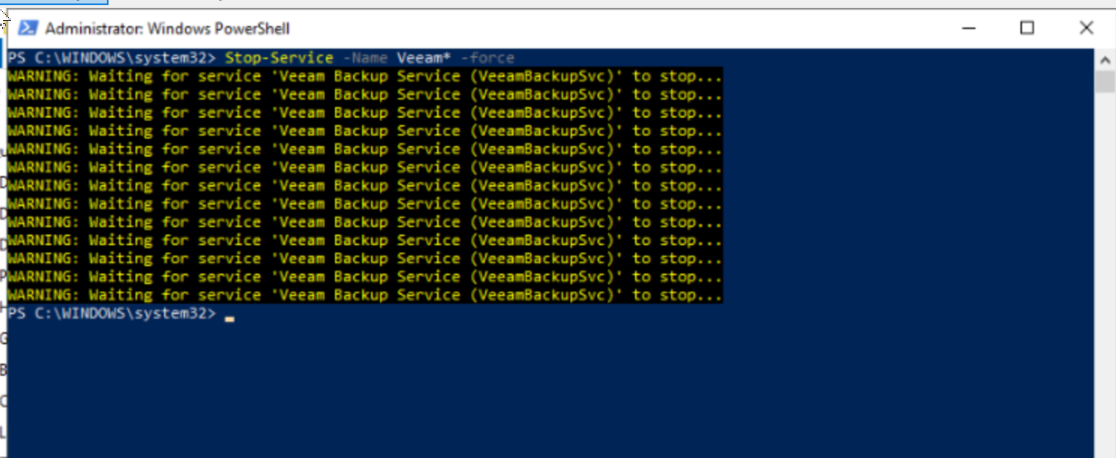
Trước khi chạy backup file license lại nhé.
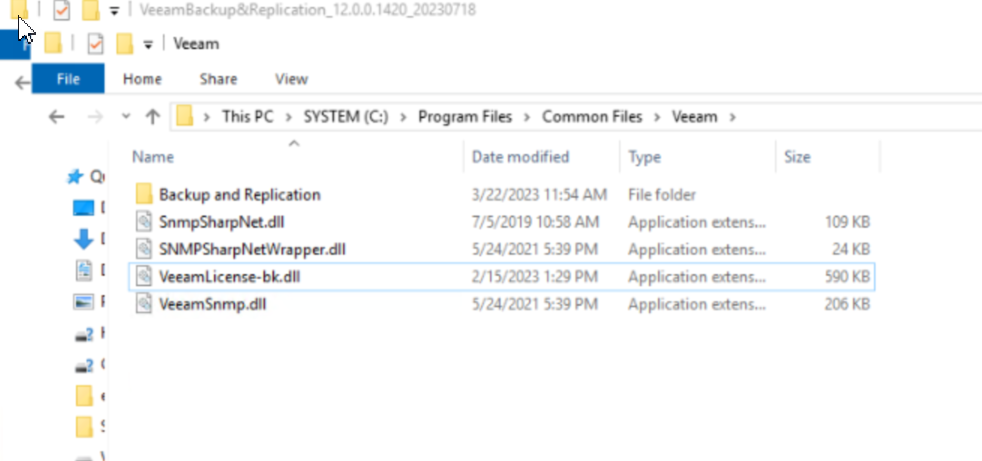
Tiến hành Setup upgrade
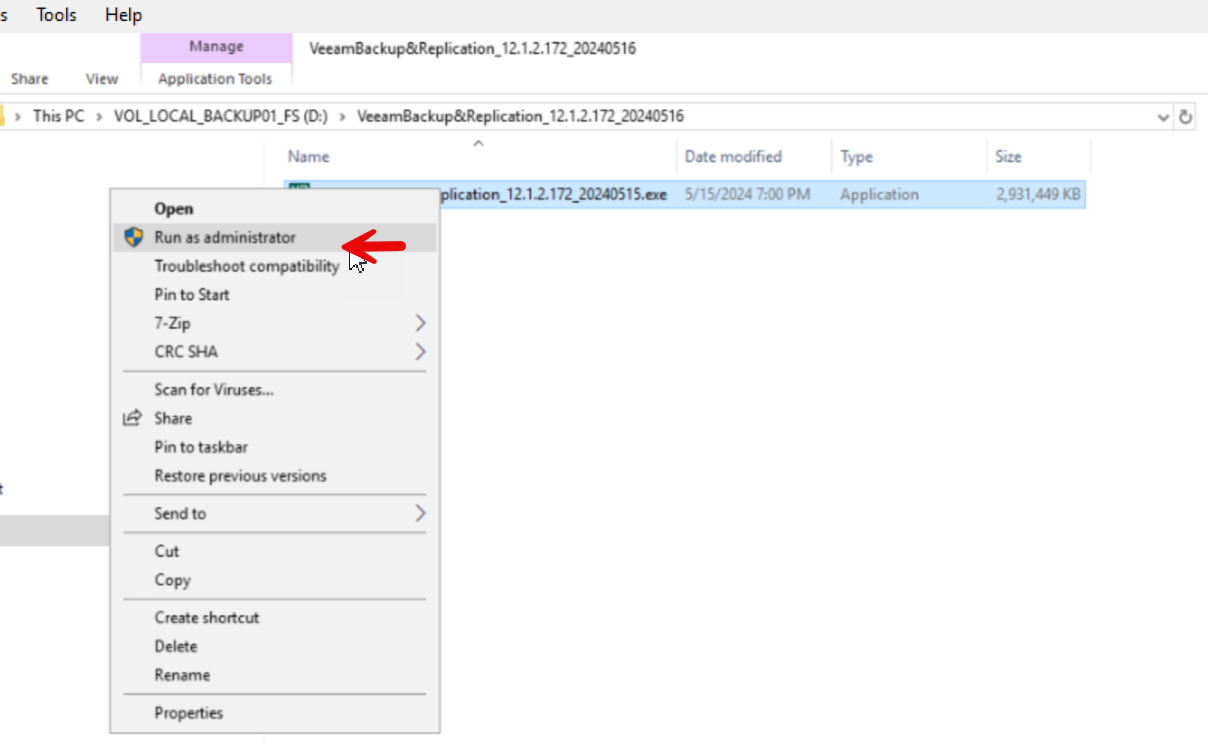
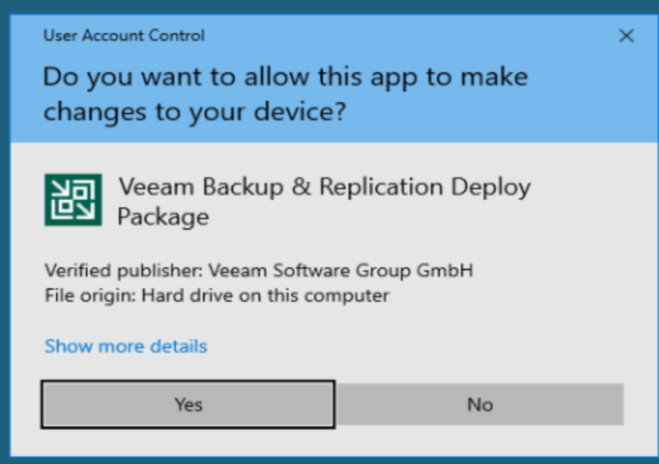
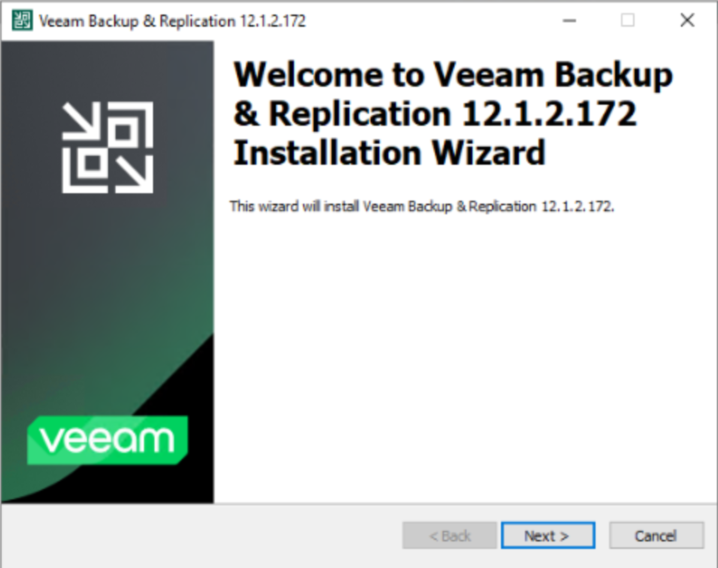
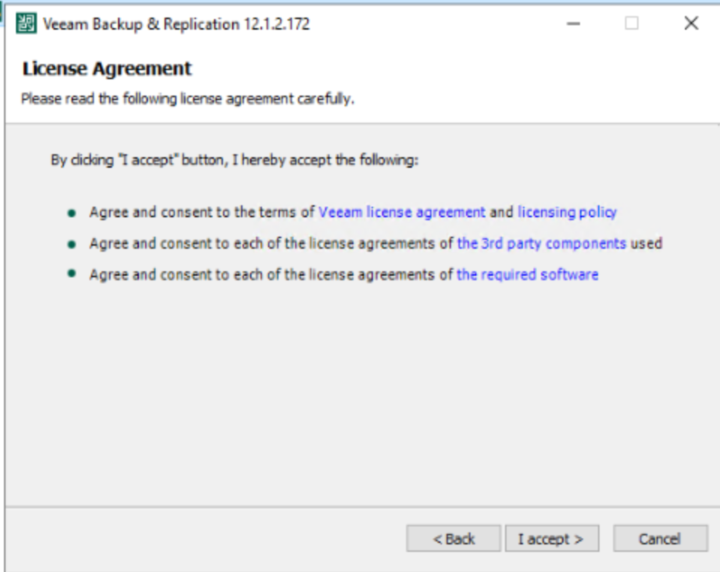
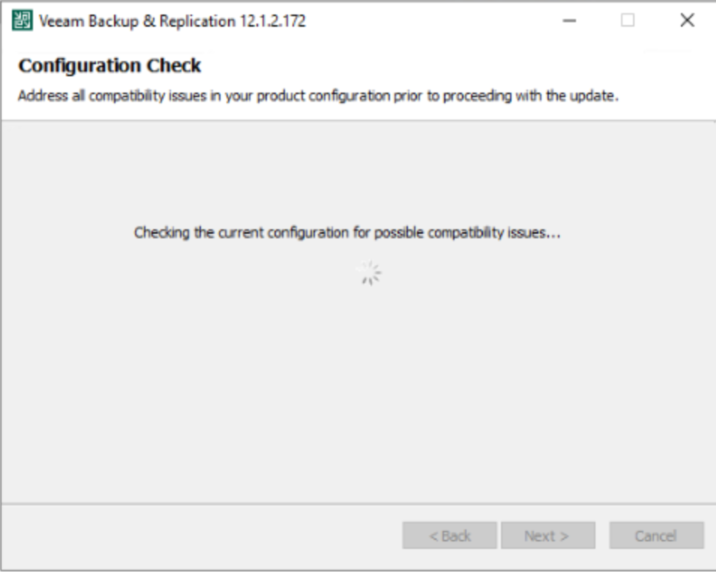
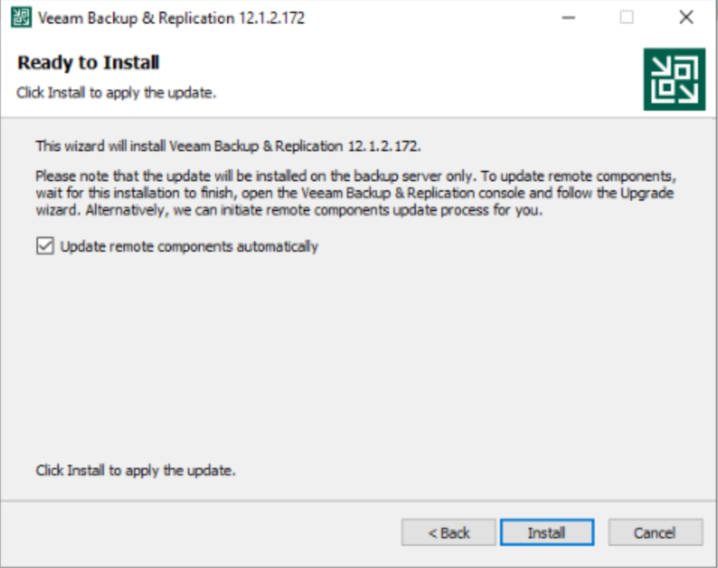
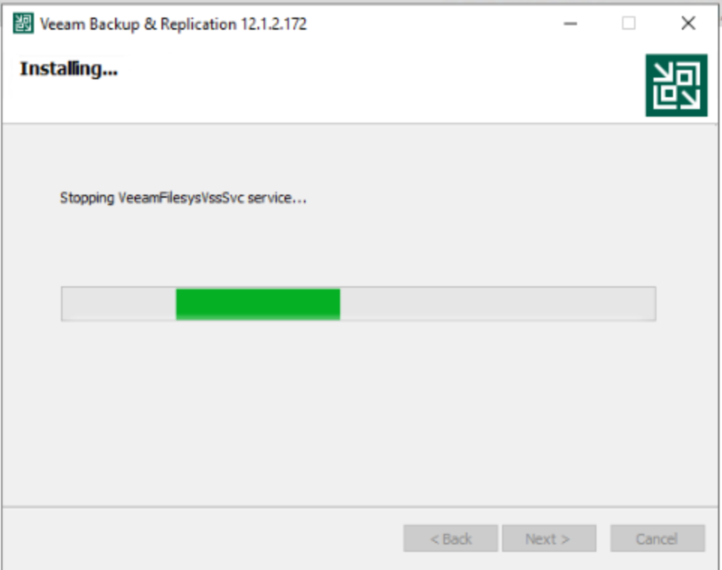
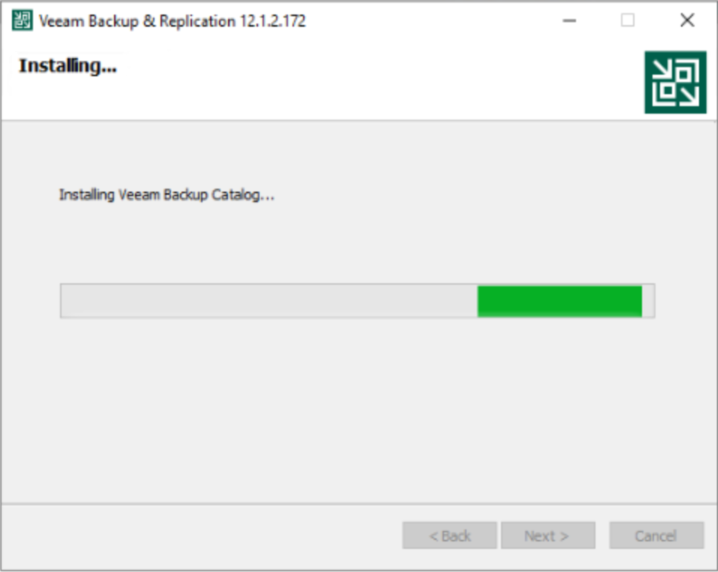
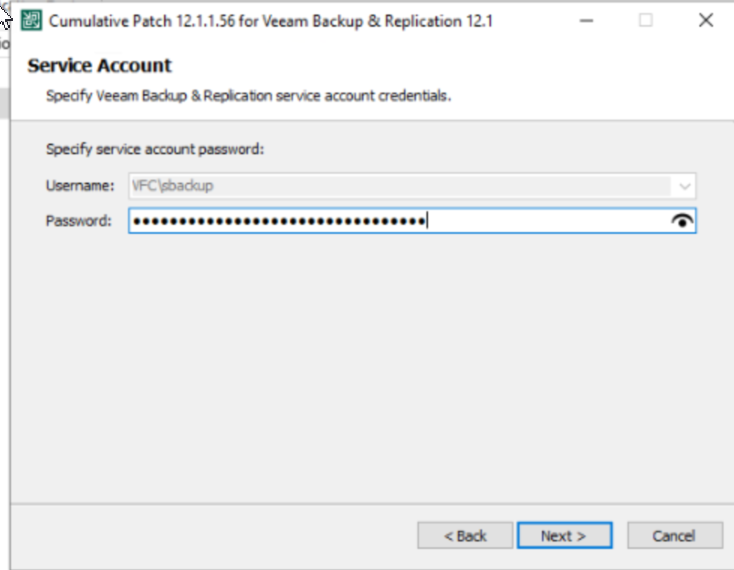
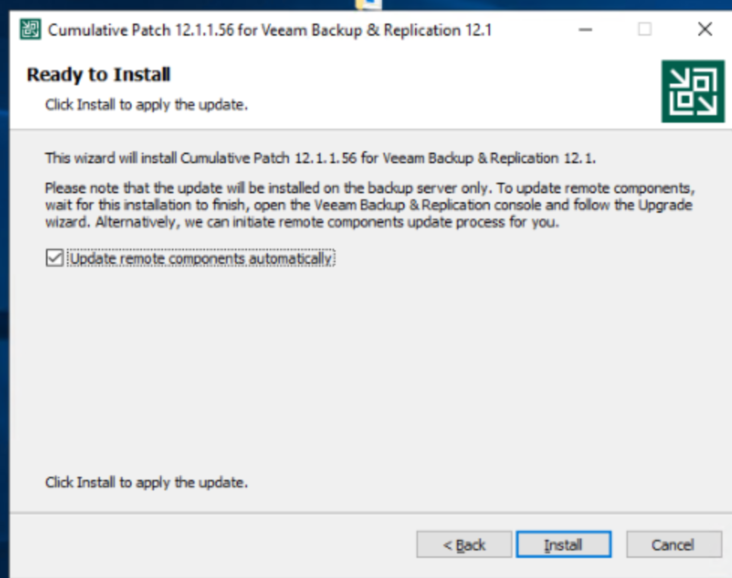
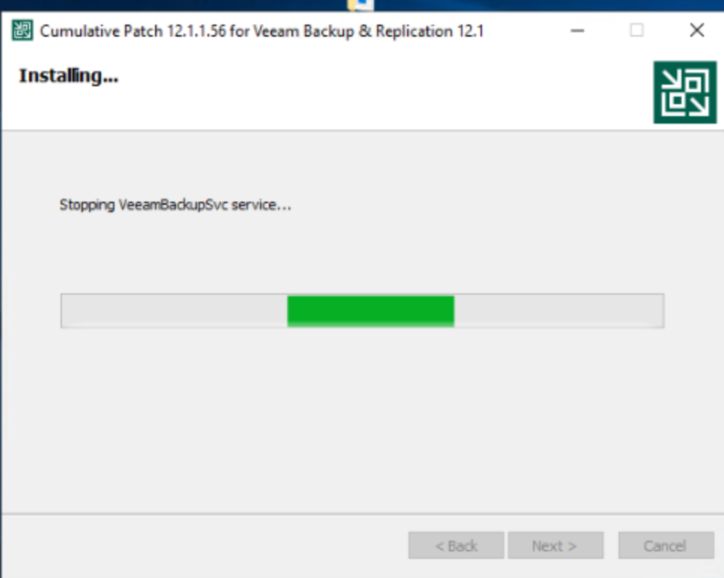
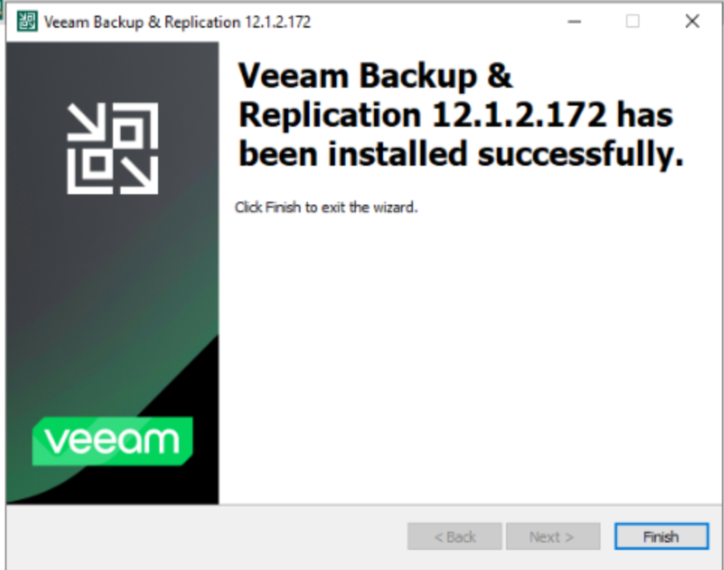
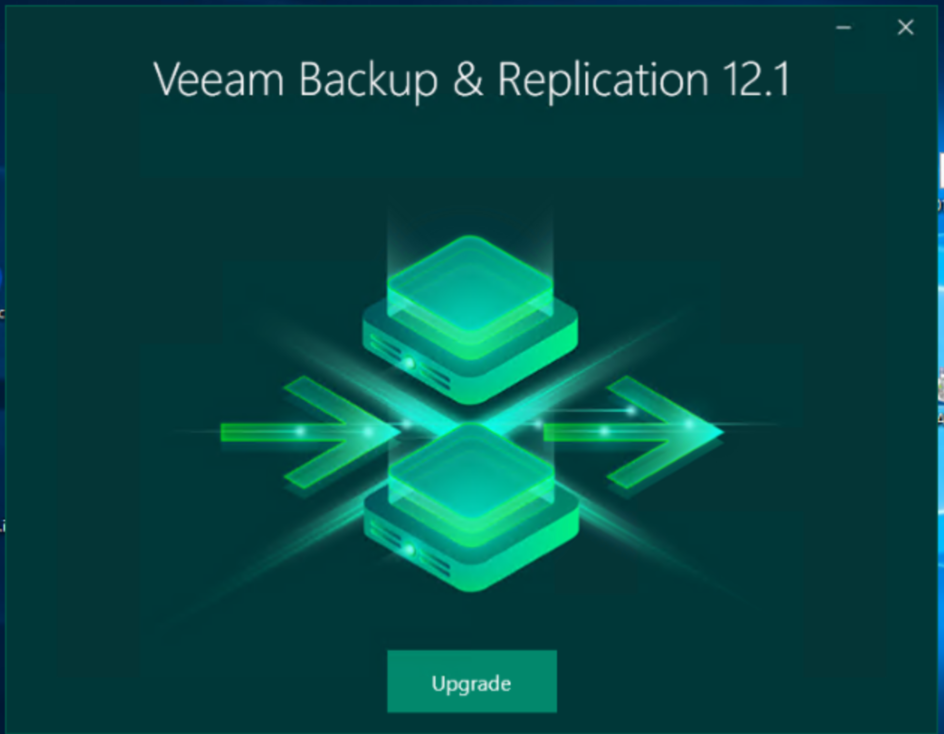
Khởi động lại Server Veeam.
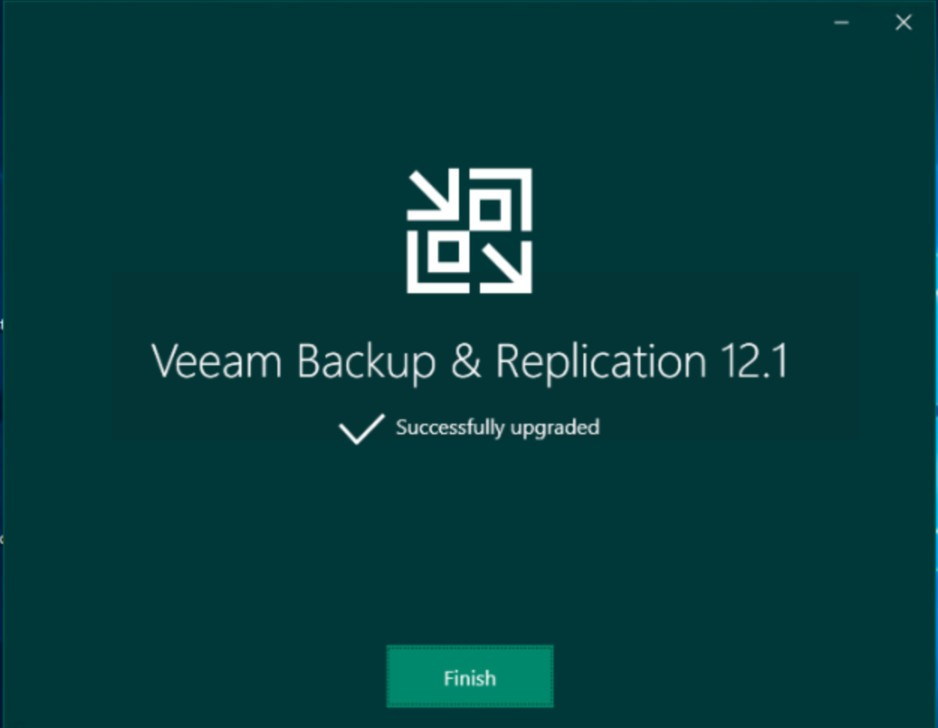
Cập nhật các remote compoment
Rename file VeeamLicense.dll->old.
C:\Program Files\Common Files\Veeam
VeeamLicense.dll > to > VeeamLicense.dll.old
[ available in C:\Program Files\Common Files\Veeam\ ]
[ available in C:\Program Files\Common Files\Veeam\Backup And Replication ]
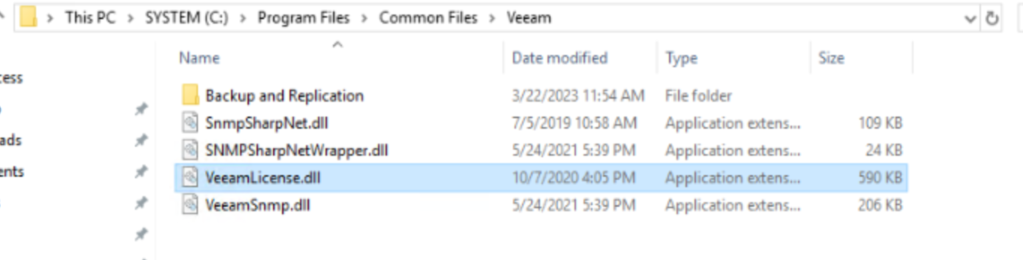
Sau khi udpate xong chúng ra trả lại file Veeamlicense.dll
- C:\Program Files\Common Files\Veeam
- C:\Program Files\Common Files\Veeam\Backup And Replication

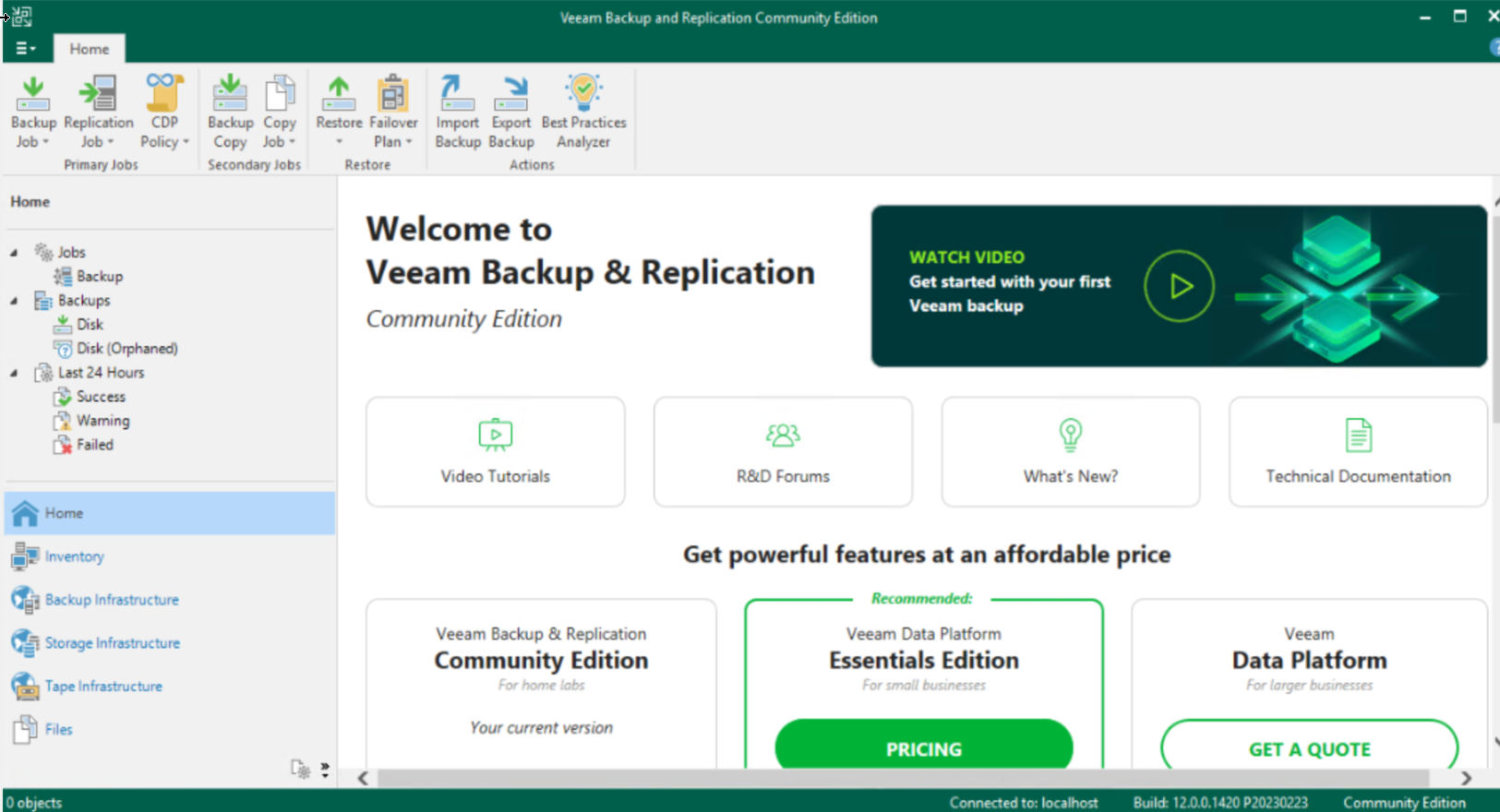
Công việc tiếp theo sẽ upgrade và scan lại reposibilites, các module upgrade.
Chúc các bạn thành công
Phương Nguyễn Viết