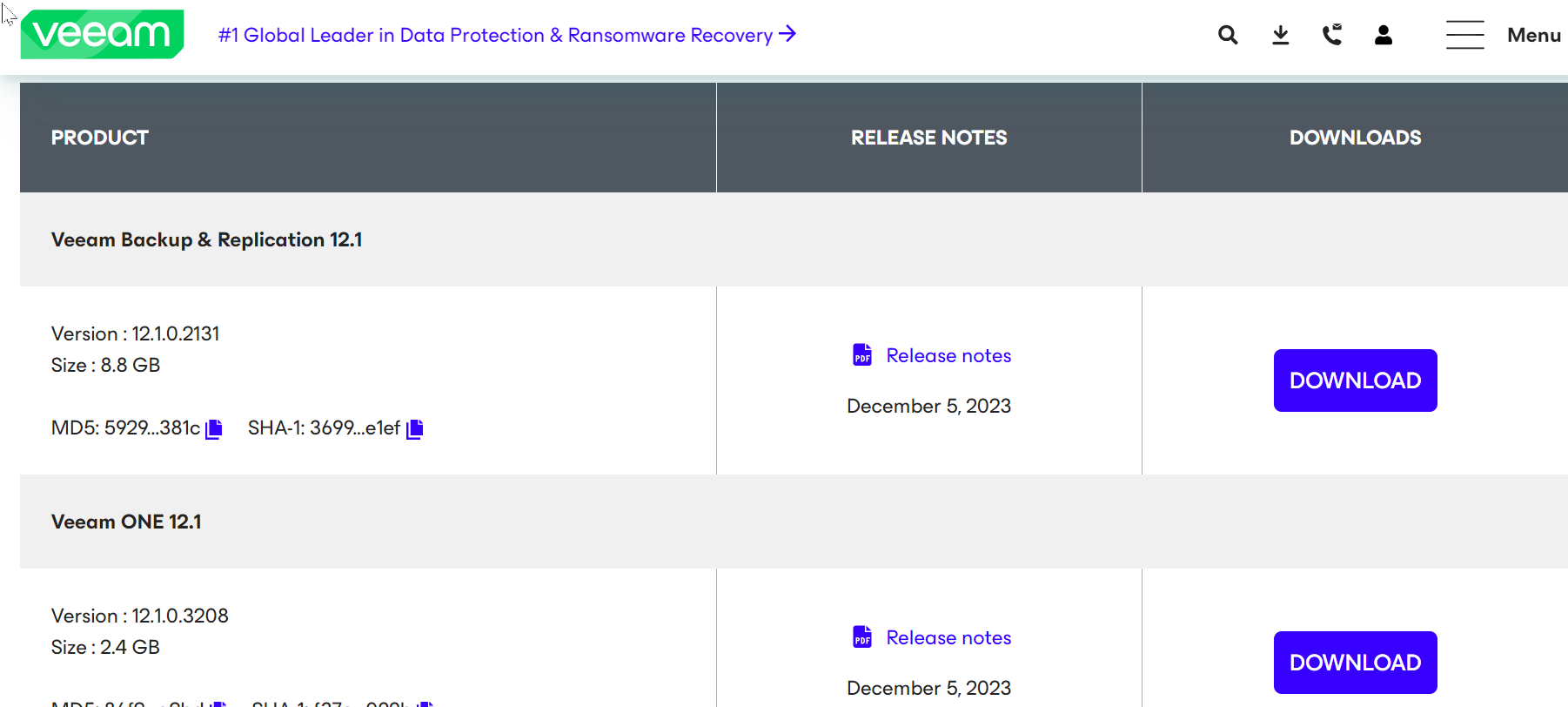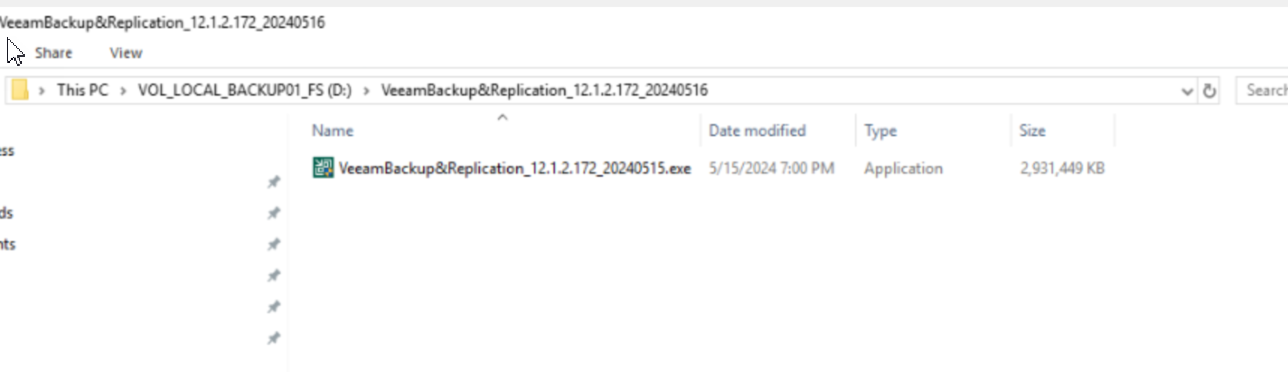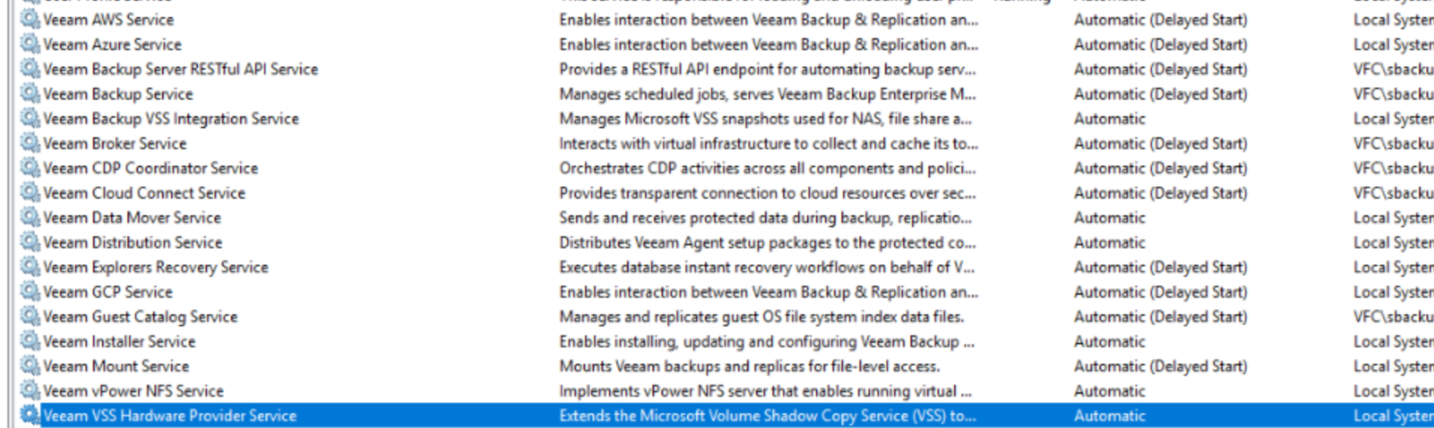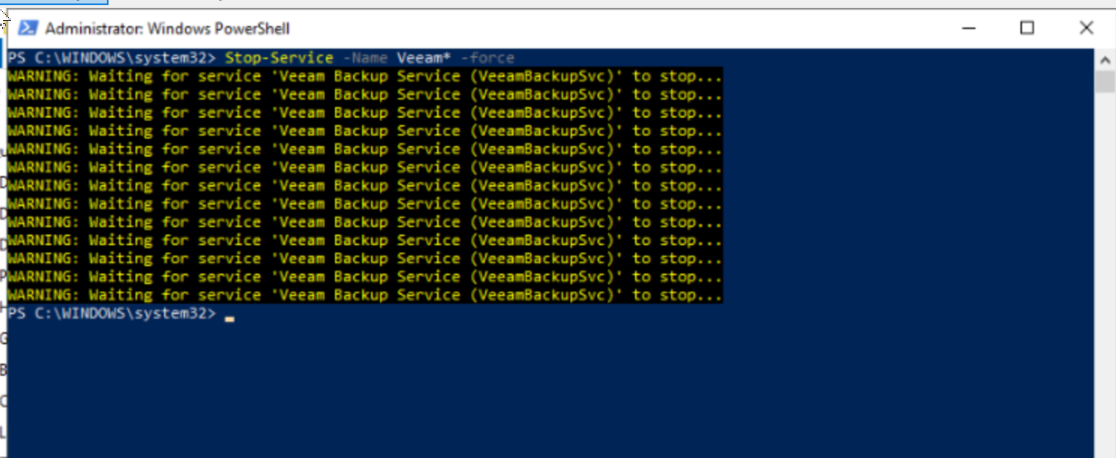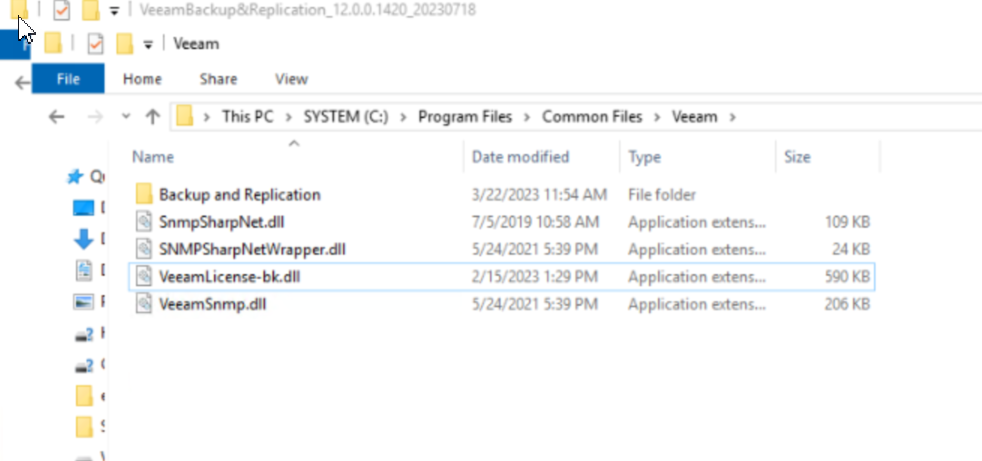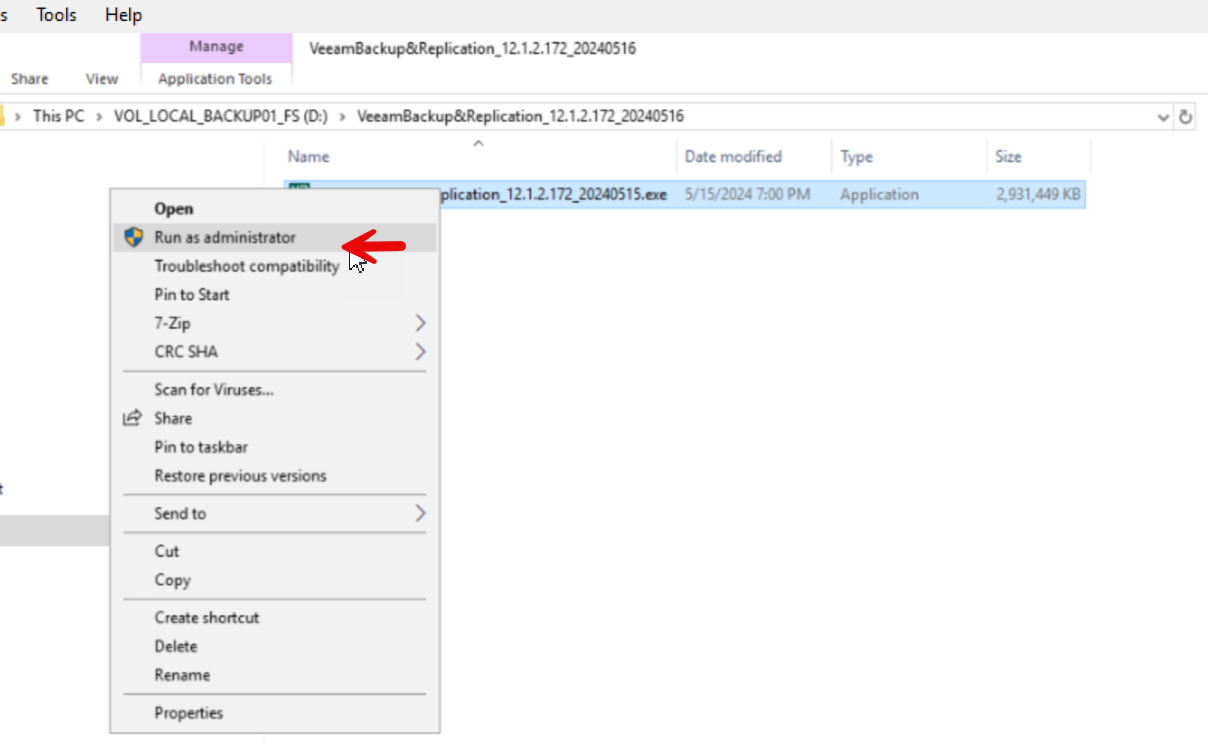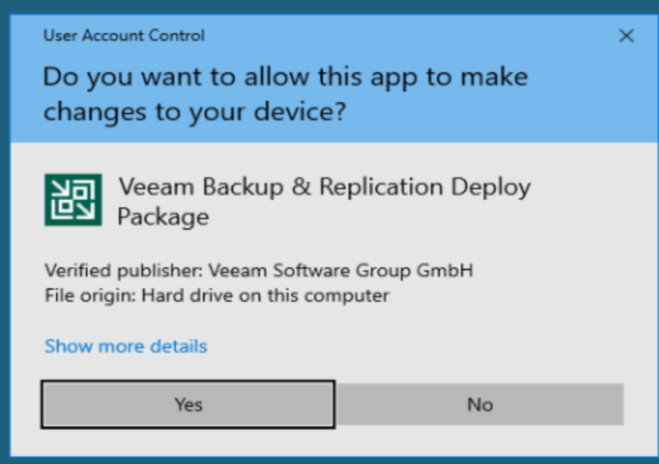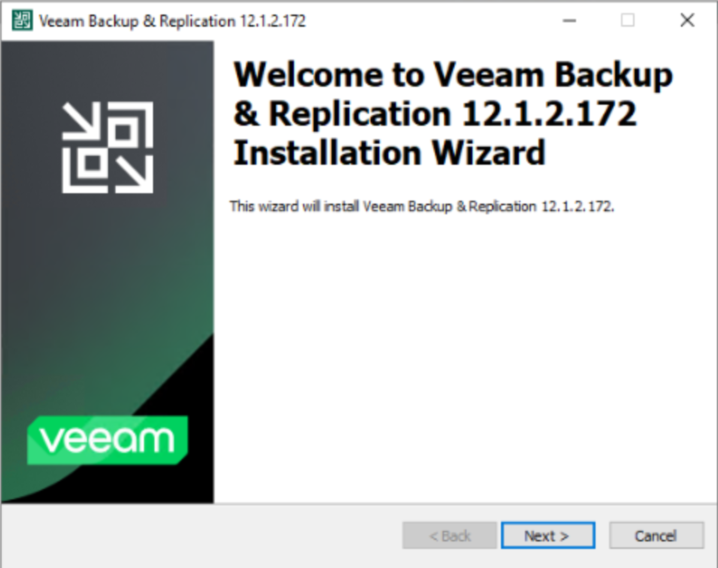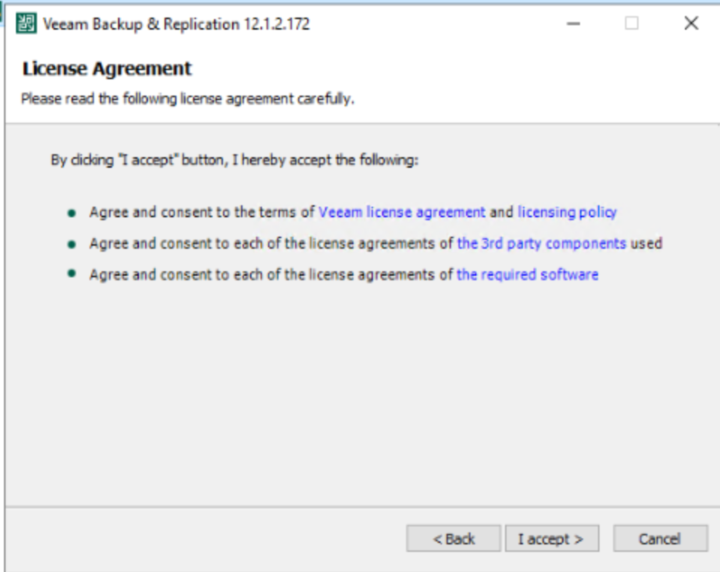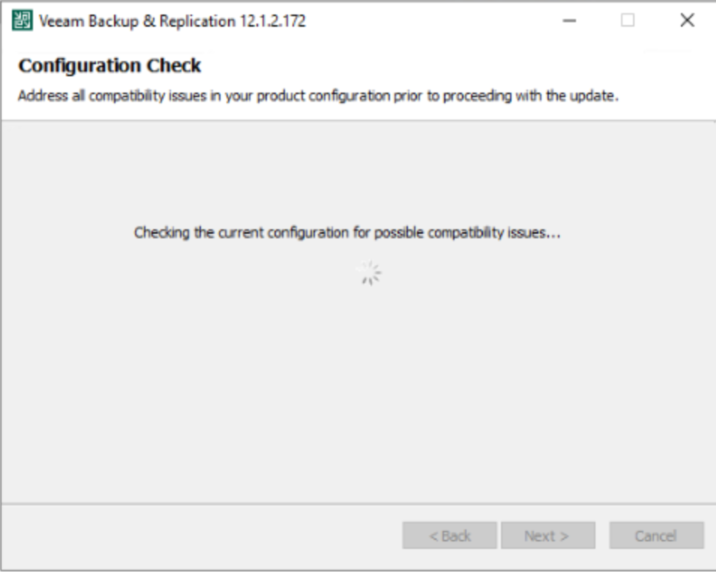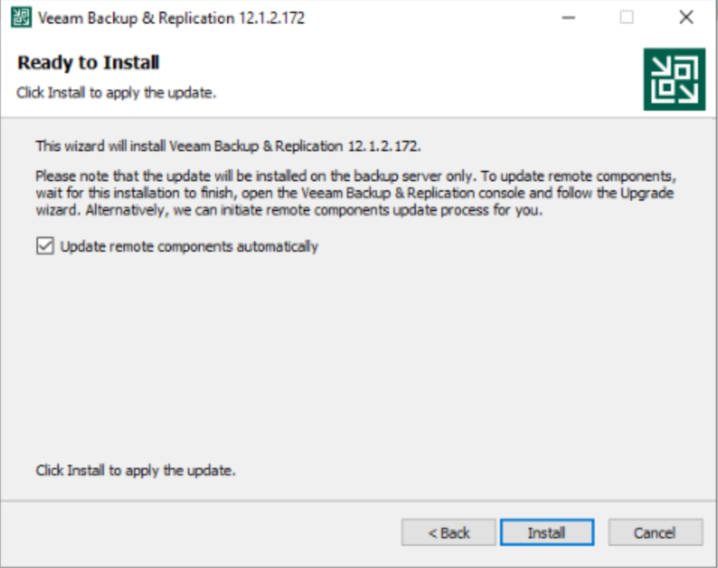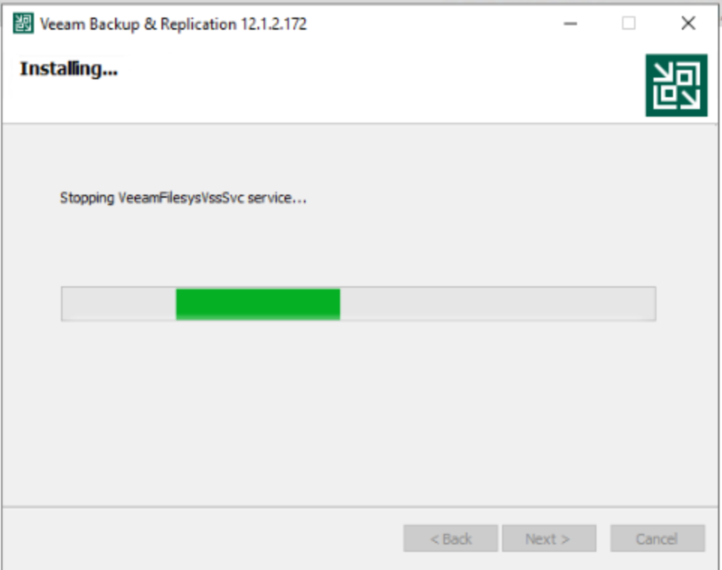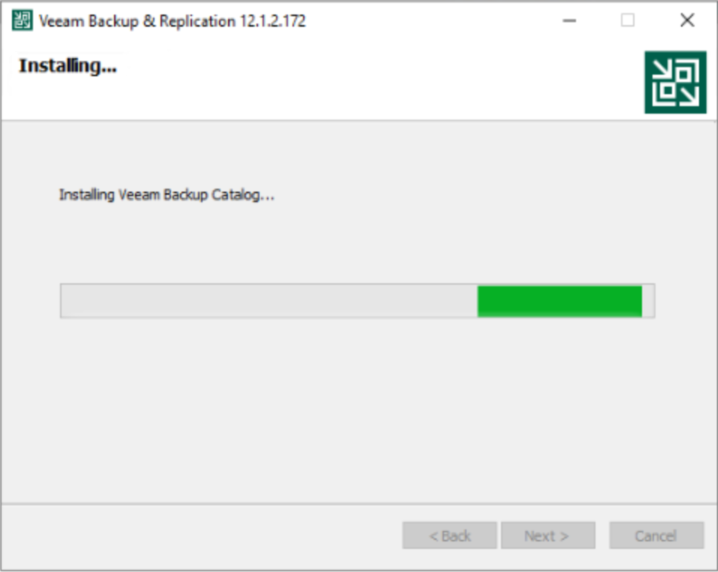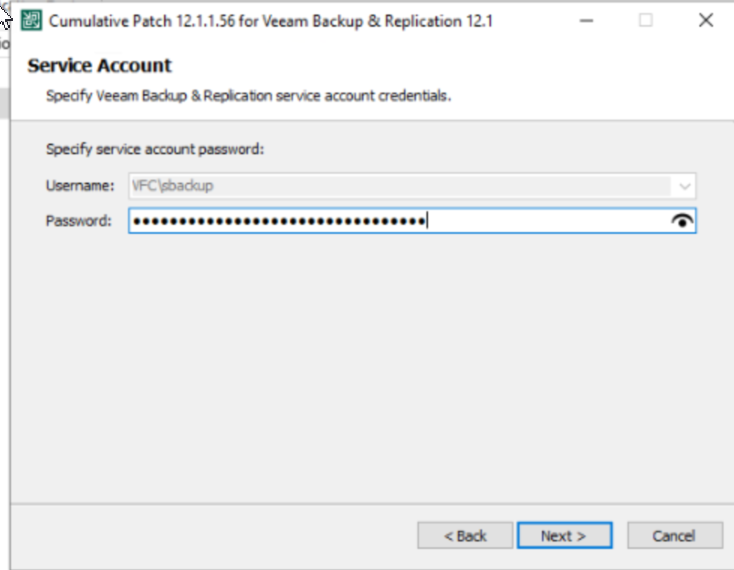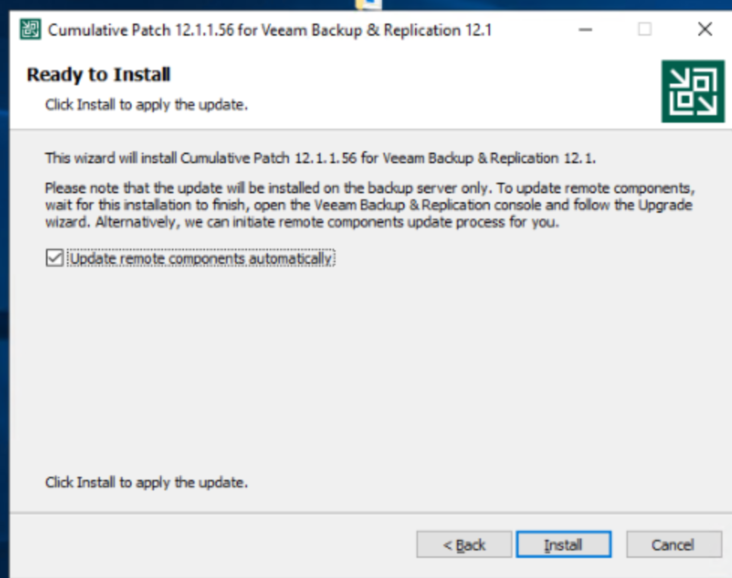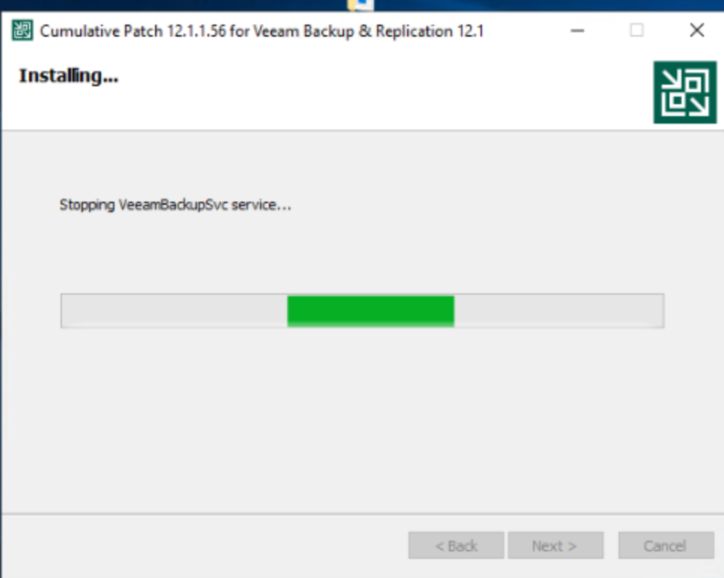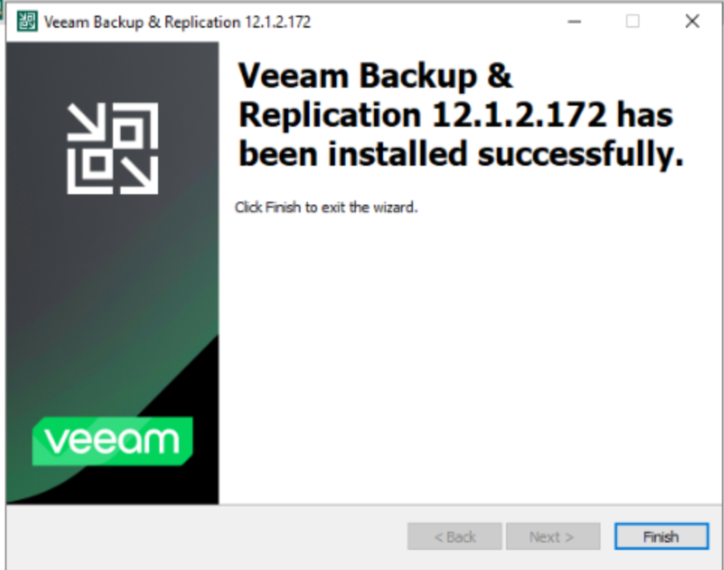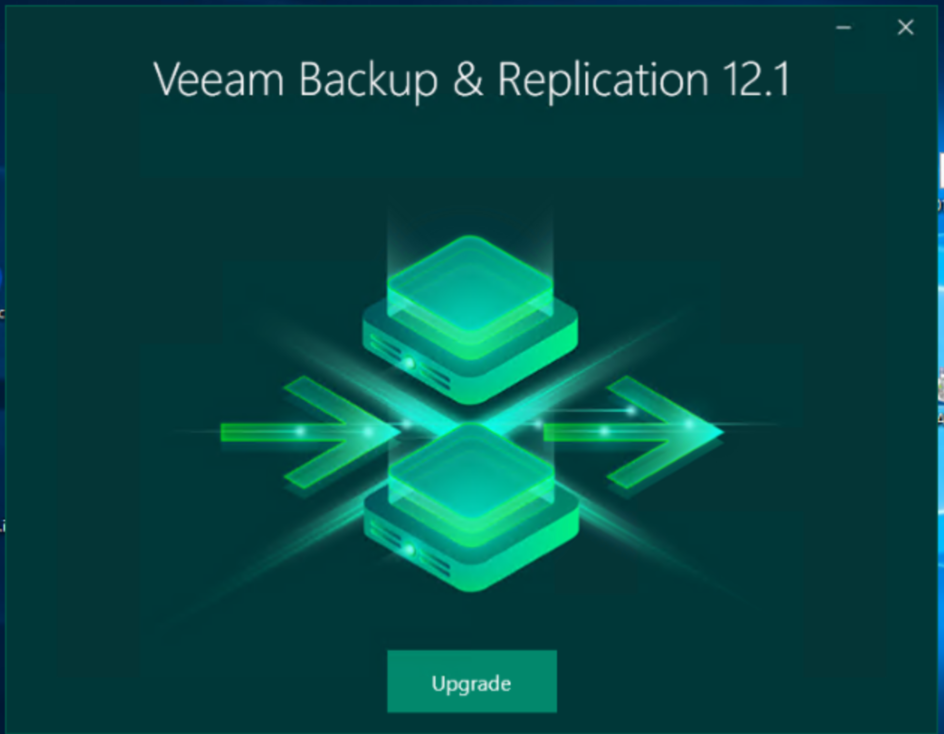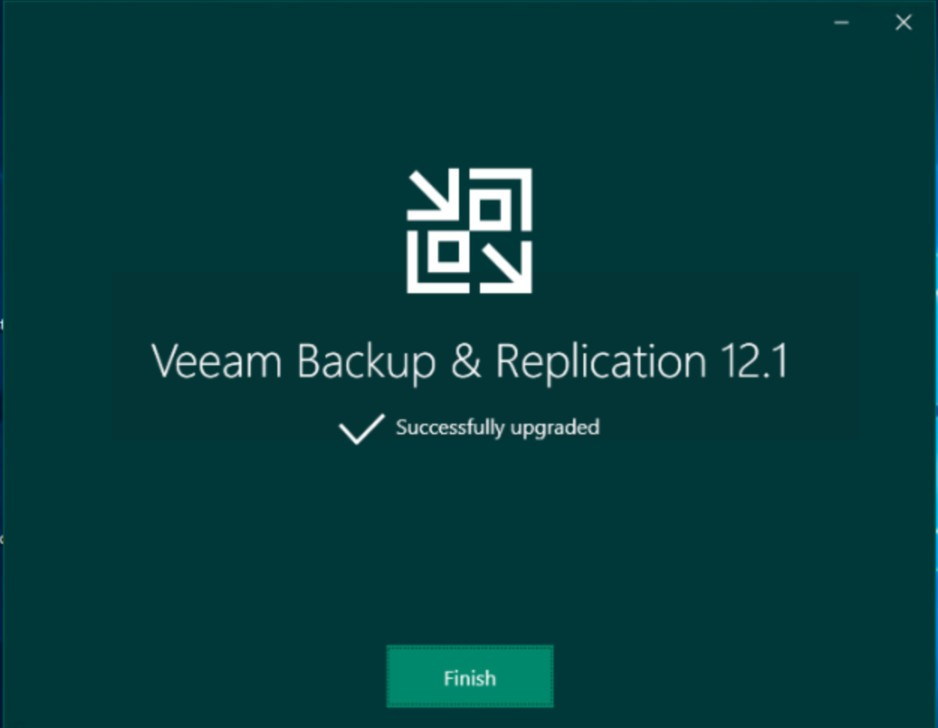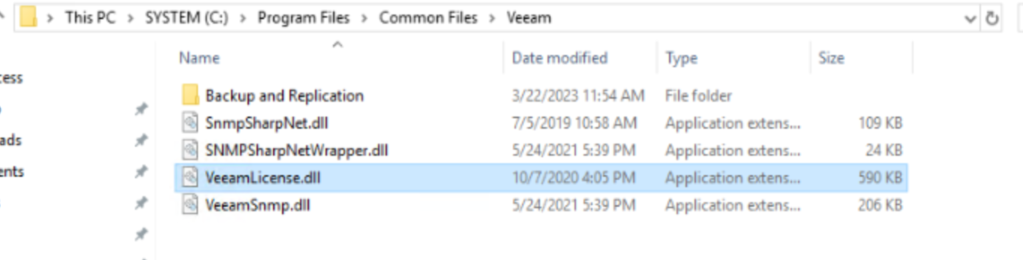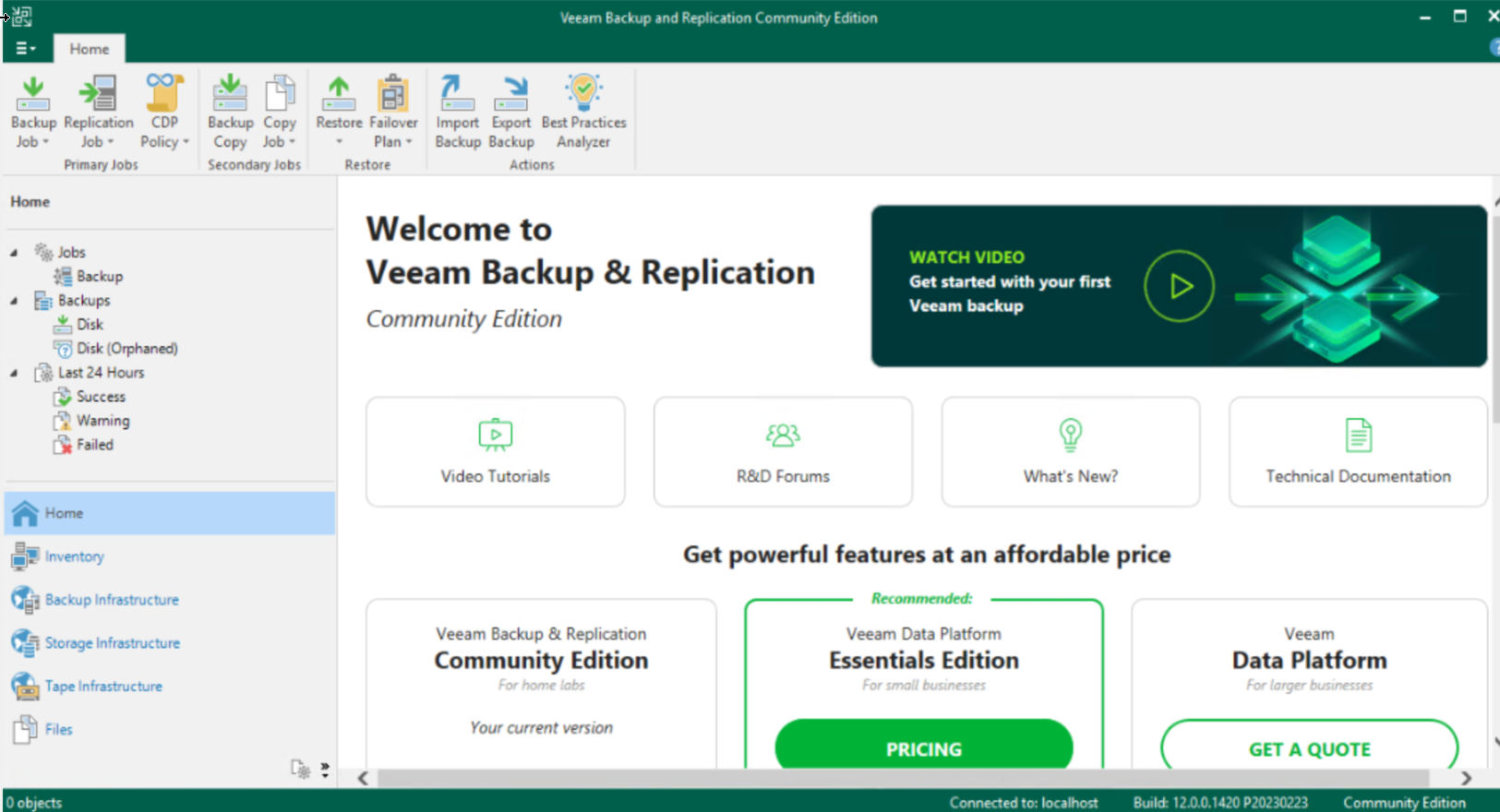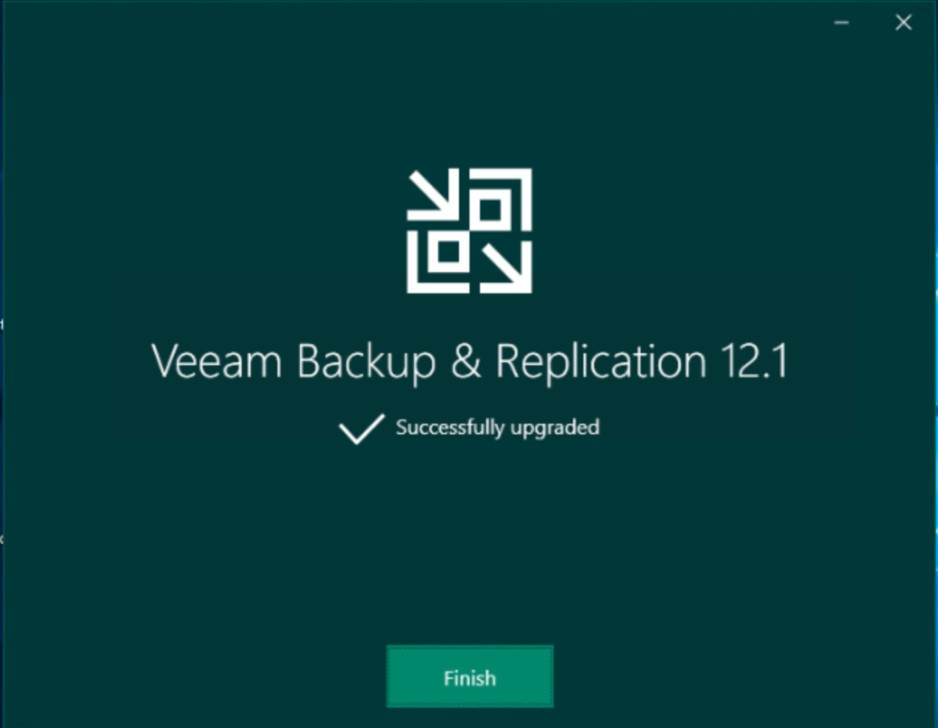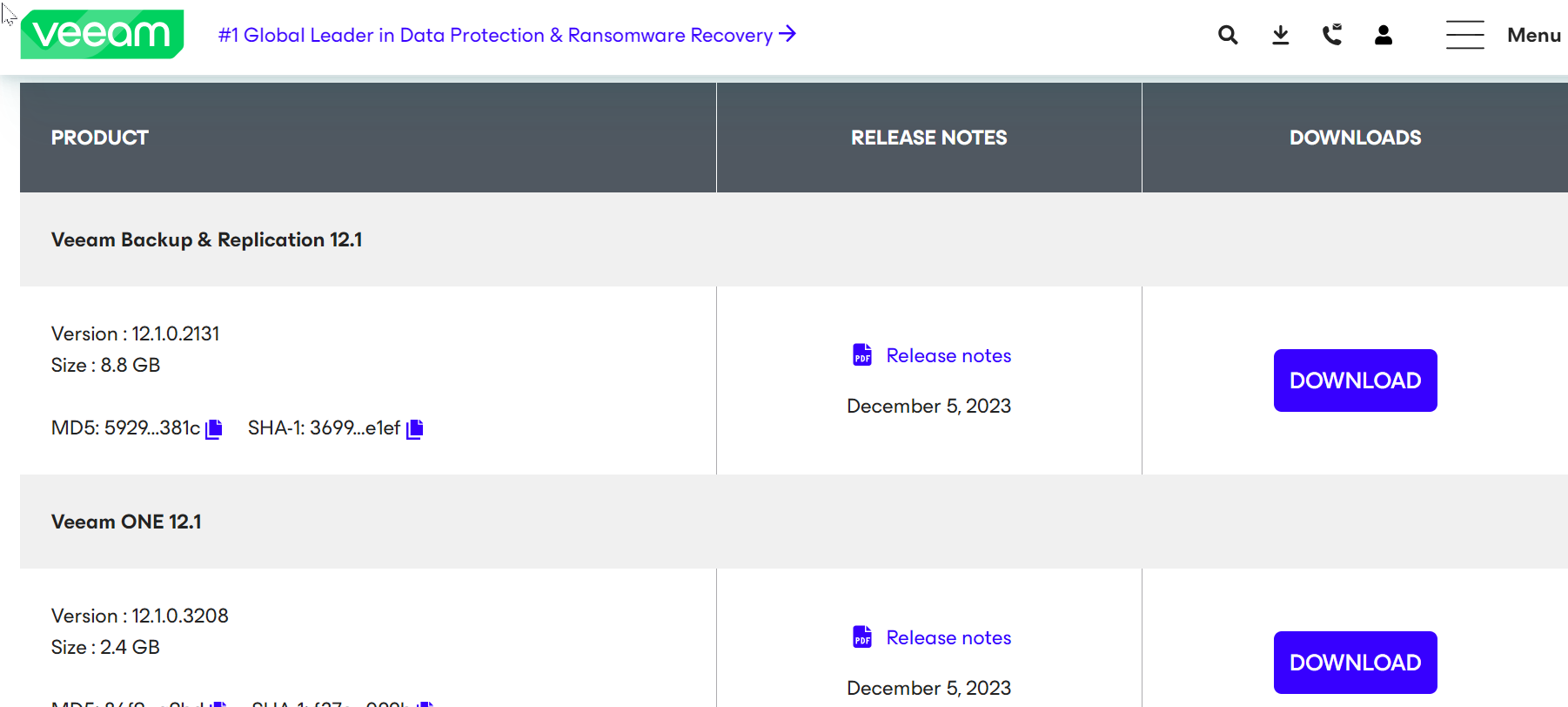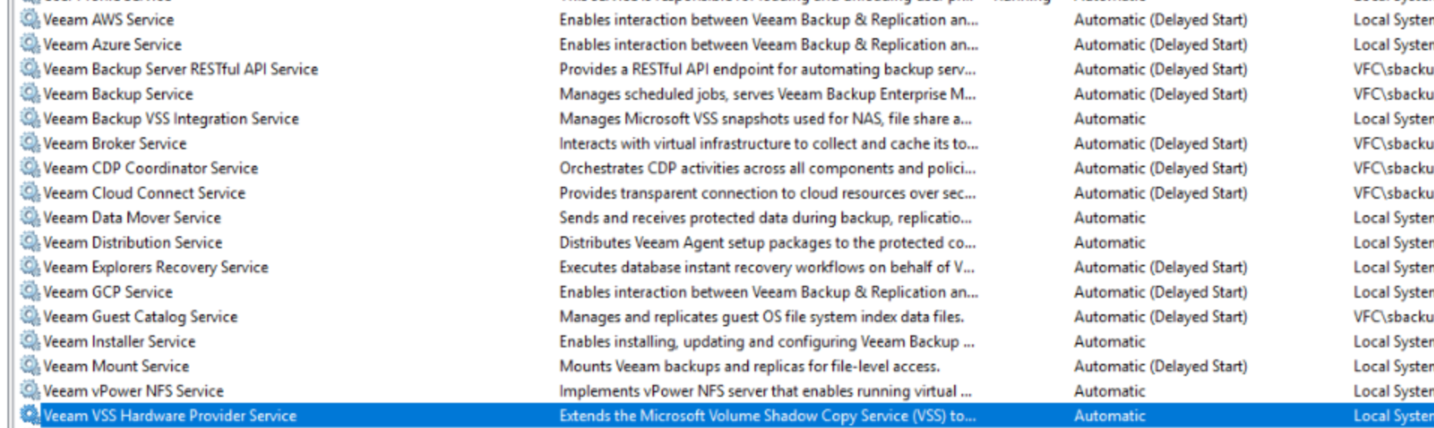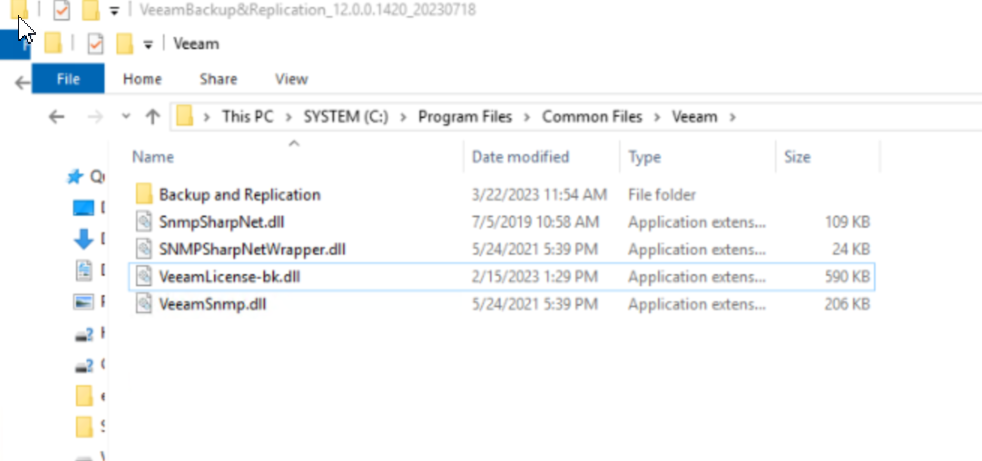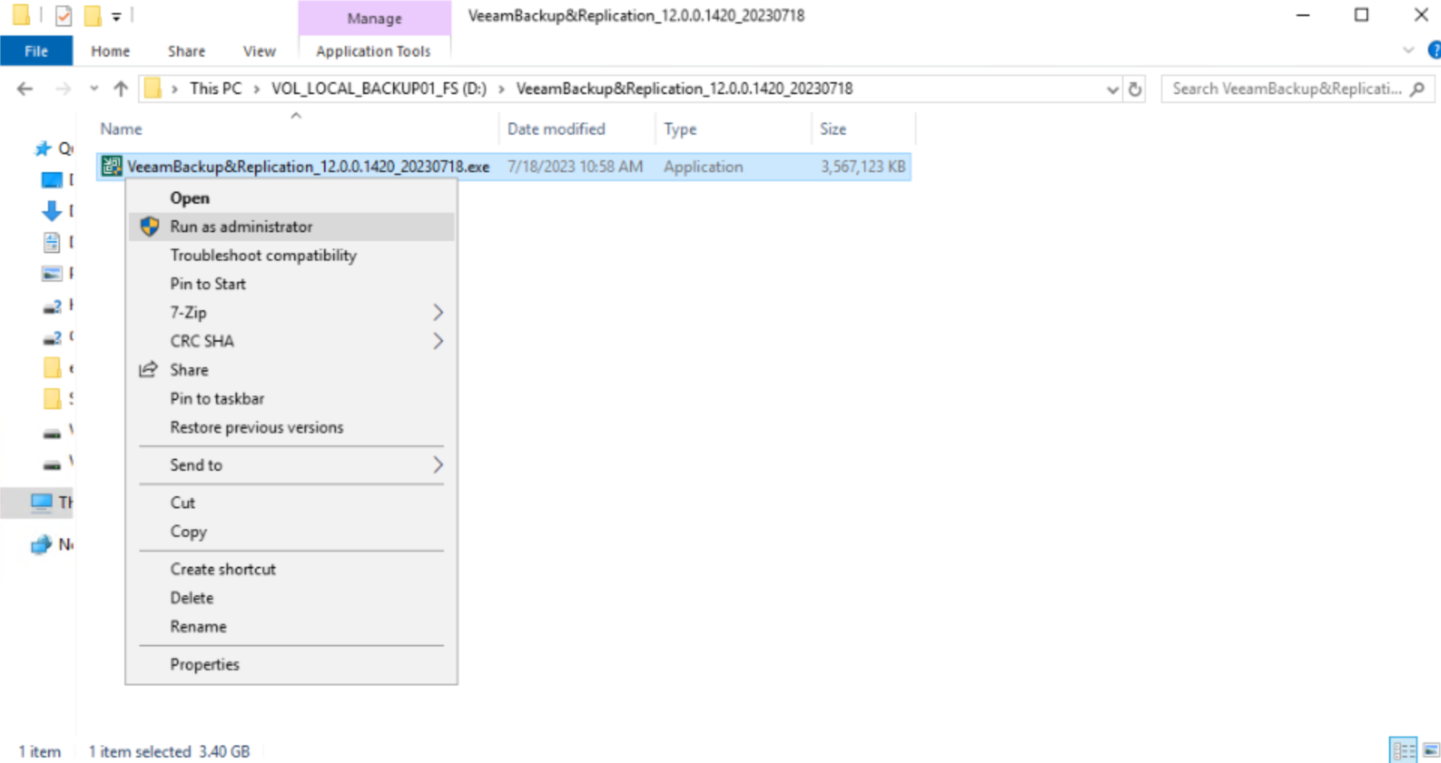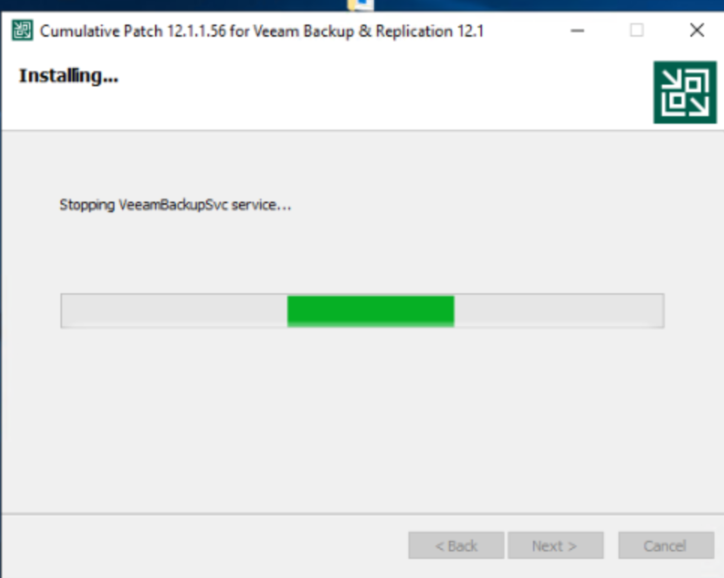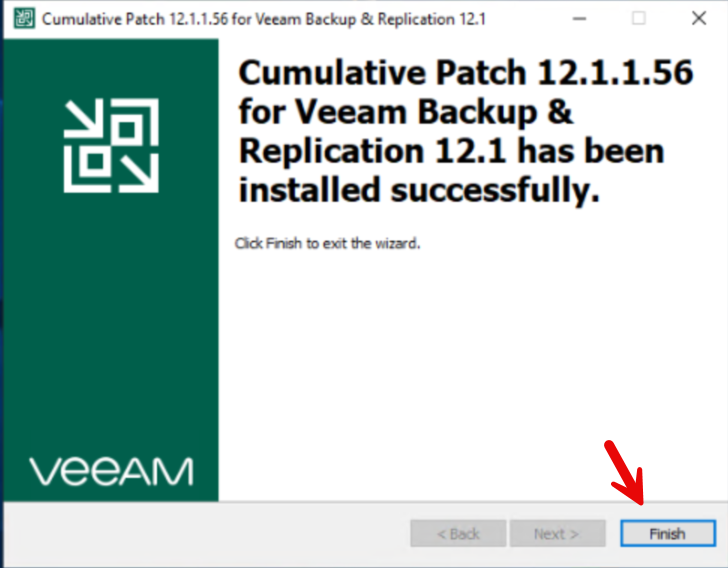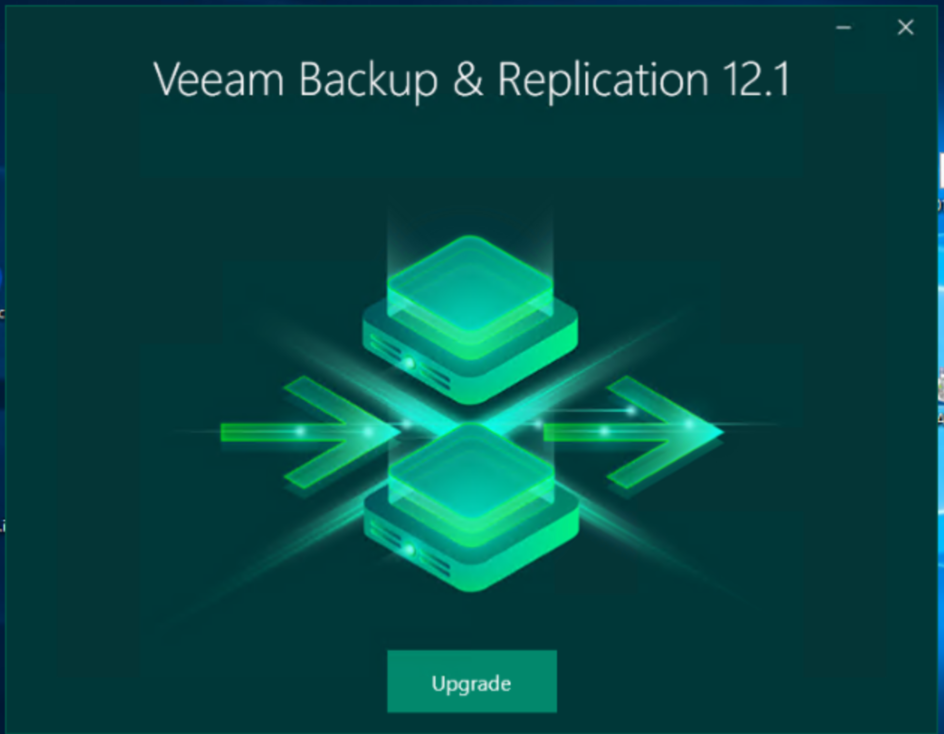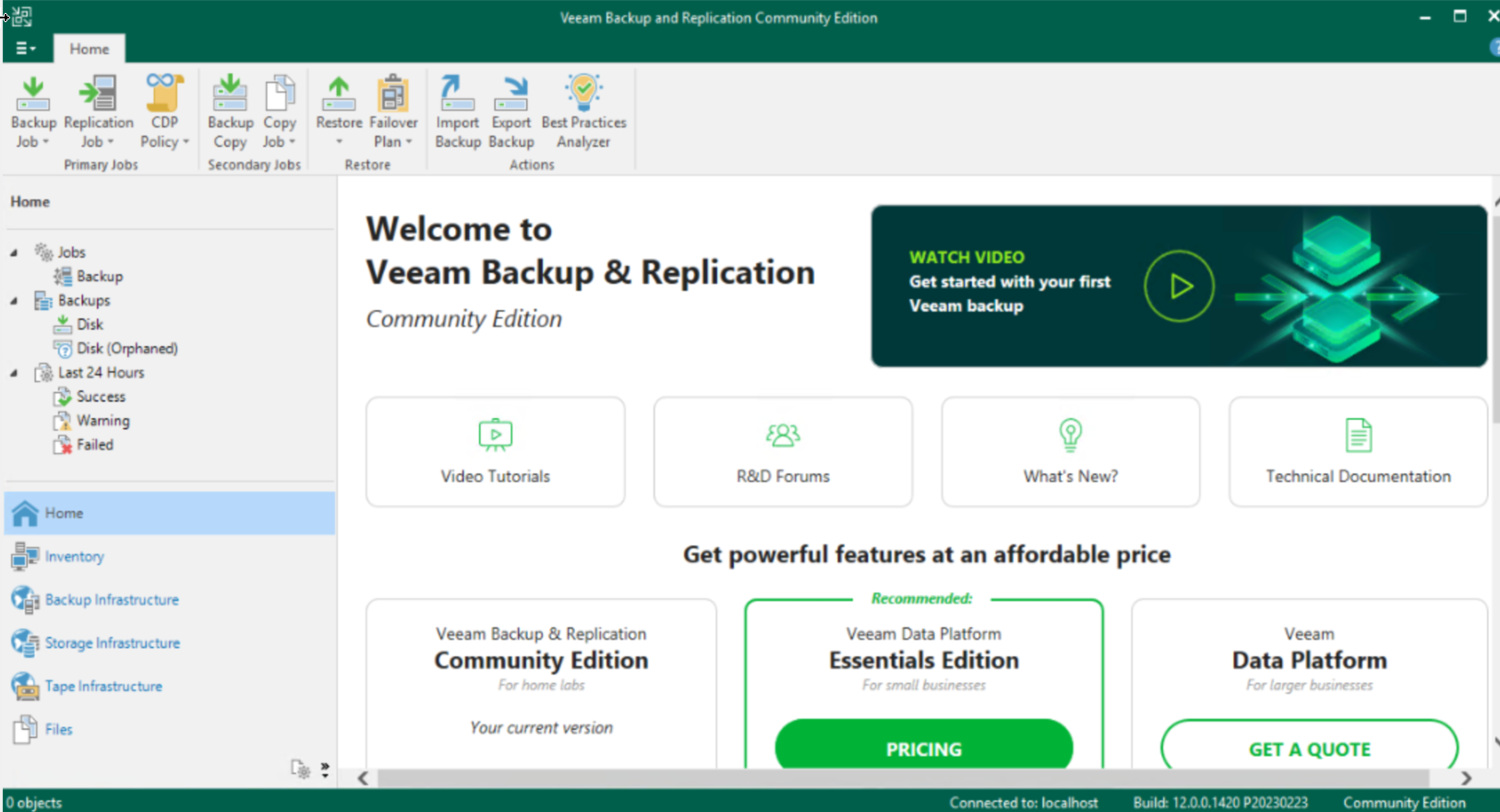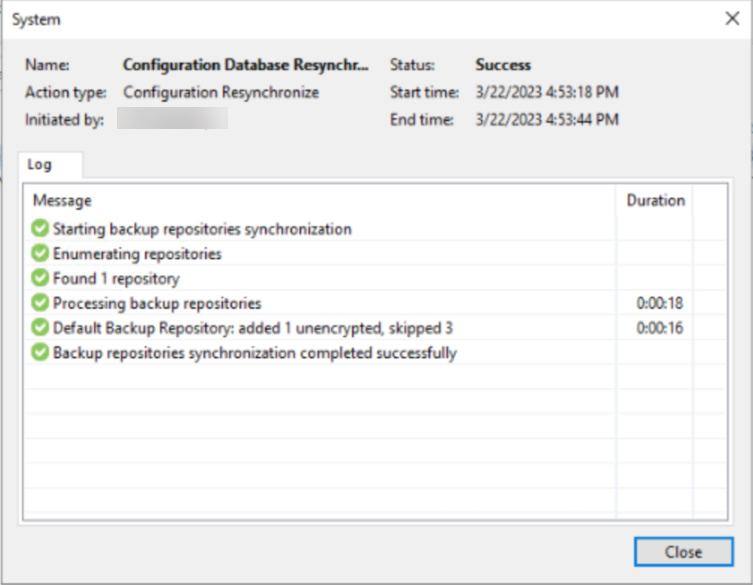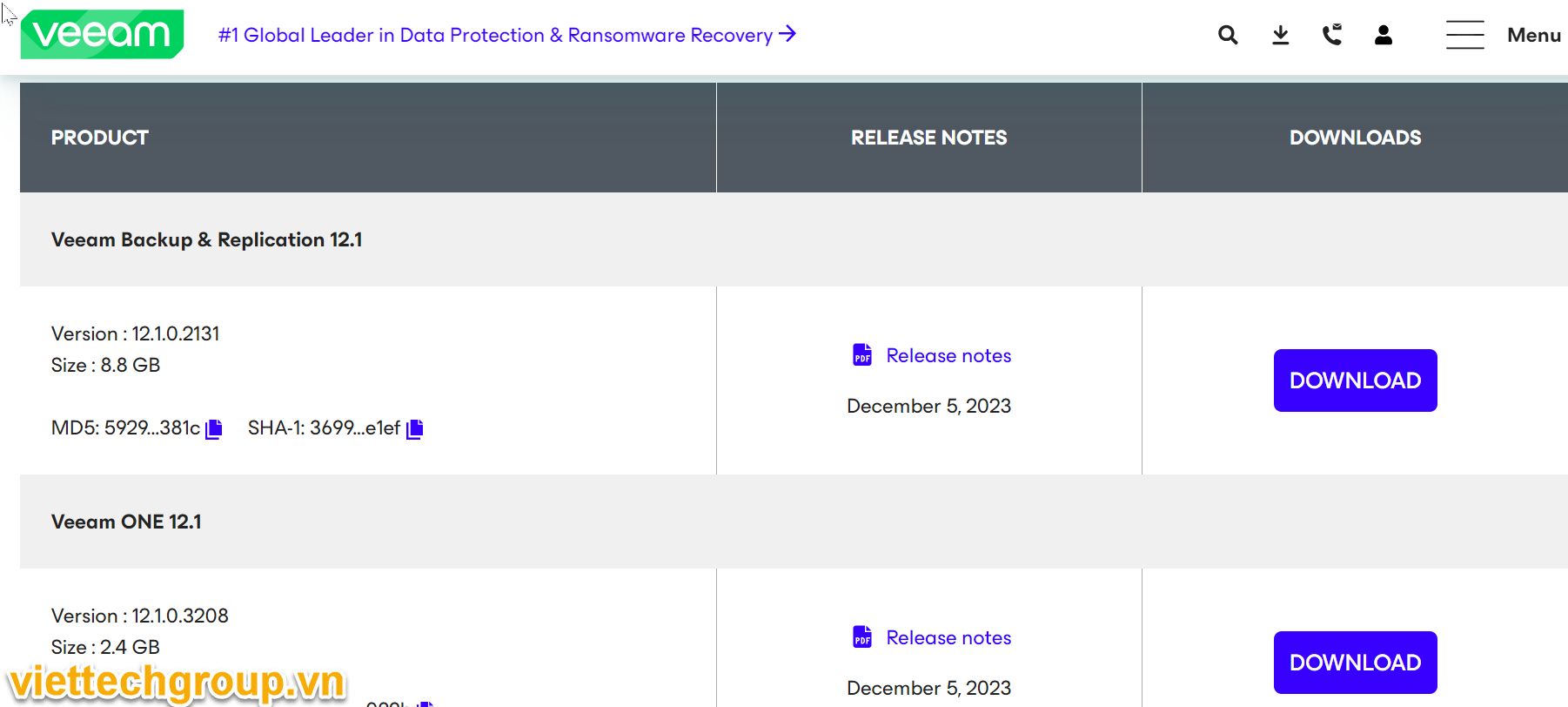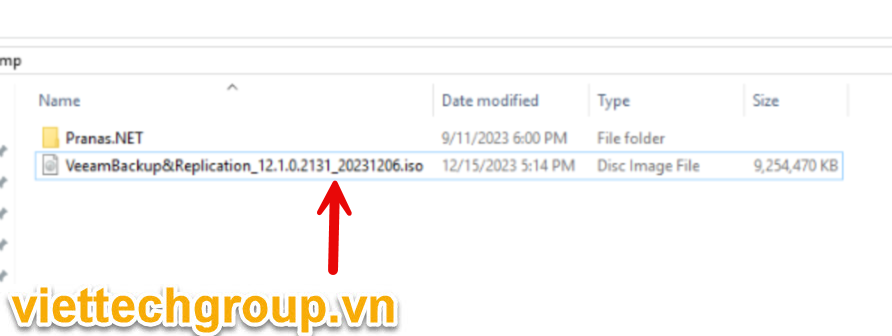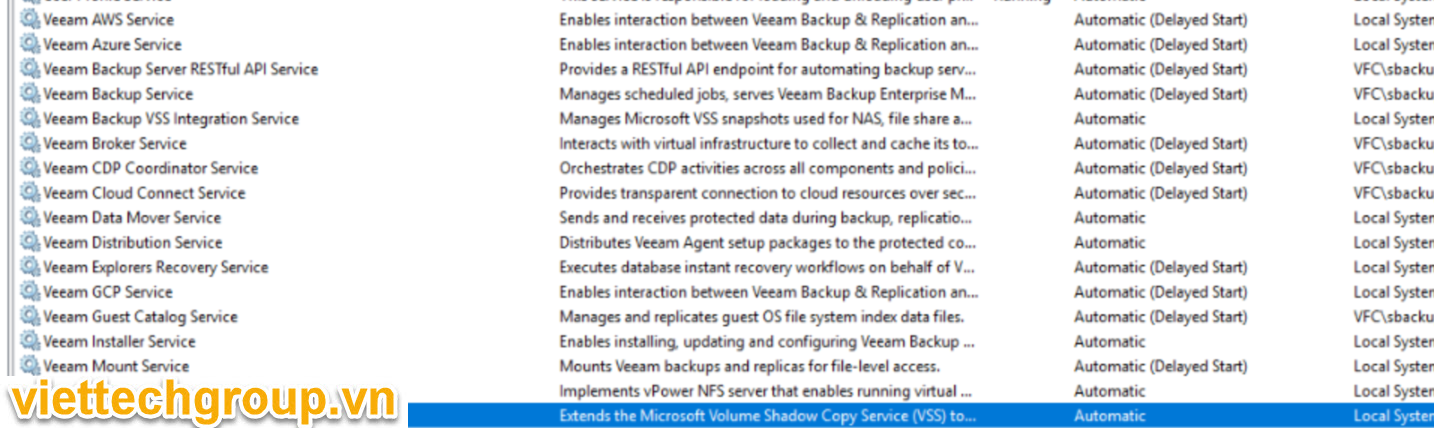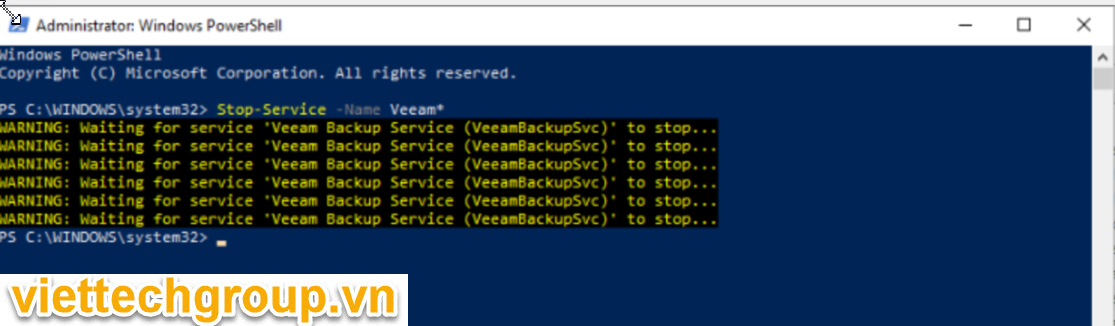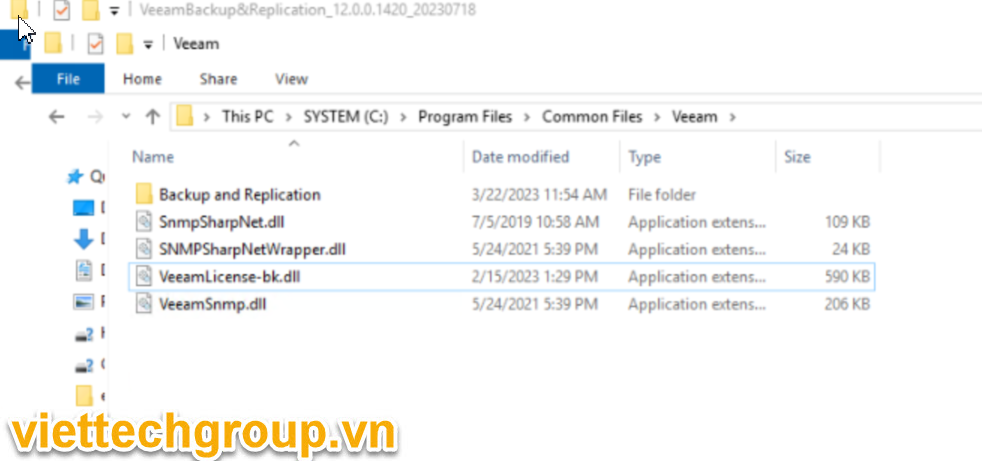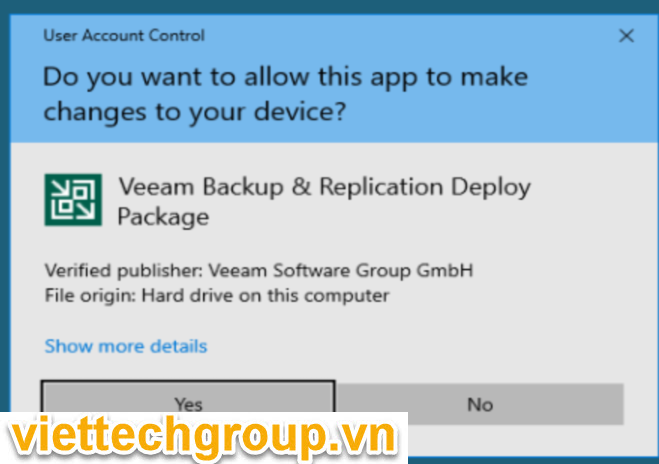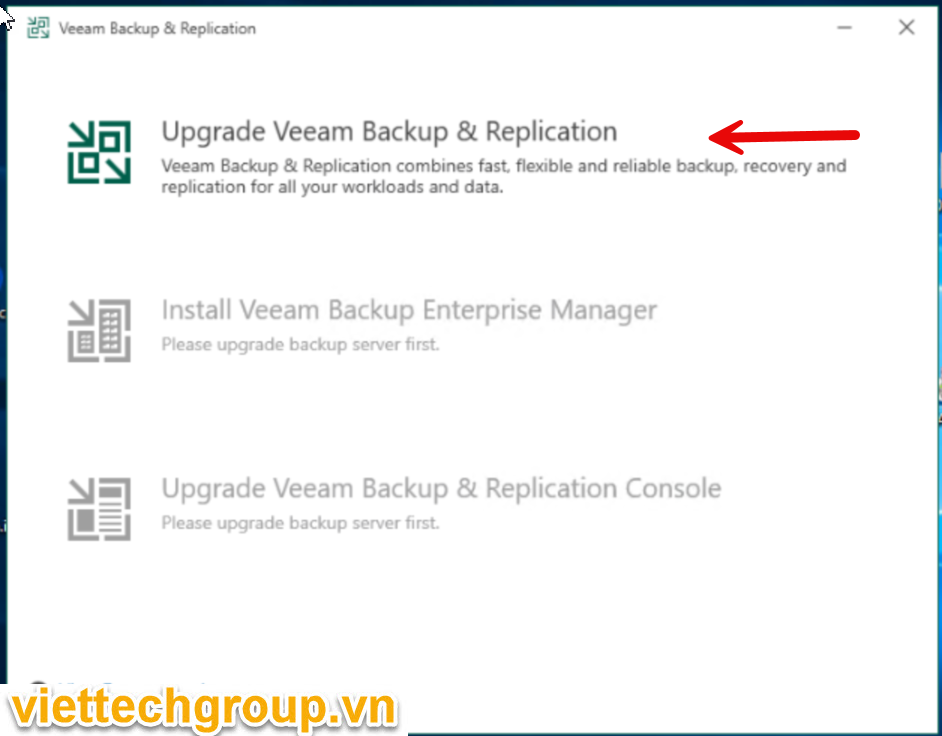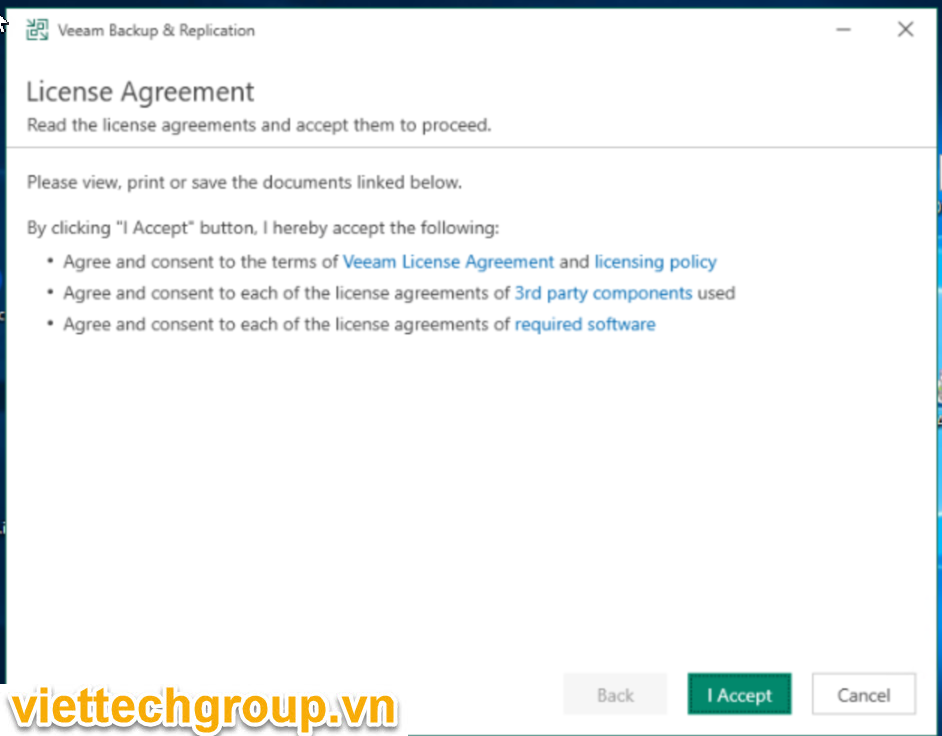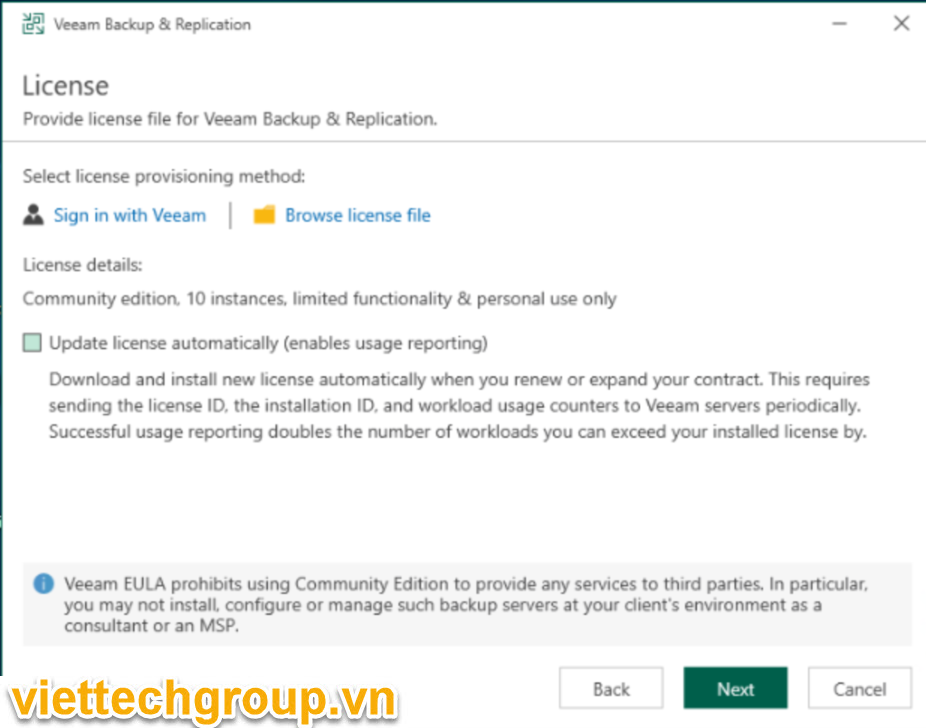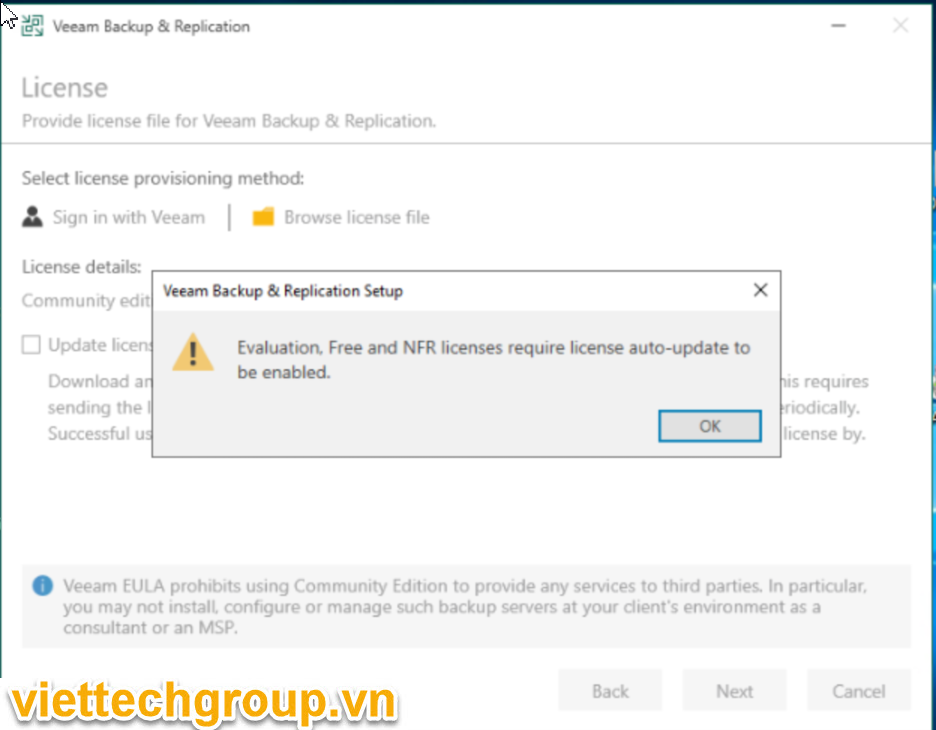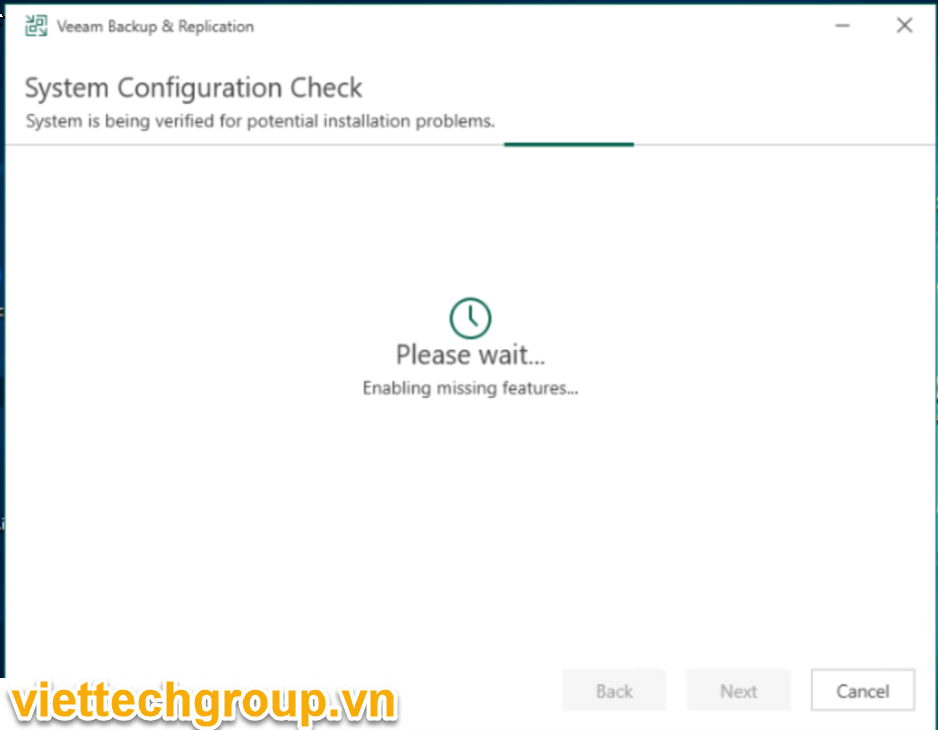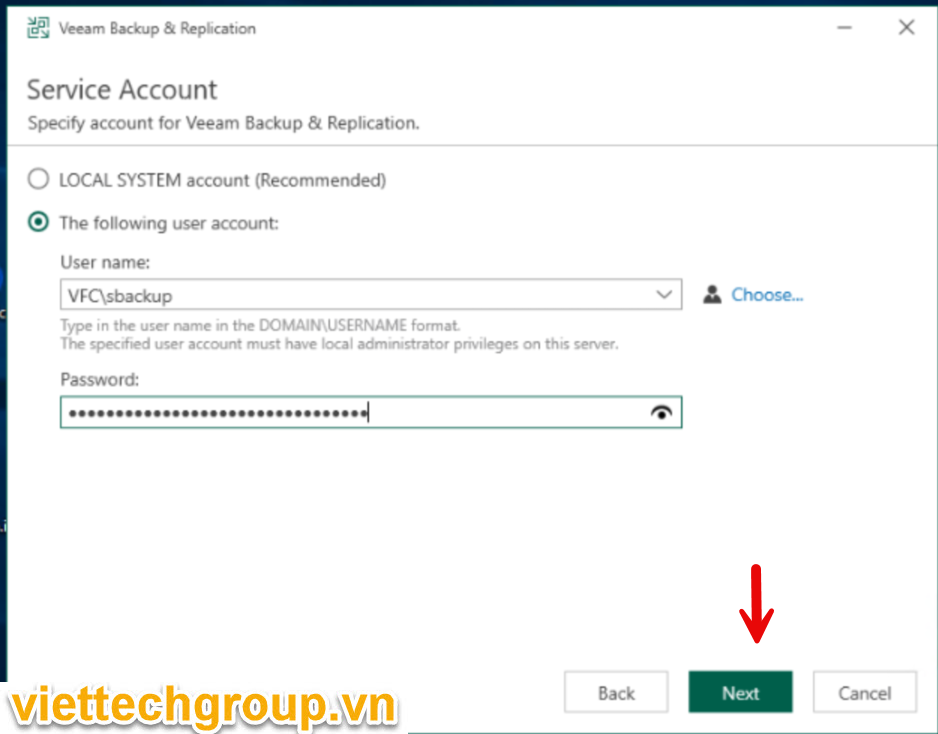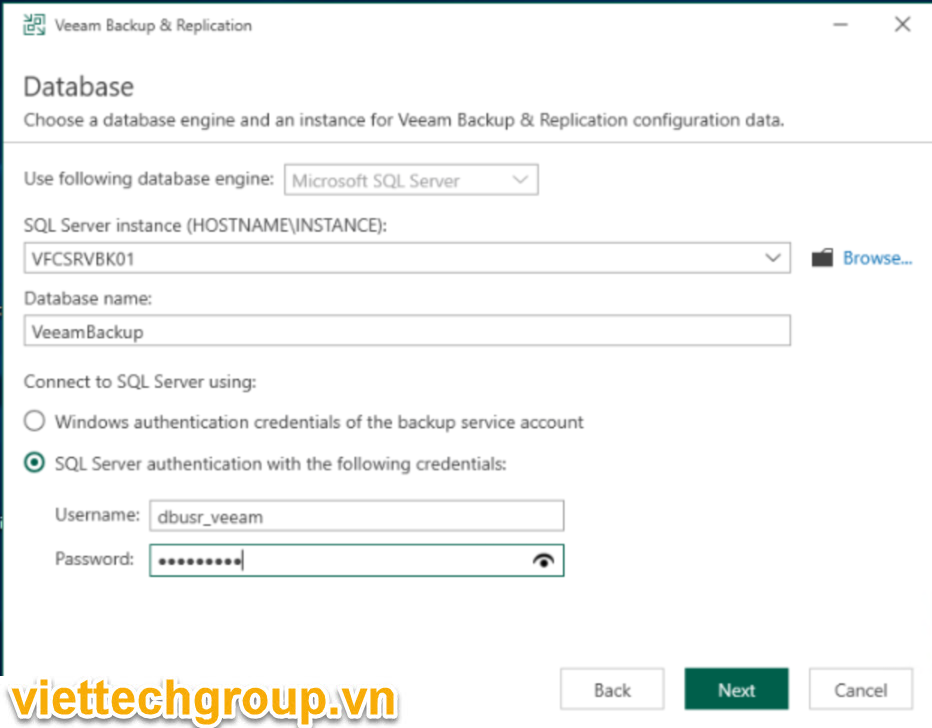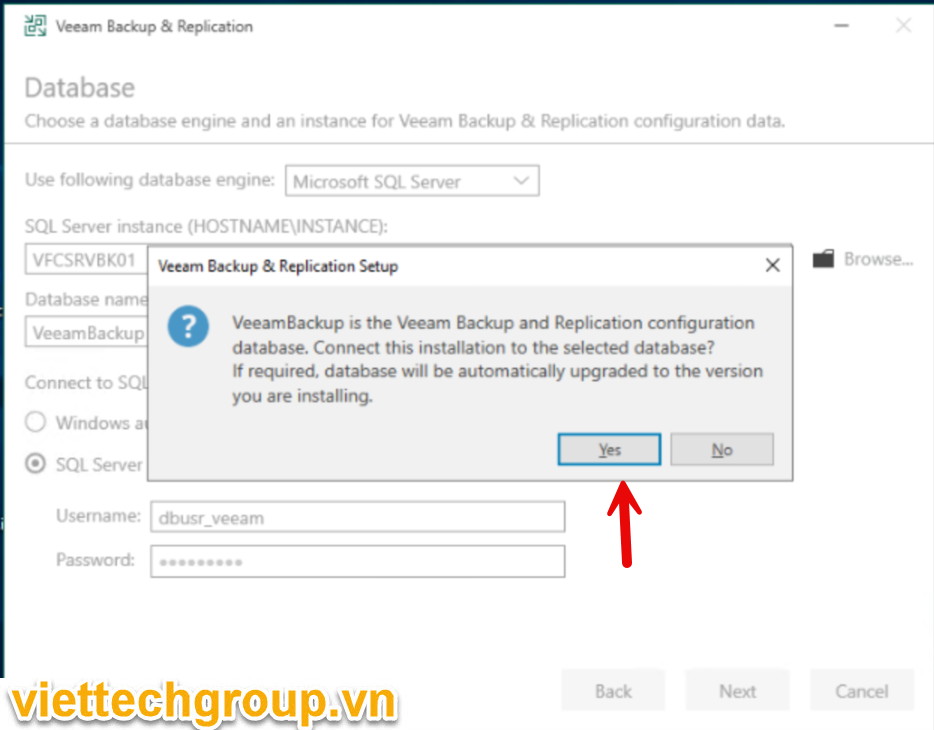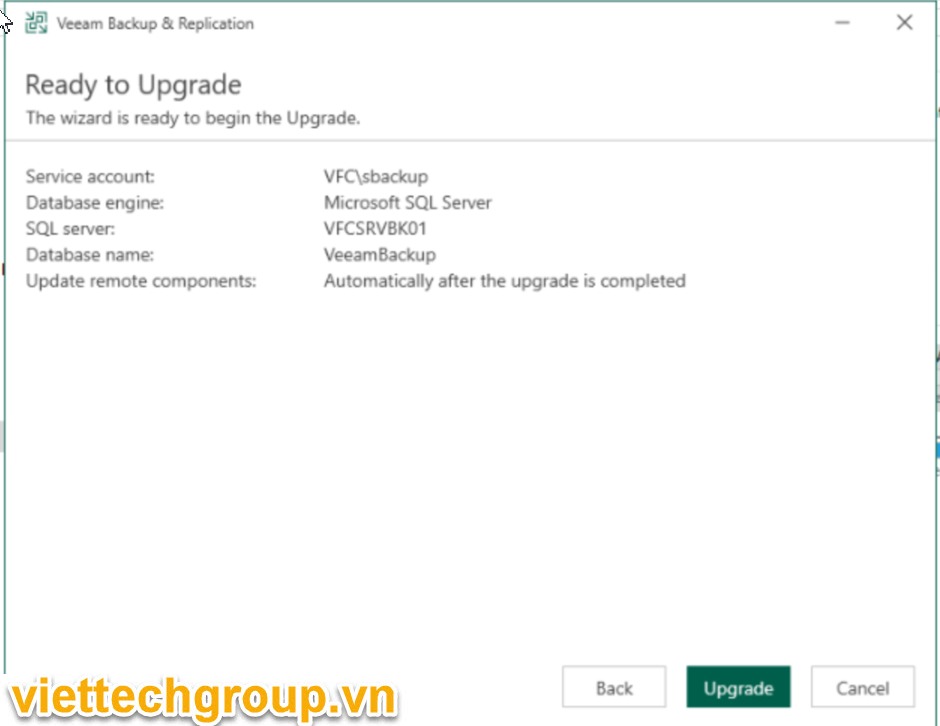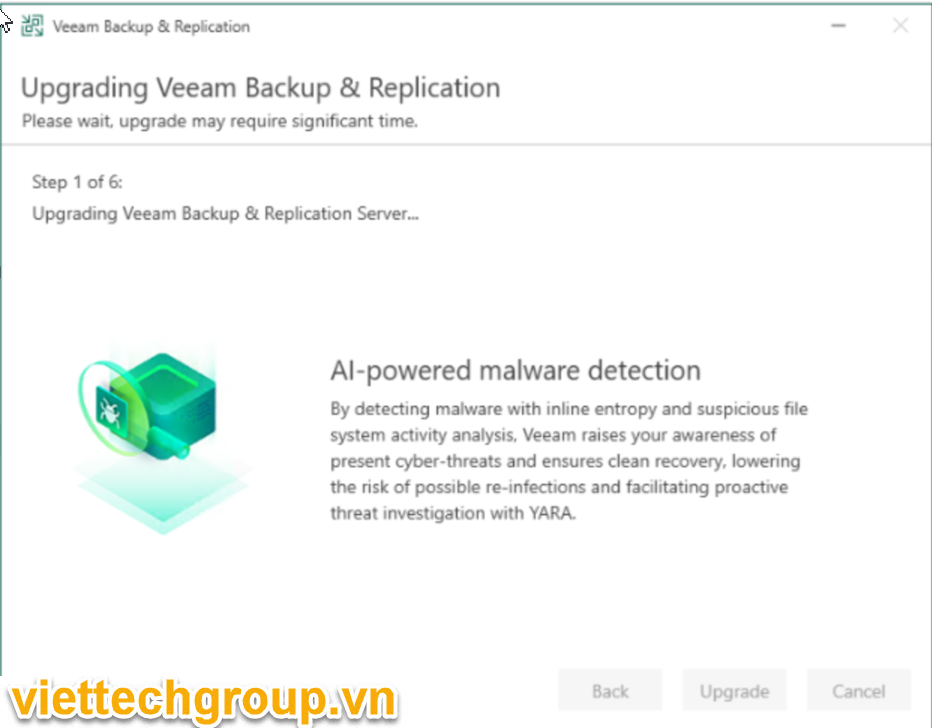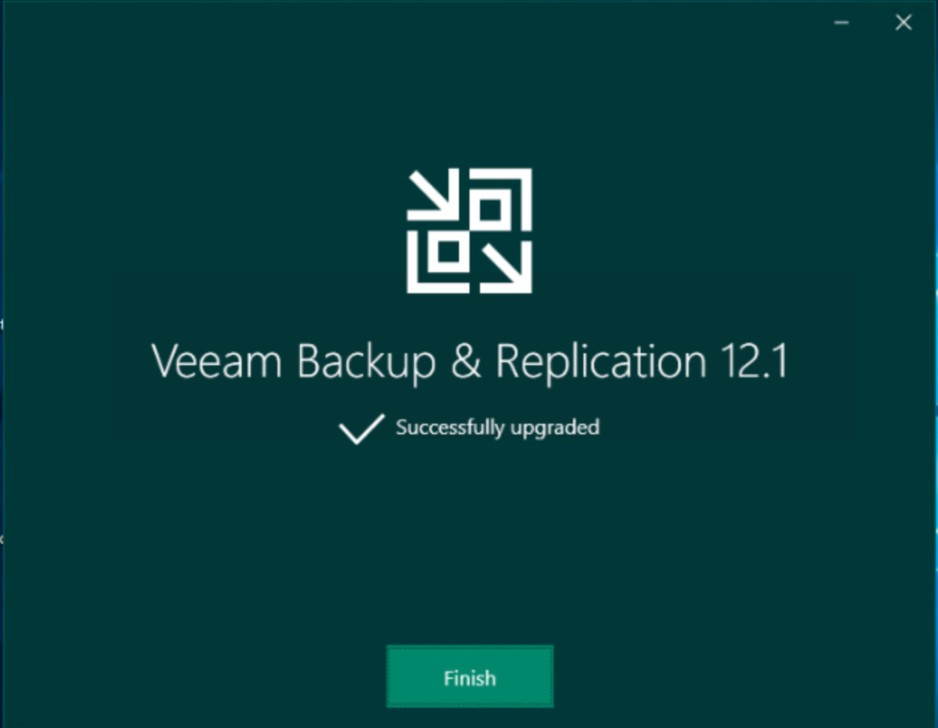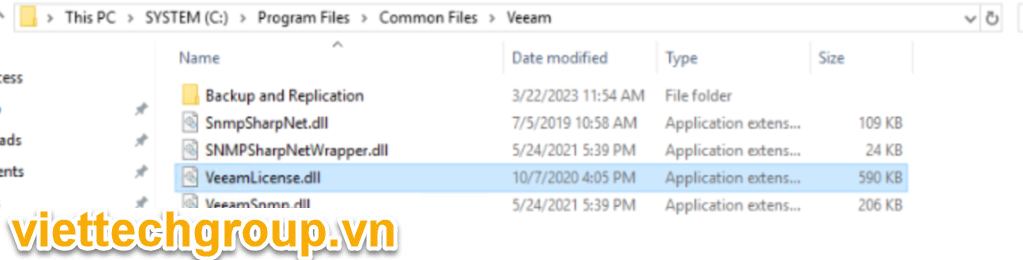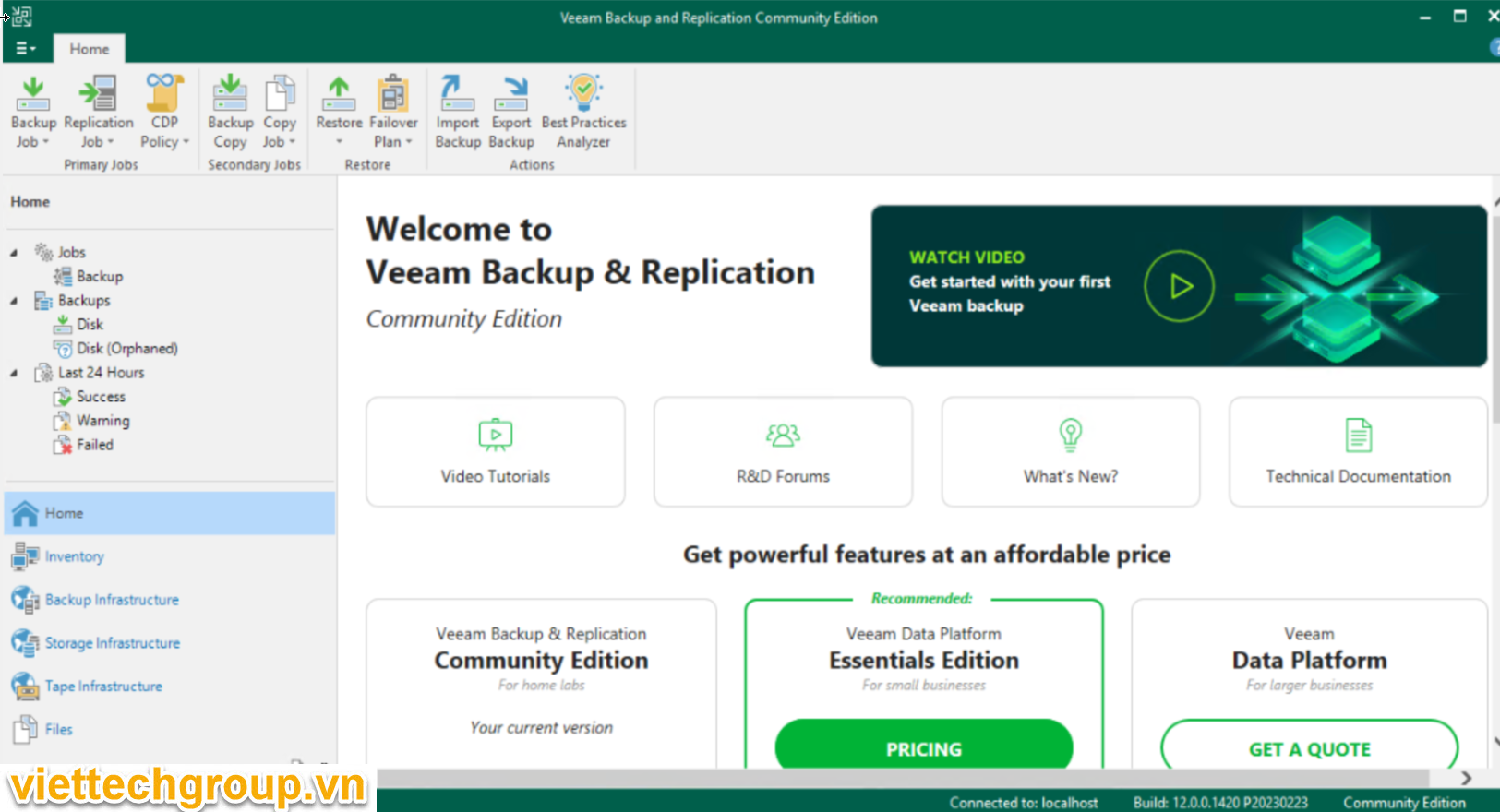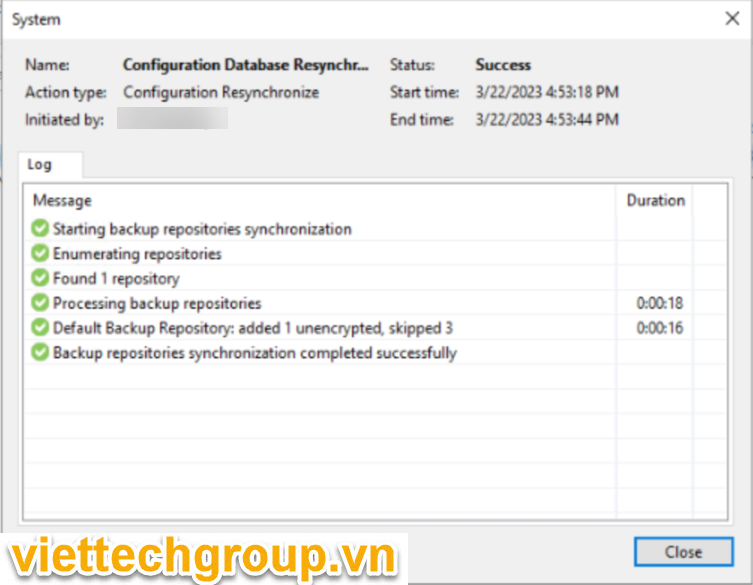Mạng ảo hóa trong VMware không chỉ đơn thuần là kết nối VM với nhau mà còn phải đáp ứng linh hoạt nhu cầu quản lý và vận hành hệ thống mạng phức tạp. Một yếu tố cốt lõi là VLAN Trunking, giúp truyền nhiều VLAN trên một cổng mạng duy nhất, tối ưu hóa băng thông và quản lý lưu lượng mạng hiệu quả.
![]() Ba phương thức VLAN Trunking và ứng dụng thực tế:
Ba phương thức VLAN Trunking và ứng dụng thực tế:
EST (External Switch Tagging):
Ứng dụng: Dành cho môi trường ưu tiên quản lý VLAN từ switch vật lý.
Tag VLAN được gắn trực tiếp trên switch vật lý trước khi đến ESXi.
Thích hợp khi muốn để switch vật lý kiểm soát hoàn toàn VLAN.
VST (Virtual Switch Tagging):
Ứng dụng: Thích hợp trong hạ tầng ảo hóa lớn khi cần kiểm soát VLAN trực tiếp từ ESXi. Điều này giúp giảm sự phụ thuộc vào cấu hình vật lý và tăng tính linh hoạt cho hệ thống.
ESXi chịu trách nhiệm gắn tag VLAN thông qua vSwitch.
Phù hợp khi cần kiểm soát VLAN từ tầng ảo hóa thay vì phụ thuộc vào thiết bị vật lý.
GST (Guest Tagging) hay Virtual Guest Tagging VGT:
Ứng dụng: Sử dụng khi có nhu cầu triển khai VM đa năng, mỗi VM tự quản lý VLAN của mình. Phù hợp cho hệ thống có yêu cầu về bảo mật cao hoặc quản lý phân đoạn lưu lượng độc lập.
Tag VLAN được thực hiện trực tiếp trong từng VM.
Áp dụng khi máy ảo cần tự định tuyến traffic qua các VLAN khác nhau.
![]() Thực tế: Việc lựa chọn phương thức triển khai tùy thuộc vào nhu cầu quản lý, thiết lập hạ tầng mạng, cũng như khả năng mở rộng hệ thống trong tương lai.
Thực tế: Việc lựa chọn phương thức triển khai tùy thuộc vào nhu cầu quản lý, thiết lập hạ tầng mạng, cũng như khả năng mở rộng hệ thống trong tương lai.
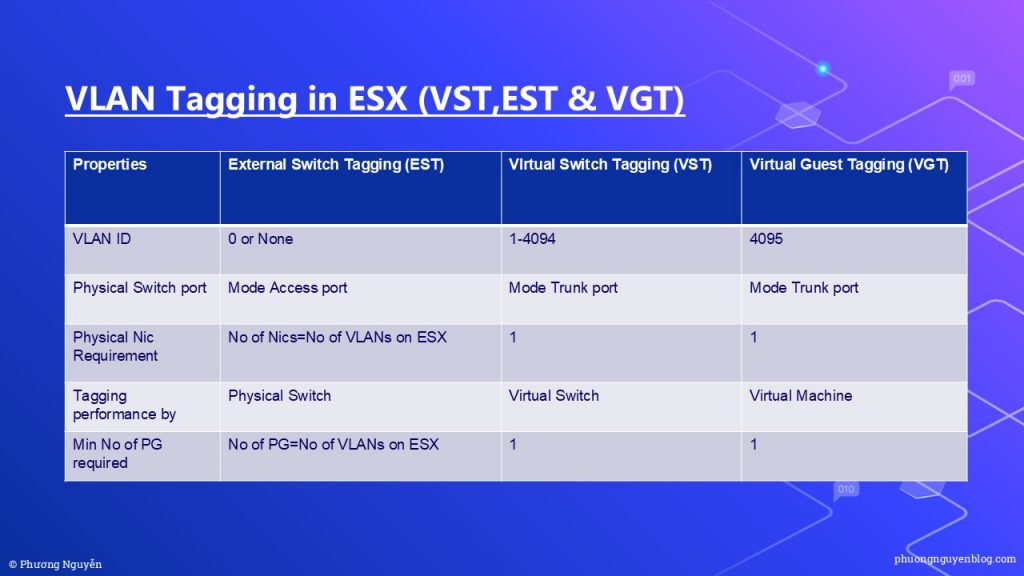
Chi tiết video hướng dẫn comment ![]()